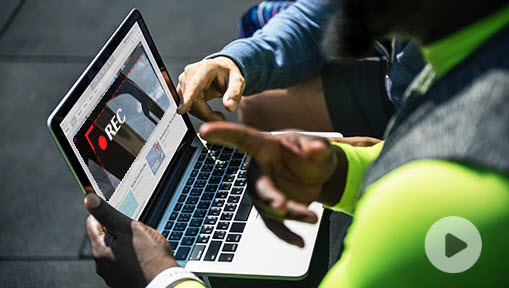Are you in search of a reliable and efficient screen recorder for Windows 8? Whethere you're interested in recording your epic gaming moments on Windows 8 or you want to record what's happening on your Windows 8 screen to create some easy to follow instructional videos or presentations, it's essential to get a good screen recorder for Windows 8. Fortunately, you'll find an excellent selection of Windows 8 screen recorder software at your disposal. We've rounded up the best screen recorders for Windows 8 to help you decide, including both free and paid options, as well as those with audio recording and simple editing capabilities.
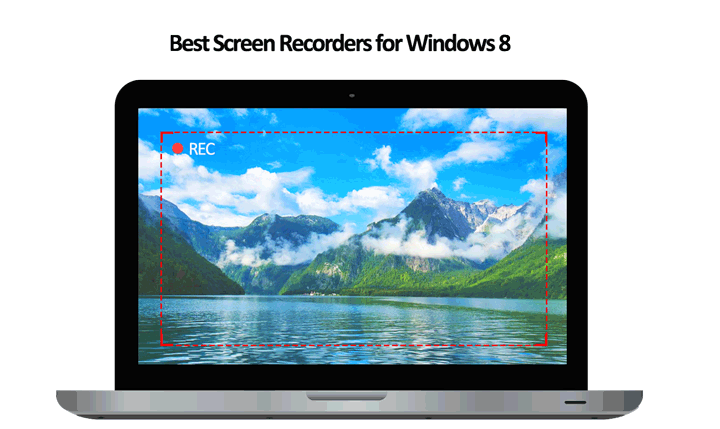
VideoProc Converter AI
- Download for Free
- Best for: screen recordings on Windows 8
- Reviews ⭐: 8/10
- Price: Free trail or a lifetime license for $65.95
- OS: Windows (8/10/11), macOS
If you want to record screen on Windows 8 easily in a few clicks, then VideoProc Converter AI may be your best pick. This overall best screen recorder for Windows 8 comes with a self-explained and clutter-free interface, allowing you record just your screen, webcam, or both while making live annotations. You can record screen for Windows 8 with our without microphone. You can record the whole screen or pick a certain area that you want to record by simply dragging a box.
The recorded video can saved in Standard or High quality using MKV, MOV, and MP4 format. You can also downscale the resolution, enhance the quality, or convert them to any 420+ other formats as you like. Even better, you get a variety of quick editing toolkits, with which you can make your screen recordings look polished and professional.
Another standout feature of this powerful screen recorder for Windows 8 is that it can make use of your graphics card to do screen recording, ensuring you can record high definition videos on less-powerful computers smoothly without lagging.
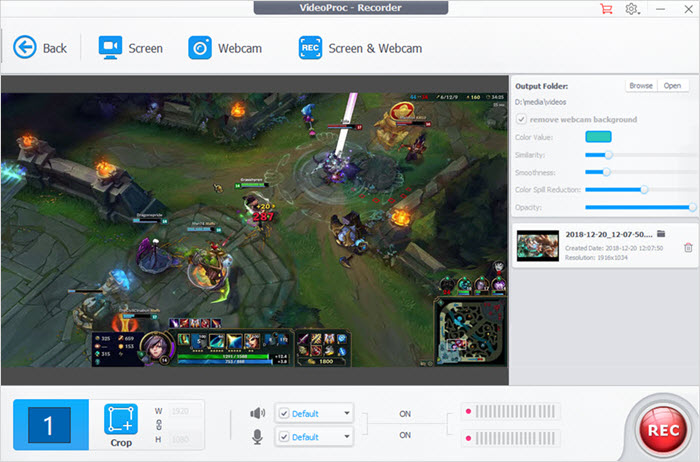
Pros:
- One click to record screen with system sound or/and your voice
- Multiple recording mode: capture HD/4K screen, webcam, or both
- Chroma key to remove the webcam background
- HD quality recordings in MP4, MOV, MKV, FLV, or TS format
- A variety of editing features: trim, merge, crop, timecode, and more
- Convert and compress your recordings for easily share or store
Cons:
- Not support livestreaming
ShareX
- Best for: Record short videos
- Reviews ⭐: 4.7/5
- Price: Free
- OS: Windows (8/10/11)
ShareX is another capable piece of free and open source screen recorder for Windows 8. This highly customizable tool allows you to adjust the recording range, make a fixed screen recording region, choose recording with a transparent background and showing your cursor, and even set the delay time for capture. You can save the recordings as a video or converted into a GIF file. The best part of this screen recorder for Windows 8 is it supports instant share on social media.
One major limitation of the free screen recorder for Windows 8 is its can't record your webcam. Therefore, if you plan on screen recording with your webcam on Windows 8, consider using VideoProc Converter AI or another screen recorder recommended in this post. Additionally, the numerous unexplained configuration options displayed on the ShareX interface can be overwhelming for beginners.
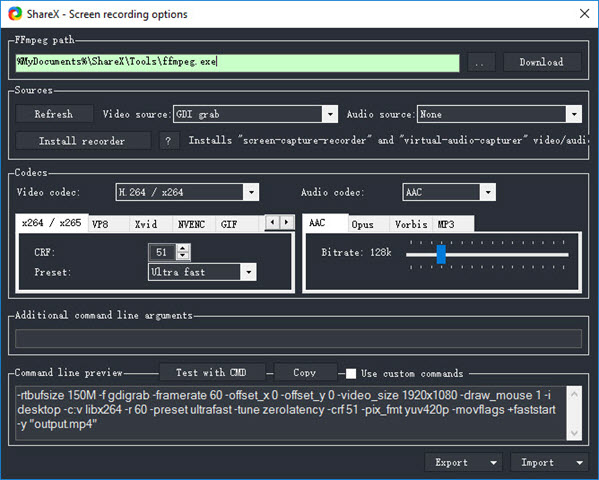
Pros:
- Free and open source
- Support scrolling page capture
- Upload your recordings to social media directly
Cons:
- Can't record your webcam
- Not support livestreaming
- Too complicated for beginners
Loom
- Best for: preset a few recording backdrops
- Reviews ⭐: 4.7/5
- Price: Free
- OS: Windows (8/10/11), macOS, Web
Loom is one of the easiest screen recorders for Windows 8. It provides both a browser- and desktop- based version of screen recorders. The Loom browser extension offers all basic tools you expect from a desktop-based screen recorder, for example, it lets you record all or partial of your screen with or without your webcam, select the audio source, blur to hide the private information, and drag around the webcam overlay. One of the most alluring parts is presets a few fancy recording backdrops and allows you to customize your own, making it an easy option for creating captivating tutorials, demos, and greetings.
The downsides? Many users complained that their recordings come with no sound. Some reported that the recording looks blurry and bad, particularly when using the Chrome extension of Loom.
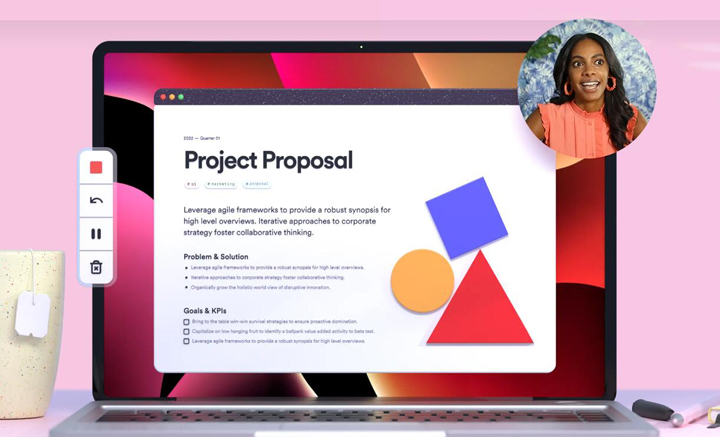
Pros:
- Option to blur sensitive information from your screen
- A beginner-friendly screen recorder for Windows 8
- Quickly create pro-level content with preset backdrops
Cons:
- Your recordings are public by default
- It sometimes cannot record the audio correctly
ShadowPlay
- Best for: record gameplay on Windows 8 with NVIDIA cards
- Reviews ⭐: 4.5/5
- Price: Free
- OS: Windows (8/10/11)
If you have an NVIDIA graphics card in your Windows 8 PC, then you install NVIDIA GeForce Experience and use the built-in screen capture tool, which is ShadowPlay to screen record on Windows 8. What makes ShadowPlay shine is it enables you to record the gameplay at up to 8K HDR at 30FPS or up to 4K HDR at 60FPS. Asides of manually recording the cool move or other actions happening on your screen while playing games, you can press Alt + F10 to save the last 5 to 20 minutes of your gameplay on Windows 8 PC automatically. Moreover, this free screen recorder for Windows 8 allows you to share your recordings on Facebook and YouTube. Broadcasting to Facebook Live, Twitch, and YouTube Live is also supported.
The Windows 8 screen recorder has limited customization options, no video or audio editing toolkit, and relies on GeForce Experience, which is not available on Windows 8 without an NVIDIA card. Additionally, many users reported ShadowPlay would make the audio a little bit off and the recorded videos were not as smooth as the gameplay is.
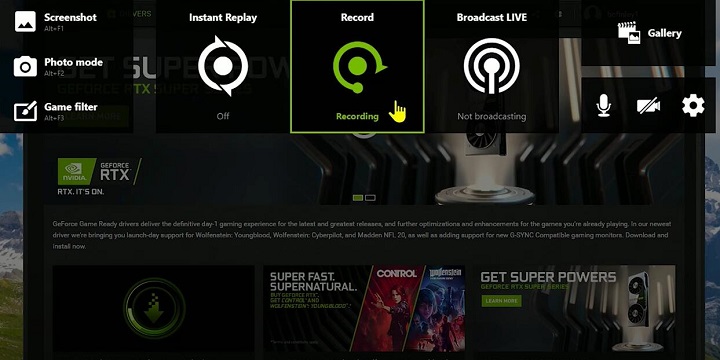
Pros:
- Free of charge
- Support recording and livestreaming in 4K
- Upload your videos instantly for quickly sharing
- Record internal and external sound to separate tracks
Cons:
- Can't record only part of your screen
- Limited customizable options and extra features
- Only work for users with NVidia graphics cards.
Bandicam
- Best for: start recording at a specific time
- Reviews ⭐: 4.3/5
- Price: $33.26/month
- OS: Windows (8/10/11)
If you're looking for a reliable screen recording software for Windows 8, Bandicam could be a great option for you. It comes with multiple recording modes, so you can choose to record your screen in 4K, 1080P, or any other resolution you prefer, with customized aspect ratios. Additionally, it also supports external devices such as webcams and capture cards. You can even choose to record only a portion of your screen, making it perfect for gaming or sports videos at 480FS.
Another great feature of Bandicam is that you can draw on the screen and add mouse click animations while recording, which is ideal for instructional tutorials. However, it's important to note that Bandicam doesn't offer any tools for editing recorded video files. So, if you need to make basic edits like trimming unnecessary segments or removing unwanted pixels, or if you want to make more advanced edits like adding a picture-in-picture effect or a speed ramp effect, you'll need to use an additional video editing program.
Also, it's worth mentioning that Bandicam limits you to saving your recordings in AVI or MP4 format and doesn't allow you to convert the video format. This means your Windows 8 screen recordings may not be shareable on certain platforms.
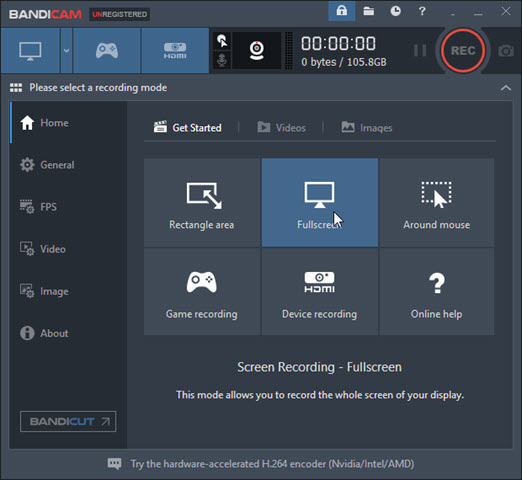
Pros:
- Easy and clutter-free UI design
- Support scheduled recording
- Record 4K screen with the original quality
Cons:
- No video or audio editing toolkits
- Not support live streaming
- Output AVI or MP4 files only
- Lack extra features like compress or compress
Debut Screen Recorder Software
- Best for: Highlight keystroke while recording
- Reviews ⭐: 3.6/5
- Price: $60/lifetime
- OS: Windows (8/10/11)
Debut Screen Recorder Software is an easy screen recorder for Windows 8 which allows you to computer screen, webcam, microphone, and internal sound at the same time or separately. You can choose to record the full screen, the certain window, or the specific area. Asides, it can highlight mouse clicks and keystroke, which can help you draw the audience attention to the key part. Debut Screen Recorder Software can save your recordings in AVI, MKV, MP4, and a few more formats and it supports instant share, so you can share your screen recordings from Windows 8 with your friends on YouTube, Vimeo, and Flicker with relative ease.
However, the big issue is the absent of useful editing tools. This screen recorder for Windows 8 only allows you to trim your recordings. In the event that you require further editing options, clicking on the Edit button will prompt the download of an additional video editing program, developed by the same company. Asides, this Windows 8 screen recorder is available in both free and professional versions. However, the NCH Inc. does not provide a clear distinction between the features offered in the two versions. Furthermore, while the free version provides access to all features, this is only available for a limited period of 14 days. Subsequently, an upgrade to the Lite version is required to unlock certain restricted functions.
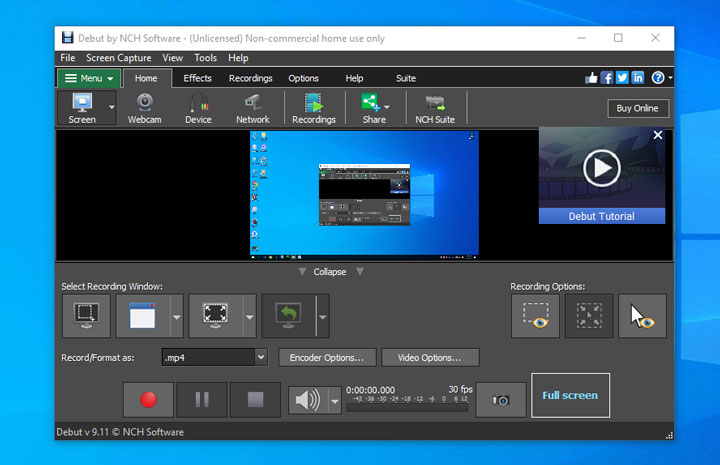
Pros:
- Highly customizable recording settings
- Scheduled recording is available
Cons:
- Cluttered and out-of-date interface
- Only offer a trim tool to edit the recorded video
OBS
- Best for: livestreaming on Twitch or YouTube
- Reviews ⭐: 3.7/5
- Price: Free
- OS: Windows (8/10/11), macOS, Linux
OBS is an open source screen recorder for Windows 8 which give you the ability to create a scene with multiple sources including your webcams, applications, and game captures and browsers. You can screen record on Windows 8 with upmost 6 audio tracks, making it convenient for advanced users record sound from more than one audio sources.
There're tons of configuration options, with which you're able to control the bitrate, resolution, frame rate, color, and virtually every aspect of your screen recording. Plus, it preset a few audio filters, including compressor, expander, gain, and noise suppression and enables you to install extra audio filter plugins, giving you a full control over the quality of the input audio.
OBS is an excellent screen recorder for Windows, but it's got a few disadvantages that may put many potential users off. It puts very little explanations for each feature and function. Users have to equip themselves with a good deal of general knowledge of media terms and concepts to know how to get started.
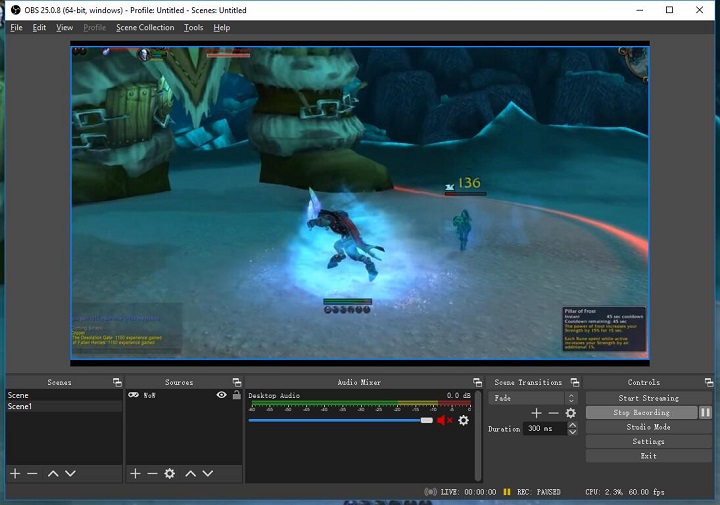
Pros:
- Highly customizable recording settings
- Record visual and audio information from multiple sources
- Enhance the audio output with several audio filters
Cons:
- Output MKV or MP4 only
- Have a steep learning curve for even technical users
VLC
- Best for: Playing multiple media files
- Reviews ⭐: 2.2/5
- Price: Free
- OS: Windows (8/10/11), macOS, Linux, Ubuntu
Believe it or not, you may already have a free yet capable screen recorder for Windows 8 in your arsenal – VLC media player. Besides being one of the best free media players that supports playing multiple media files including MKV, MP4, DVD, CD, 1080P/4K, and 360 degree videos, it can also be used as a basic and free screen recorder for Windows 8. It enables you to record your desktop and you can configure the frame rate and decide whether to show the mouse pointer or not while screen recording on Windows 8.
Unfortunately, currently the screen recording feature of VLC is quite bit limited. It doesn't allow you to record certain part of your screen and you can't record your screen with webcam at the same time. Beginners have to take steep learning curve to understand how the screen recorder feature of VLC works and how to set it up correctly. Worse still, a lot of people complained that they were encountering the VLC screen recording no audio or black screen issue and some reported that VLC screen recording keep running into crashes on Windows 8.
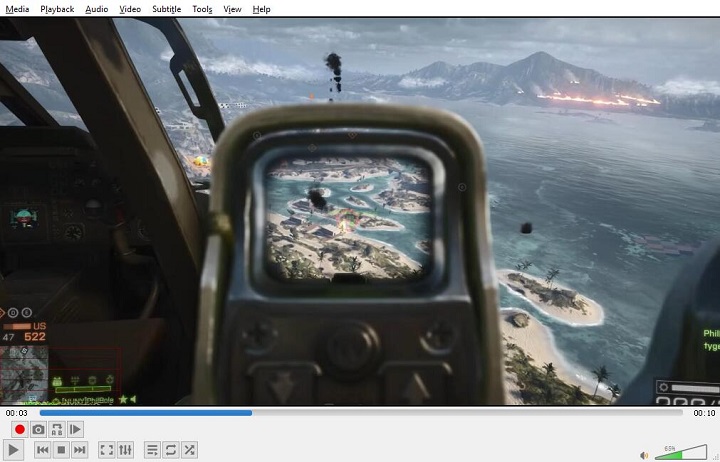
Pros:
- A cross-platform, open source, and free tool
- Rich extra features like edit, convert, and compress
Cons:
- Can't record certain part of your screen
- No options to set the hotkeys for screen recording
- Can't record Windows 8 screen and sound simultaneously
- The output files often come with large sizes
- Errors like crashes and black screen happen frequently