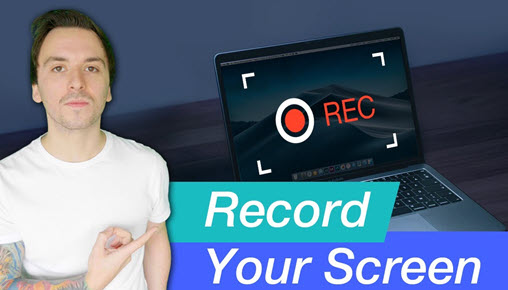According to a recent report from the business of apps, WhatsApp is the most popular online messaging service with over 2.5 billion active users in over 100 countries.
And for many of these users, calls may contain important information and dialogue that they will want to retain. Whether the reasons are legal, personal, business, or other, there is a simple way to record your WhatsApp video calls.
So if you want to know how to record WhatsApp video calls, just read on.
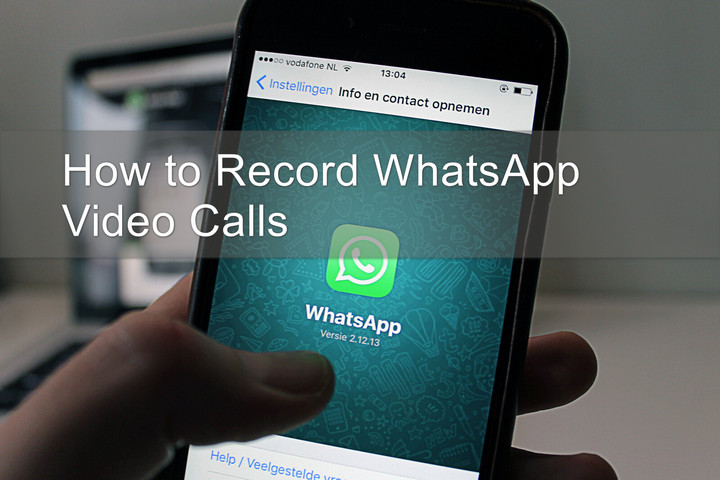
How to Record Whatsapp Video on Android
Android phones will be the most troublesome when it comes to recording WhatsApp calls.
They do not have native software to record the screen and audio of the device, so you need to download applications that make this option available.
Another considerable issue is the fact that at present, many Android devices will not allow you to record the audio for the other party. This issue is unique to Android and even then, it doesn't apply to every Android device, so it is still worth testing to see if your device has this feature locked or not.
Step 1. Open the Google Play store and download an alternative application to record your screen and audio.
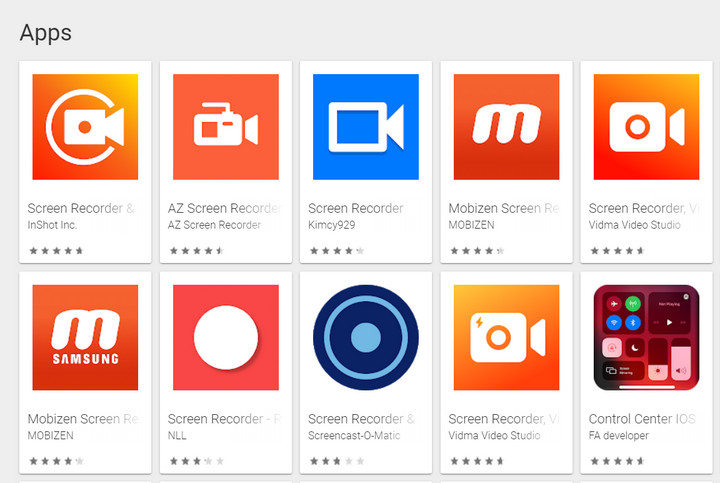
Step 2. Open the app, at this point, you should see a prompt asking if you want to turn the features on. Click 'Turn it on' to continue.
Step 3. Grant the required permissions. The previous step should automatically redirect you to settings where you can allow the app the requested permissions to be used.
Step 4. When you open the app again, you will be able to alter the settings to choose the resolution and other features. You should now see the floating icon on the edge of your screen which you can tap to start a recording.
Step 5. That's it! You are ready to record. Simply click the icon on your screen and hit record before making a call.
Not overly complicated, but certainly the most steps on our list. Android's unpredictability with granting access to recording the other parties' audio can make the service less convenient, but there are other options available, such as iPhone and desktop.
How to Record Whatsapp Video on iPhone
iPhone has made things a lot simpler to screen capture and record audio or video directly on your phone since the iPhone 11.
The functionality to record is now completed integrated to make recording straightforward and simple.
Step 1. The first thing you will need to do is place the shortcut into your control center for easy access. This is done by going to Settings > Control Center > Customize Controls.
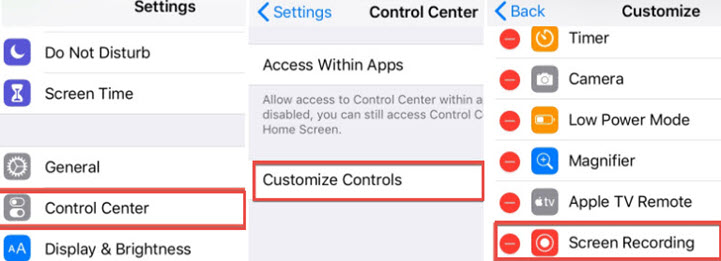
From here, you simply hit the '+' to add the recording feature to your control center.
Step 2. Start recording. All you need to do is open the control center, this is done by either swiping down from the top right corner of the device or up from the bottom depending on the model you own.
You will see the record button here which you can press to immediately start recording your screen, or long-press the button in order to choose the location the video is stored and whether to include audio.
Simply open WhatsApp and you can record WhatsApp video and audio immediately. To end the recording, just hit the red bar on the top of the screen and confirm you are finished recording.
How to Record Whatsapp Video on Desktop
When it comes to how to record WhatsApp video call through your desktop, again you will need to rely on downloaded programs to make this simple.
Luckily, there are some incredible programs with amazing features to record your WhatsApp web calls, and some even come with video editor software.
VideoProc Converter AI is an excellent free software that you can use on Mac or PC to record any video calling app, any official discussion you may be a part of or just any live video call you would like to keep a record of.
It can help you record the screen of your PC/Mac or iPhone and record from your webcam separately or at the same time. You can record Whatsapp videos, Skype, Zoom meetings, gameplay, webinar and so on.
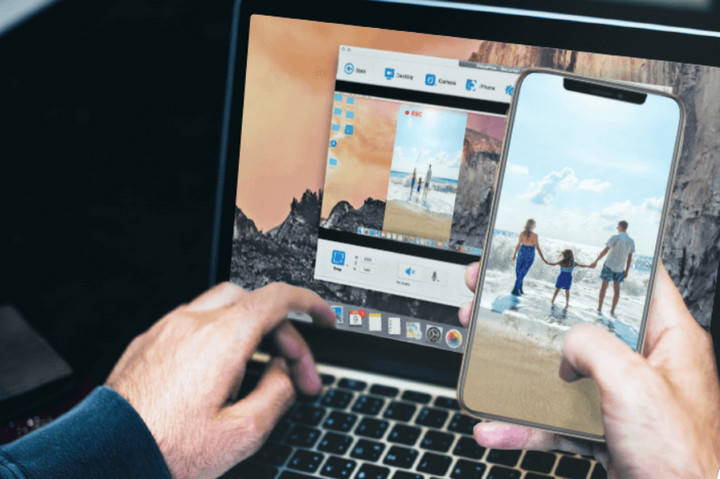
And if the fact that VideoProc Converter AI also gives users the easiest experience to record videos in full HD 1080p or 4K resolution of your choosing. We don't restrict access by location or have a maximum number of downloads you can perform.
And to top it all off, you can search for the videos you want to download directly within VideoProc Converter AI via their search engine. The options are limitless.
It also makes doing your own recordings a breeze.
Step 1. Download the VideoProc Converter AI software for free.
Step 2. Open the application and click on the recorder option from the menu.
Step 3. Choose the parameters of your recording. The audio inputs you want to record and the area of the screen.
Step 4. Hit record. You can capture the WhatsApp calls you make with ease.
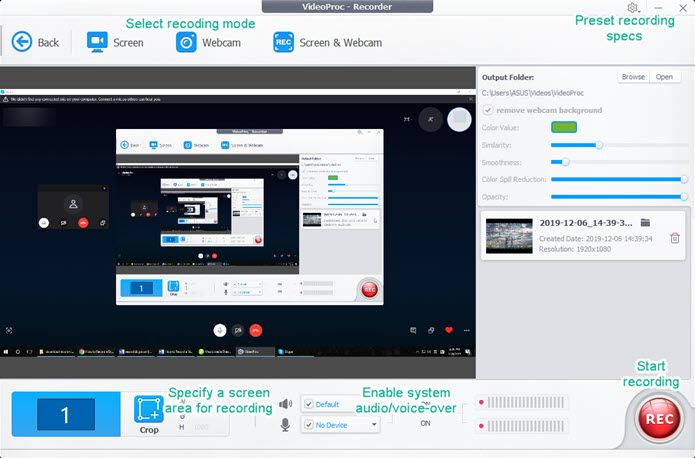
Once you finish recording, you also have options to be able to edit the video and then save the file wherever is most convenient for you.
Now You Know How to Record WhatsApp Video Call
It really is as simple as that. Recording WhatsApp calls is easier than ever, but you need the right software to do it.
This article has taught you the basics of how to record WhatsApp video, but there is so much more you can learn and do with recording and video downloading software.
At VideoProc Converter AI, we seek to make the process smooth and simple for users to get the most from their recording software and continue to develop a quality service for free.
If you would like to download VideoProc Converter AI and see how you can use the recording and download software for yourself, simply visit the website.