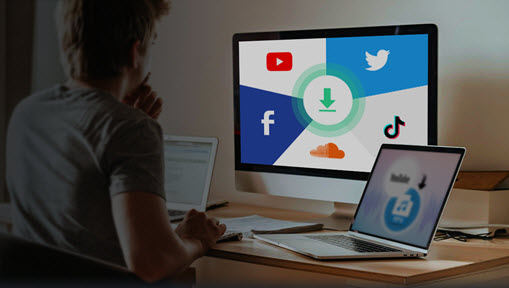Find some background music of a YouTube video enchanting? You can save it as an MP3 track on your local drive. We will walk you through easy ways to extract music from YouTube videos, with online and desktop tools that are tested and proved workable.
YouTube has come a long way from hosting video content. Besides watching pranks, unboxing videos, vlogs, gaming and tutorials, people also listen to YouTube. According to Statista, among the top 10 most viewed YouTube videos globally, 70% are music videos, and most of which are serious productions, from Luis Fonsi's Despacito to Justin Bieber's Sorry. 21 out of 50 most subscribed YouTube channels are music channels.
In YouTube videos, you can also find tons of precious background music, concert, live show, musical improvisation that are otherwise unavailable in audio streaming services. How to extract audio from YouTube videos and save the tracks offline? We tested and handpicked 15 tools, including desktop-based and website services. Before you get started, make sure the music falls in the public domain (learn more about music licensing), or that you have permission from the content owner.
How to Extract YouTube Audio with Desktop Software
1. VideoProc Converter AI
If you want to extract audio from YouTube videos for free without any limitations, ads, or annoying pop-ups, VideoProc Converter AI is a decent choice. This desktop-based tool can analyze the URL of a video and the entire playlists. You can also search subtitles (and hence the lyrics when the video is about music productions) right inside this app.
The method works for both Windows and Mac machines. Follow the detailed guide below:
Step 1. Find online video link address.
Step 2. Download VideoProc Converter AI and go to the Downloader section from the home screen.
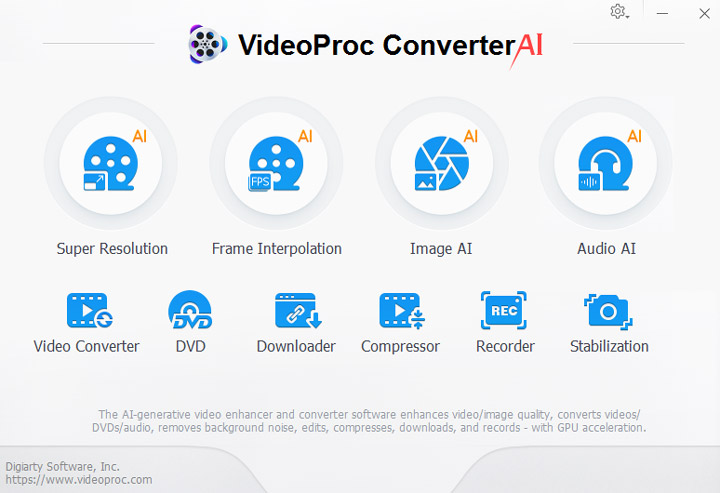
Step 3. Click Add Music on the top bar, and paste the YouTube video address.
Step 4. Hit Analyze, and wait for the downloader to do its job.
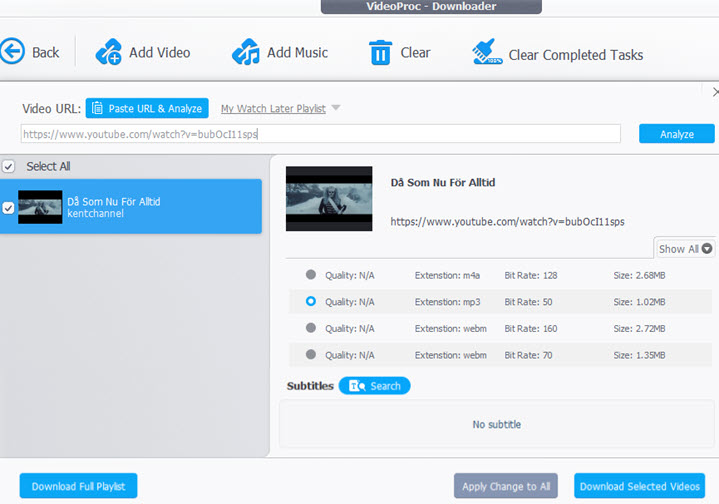
Step 5. You will be given several output profiles to choose from. Select a desired one and hit Download.
VideoProc Converter AI will offer you multiple options as the downloading format, including WebM which is the source file when YouTube encodes the content. You can extract audio from the video and save it to the local drive, and make sure to use VideoProc Converter AI's high-quality engine for the task. This tool also has a built-in cutter to trim and modify the file at ease.
Bonus Features:
- Download 4K, VR, 360-degree videos and high quality music at full bandwidth speed.
- Set proxy to grab videos and audio not available in your region.
- Cut/Trim the video and extract the corresponding sound track at original quality.
- Download videos and songs from 1000+ popular sites: Facebook, Dailymotion, Instagram…
- In-app converter, screen recorder and DVD ripper.
- Audio AI feature to enhance audio quality and reduce background noise.
2. Airy
Airy is a reliable tool to extract background music from YouTube videos. You can copy and paste the URL of the video, and let Airy save only the audio to your local drive. This tool also has nice integration of the browser, so that you can bookmark the link for Airy to start extracting MP3 from the video. If anything goes wrong and interrupts the downloading process, this tool can resume the downloads, which is a great lifesaver.
You can save the video as MP4, 3GP, and FLV. As for the audio format, it only supports MP3.
How It Works:
Step 1. Paste the video link into the box in Airy.
Step 2. Wait for the engine to parse the address, and choose MP3 from the list.
Step 3. Click Download.
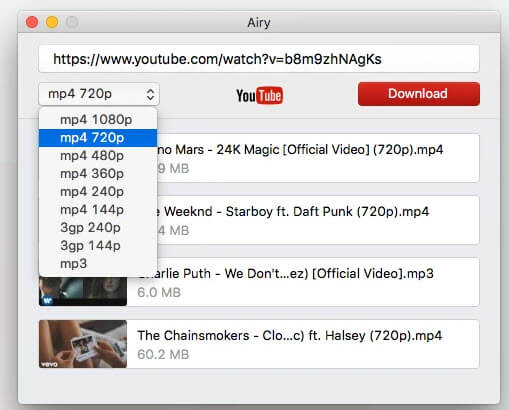
As you can see, the steps to extract audio from YouTube are more or less the same:
- Copy and paste the URL.
- Wait for the link analyzing process to end.
- Download the audio format directly, or save the video and then extract the audio offline.
Therefore, we won't bombard you with repeated steps in the following part. There are more tools that we have tested workable to extract audios.
3. 4K Video Downloader
As its name suggests, 4K Video Downloader allows you to grab ultra-high definition videos from popular sites, such as YouTube, Soundcloud, VEVO, TikTok, etc. After analyzing the URL, this tool will offer you the option to save MP3. Kindly note that version 4.9 and above doesn't offer an option to download MP3 at 320kbps. This app also supports proxy settings, so that you can save offline all those music and videos blocked in your region.
Besides music, you can also download 3D and 360-degree videos. If you have trouble selecting a format or bit rate, you can use smart mode, which applies the best settings for the file.
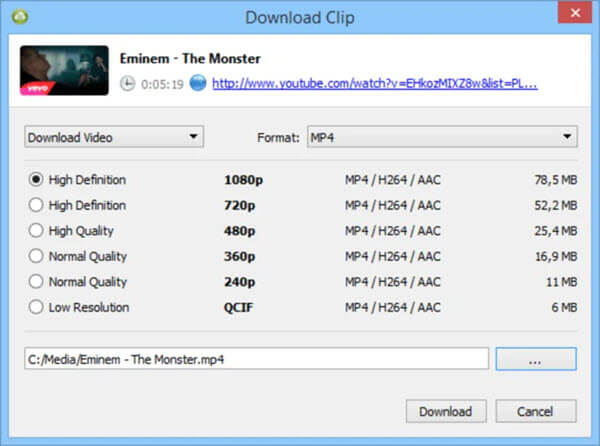
4. aTubeCatcher
If you want to convert YouTube videos into MP3, WMA or OGG, aTubeCatcher is a nice choice. The desktop-based tool allows you to save YouTube videos directly as audio files. You can add multiple video resources, and this tool will download them one by one. Besides YouTube, other similar videos and music sharing sites are supported as well. Apart from its downloading engine, aTubeCatcher can also be used as a DVD/VCD burner.
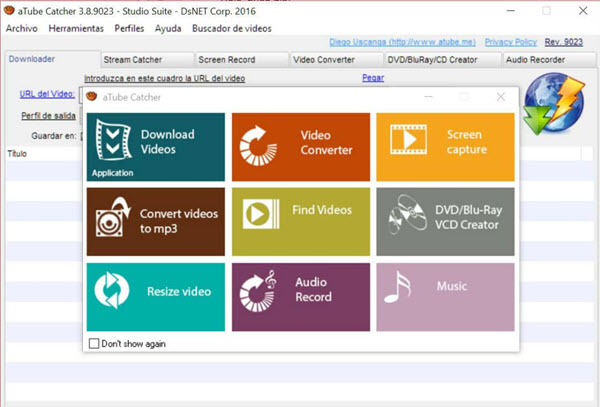
5. YTD Video Downloader
YTD is a lightweight YouTube audio ripper running on Windows and Mac. It can detect YouTube videos in an entire playlist or save all the videos from a specific channel. If you are an audiophile and prefer to archive those lovely melodies from a YouTube video, this tool helps you to convert online video into MP3 on-the-fly. There is a handy option to choose the conversion quality. You can also enable the option to automatically delete the downloaded video, after it has been converted into an audio file. In this way, you can keep the local drive tidy and well organized. Pro users have unlimited access to grab YouTube videos.
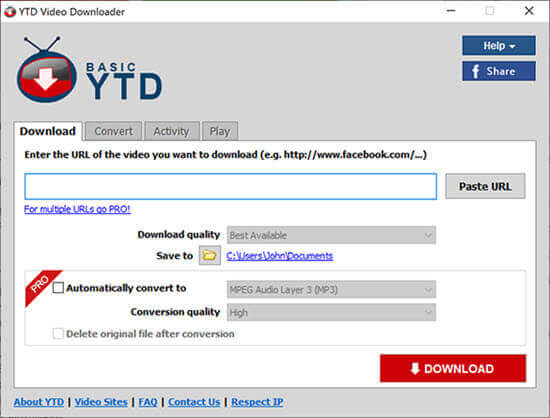
6. Freemake
Freemake allows you to batch convert YouTube videos into audio files. You can repeat pasting the URL until all the videos are listed, and then select the convert to mp3 icon, there are quality options from 96kpbs to 320 kbps. You can also export the ripped audio to iTunes automatically. This app offers you a $0.95 one-week trial, and the lifetime license costs $59.95.
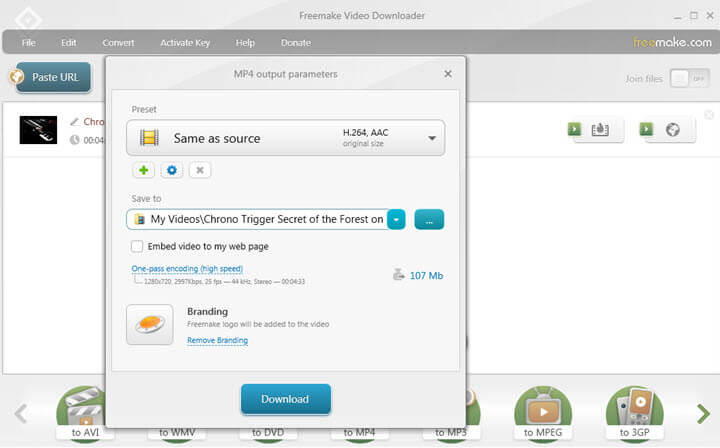
7. ClipGrab
ClipGrab is a free donationware to download online videos. If you choose to rip the audio file from the YouTube video, ClipGrab will help you to add an ID3 tag to the music by referring to the video metadata. It is quite handy so that you can keep track of the artists and other information. If ClipGrab is running in the background, it will auto-detect the links you copied, and then you can choose whether to download the entire video or merely the audio stream.
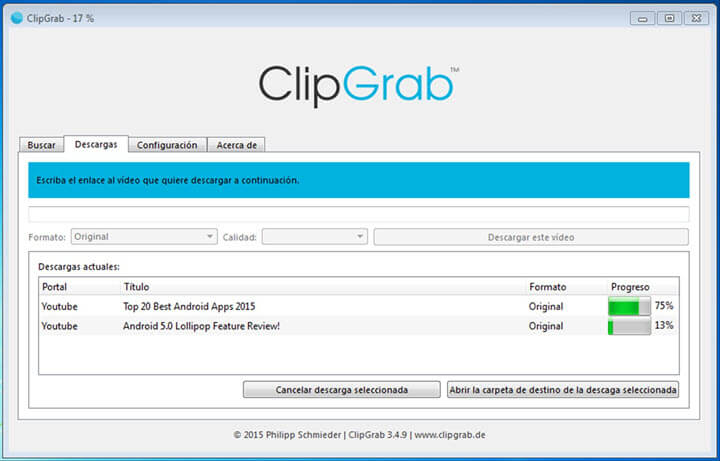
8. Mediahuman YouTube to MP3 Converter
Like other desktop-based tools, you can easily copy and paste URL to extract background music from a fabulous video. Mediahuman also has nice integration with the web browser. When you are on the watch page of a YouTube video, you can 1-click open that link in Mediahuman to start audio ripping. It works for mainstream browsers such as Chrome, Firefox, Safari, and Opera. Mediahuman also has other nice apps for music lovers, such as Lyrics Finder and audio converter.
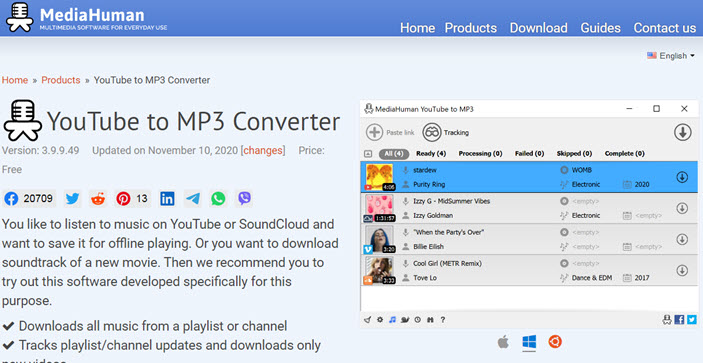
9. SnapDownloader
If you need a desktop client to rip audio from YouTube and other hosting sites, this utility comes in handy with its scheduling functions. SnapDownloader supports extract MP3 from YouTube video, saving you tons of time and storage space. If you also love the video content, you can download up to 8K 60 fps high-quality files. There is an in-app proxy tool for you to bypass regional restrictions.
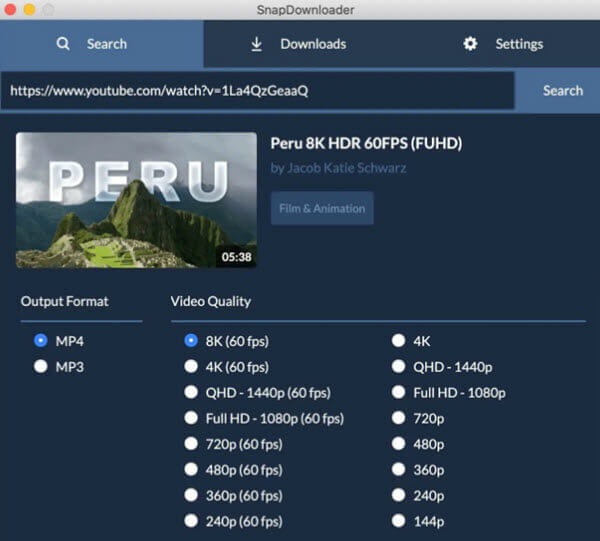
10. YouTube ByClick
YouTube ByClick has a handy auto-detect function. When you are watching a YouTube video via the Internet browser, it will ask you whether to download this video or save the audio from YouTube. You don't even need to copy and enter the link. It also works for large videos, and even one hour longer files can be downloaded. No wonder you can save the entire playlist or YouTube channels. With permission from the owner, you can also rip audio from Private YouTube videos. It supports extract audio as AAC, MP3, and M4A.
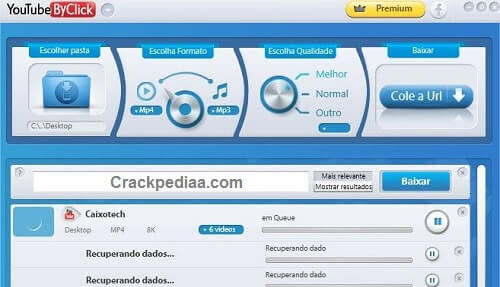
How to Extract Audio from YouTube Using Online Tools
1. Ontiva YouTube to MP3 Converter
Ontiva is another online YouTube audio ripper that helps you to extract audio from YouTube videos. Thanks to its simple interface, iPad and iPhone users can easily visit this tool from Safari or other browser apps, and save their favorite YouTube music video as audio files. It offers you several quality options with corresponding file size, and you can go ahead to download a desired one. Besides working as an MP3 converter, Ontiva can also convert YouTube videos into AAC and WMA. Ontiva is free and can be used instantly without registration.
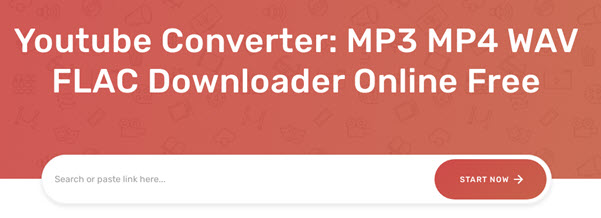
2. Y2Mate
Y2Mate (discontinued since August 1, 2021) is a website service to rip audio from YouTube videos. After pasting the link, you will be giving a list of options. There are HD quality videos in MP4, FLV, WMV, etc., and MP3 audio format. Since you only want the audio file, select a bit rate to download music to your local drive.
Nicely enough, you don't even need to visit this online tool but add "pp" next to "youtube" in the link.
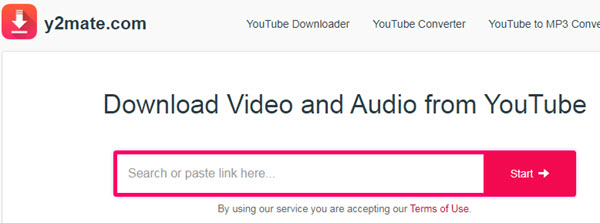
3. Converto
If you want to extract part of the audio from YouTube video, Converto is a quick tool to use. For instance, there is a nice piece of one-minute music in an hour-long YouTube video, then you don't need to rip the entire file. Converto allows you to set the start and end time of the audio, and extract it from the video. The only drawback is that you cannot select the bit rate or quality of the ripped audio, and you can only save the clip as MP3 or MP4.
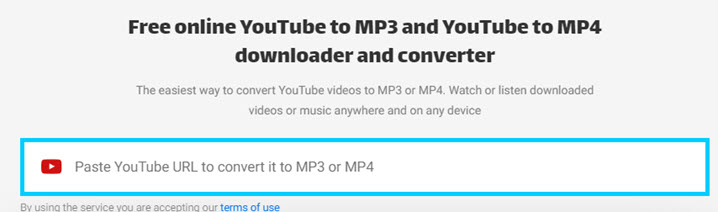
4. MP3Skull
If you want to quickly extract songs with an online tool, MP3Skull is the go-to choice. It doesn't have any ads or annoying pop-ups. It supports videos with a maximum length of 2 hours and is free of charge. Though there isn't any preview of the file, such as a thumbnail for you to make sure you are downloading the right one. Another drawback is you cannot select audio quality. Based on our test, if the original video is encoded in WebM (with audio encoded in opus), this tool will save it as 192kbps MP3.
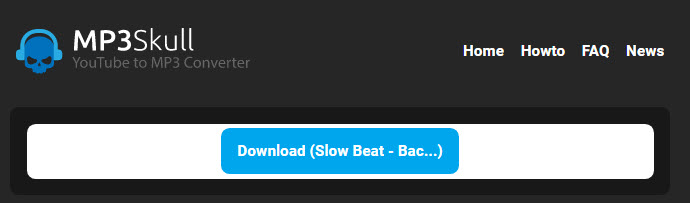
Extract Sound from YouTube with Browser Extensions
To extract audio from YouTube videos, you can also use browser extensions for this. Addoncrop is a good one. It offers easy integration with YouTube and allows you to select the quality you want. After installing and giving necessary permissions, it will add a download button directly to the YouTube video page. Here's how to rip MP3 from YouTube with a browser plug-in.
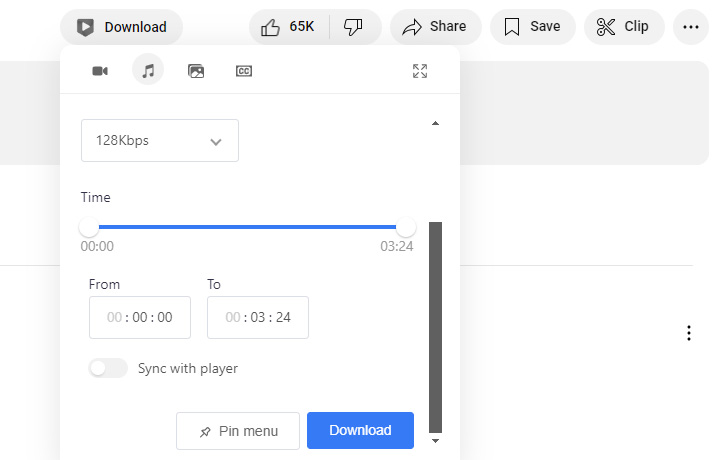
Step 1. Install the Addoncrop Extension to your browser.
Step 2. Go to YouTube video page where you want to save the audio.
Step 3. Click the Download button below the video title, then choose audio to save.
Step 4. Set bitrate and duration of the audio.
Step 5. Click Download for pulling audio from YouTube.
Grab Audio from YouTube with Audio Recording Software
AceThinker Music Recorder is undoubtedly one of the well-designed desktop-based tools that allow users to extract audio from YouTube and other popular music streaming sites. It also captures live-streaming audio like radio and podcasts, records audio conversations and voice messages, and captures voice recordings. Audio recordings can be played, renamed, and deleted by looking at the recording list. More of that, it has a unique feature that allows users to schedule an automated audio recording to capture any sound playing on their computers easily. This audio recorder also enables users to set a specific length for their records, adjust the volume according to users' preference, and support many input formats, including MP3, AAC, FLAC, WMA, etc.
How It Works:
Step 1. Go to https://www.acethinker.com/music-recorder and click Free Download. After the download, launch the audio recorder on your computer. Open it, you can choose to turn on or off your system sound and microphone.
Step 2. Turn on the System Sound. If you also need to record the voice from the microphone, turn on Microphone.
Step 3. Go to YouTube and click the video from which you want to extract audio. Click on REC to start recording.
Step 4. As soon as the audio recording has been done, click the red box on the left corner of the tool to stop the recording.
You can adjust the volume of the system sound and the sound from the microphone. You may also clip the audio by setting up a starting and ending time and clicking Save to save the file.
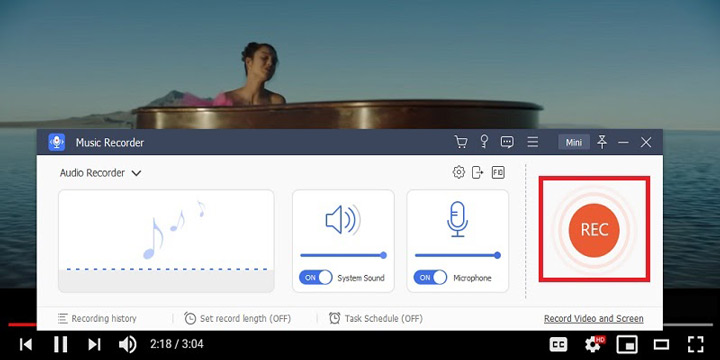
YouTube to Mp3 320kbps Converters: The Hype or Hope
You probably have noticed that there are tons of YouTube audio rippers highlighting their ability to save YouTube video as 320kbps. But does that mean higher sound quality? Or if a downloader doesn't support 320kpbs, it is inferior to the one that does?
Rules of thumb: there will always be some quality loss when you are transcoding files from one codec into the other. It might not be the dealbreaker, though. Sometimes you can hear the difference, and sometimes you can't.
According to the Subreddit 4kdownload apps blog, YouTube encodes audio stream in two types, AAC or Opus, with the AAC wrapped in the MP4 container and Opus in WebM. As for our test at the time of writing, every audio stream in a YouTube video is Opus 48000 Hz @ 160 kbps (based on 100 pieces of randomly picked videos). Since YouTube hasn't clearly stated about audio quality and what codecs they are using all the time, we have no idea if it holds true for zillions of videos encoded in YouTube after being uploaded. However, you can check the media information right within the watch page.
How do I find out the audio codec of a YouTube video?
Right-click on the video you are watching, and select the Stats for nerds. You shall see the codes for the video stream being av1 and audio opus.
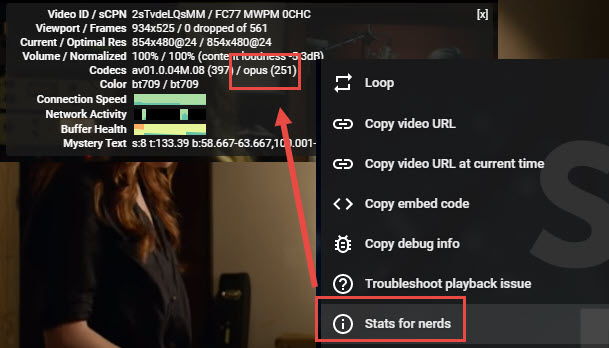
According to the following figure, Opus tracks usually have better quality than AAC and MP3 tracks at the same bit rate, but may not to the point that you can hear the difference.
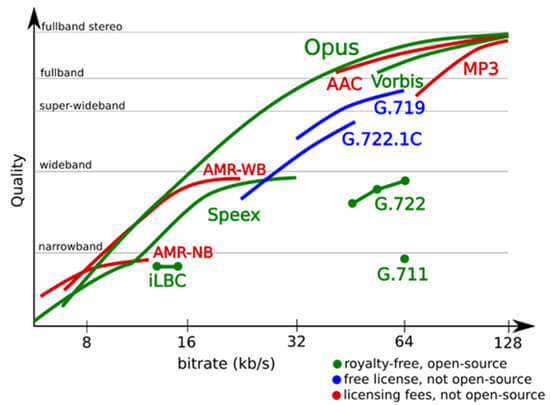
Large file size doesn't necessarily mean higher quality unless it is encoded with a lossless codec. Since MP3 is lossy, and the source audio stream is encoded in AAC or Opus, the conversion will still be lossy. Besides, some tools are merely upscaling the bit rate, and adding some white noise. Do you really need a 320kbps MP3 that sounds more or the less same as, say,160kbps Opus?
You can test an audio track's true bit rate with a spectrum tool such as Spek. Pay attention to the cut-off frequency, and below is the corresponding bit rate. Therefore, for an MP3 file to be 320 kbps, it will have a cut-off at 20 kHz.
- Cut-off at 11kHz: Bit rate 64 kbps.
- Cut-off at 16 kHz: Bit rate 128 kbps.
- Cut-off at 19 kHz: Bit rate 192 kbps.
- Cut-off at 20 kHz: Bit rate 320 kbps.
- Cut-off at 22 kHz: Bit rate 500 kbps.
For instance, we use VideoProc Converter AI to save a YouTube video to the local drive as WebM, and drag that file into Spek. As shown in the image below, the cutoff frequency peak at 20kHz, corresponding to a bit rate of 320kbps.
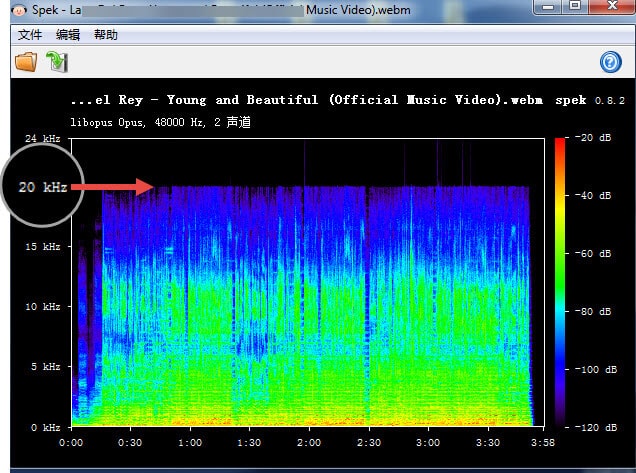
Extract Audio from YouTube Legally and Safely
To extract audio from YouTube videos, it's crucial to be aware of and respect copyright laws and YouTube's Terms of Service. Generally, downloading and distributing copyrighted content without permission is illegal. However, there are legal ways. Here are some important considerations.
- Copyright: Always ensure that you are legally allowed to extract and use the audio before proceeding.
- Safety: Research online tools and software to avoid malware or unwanted ads.
- YouTube Premium: Consider subscribing to YouTube Premium for offline viewing and other benefits if you want to download videos and music legally.
By using appropriate tools and respecting copyright, you can efficiently extract audio from YouTube videos for personal use or projects, ensuring compliance with YouTube's policies and legal requirements.
Free Download VideoProc Converter AI to Extract Music from YouTube Videos at High Quality: