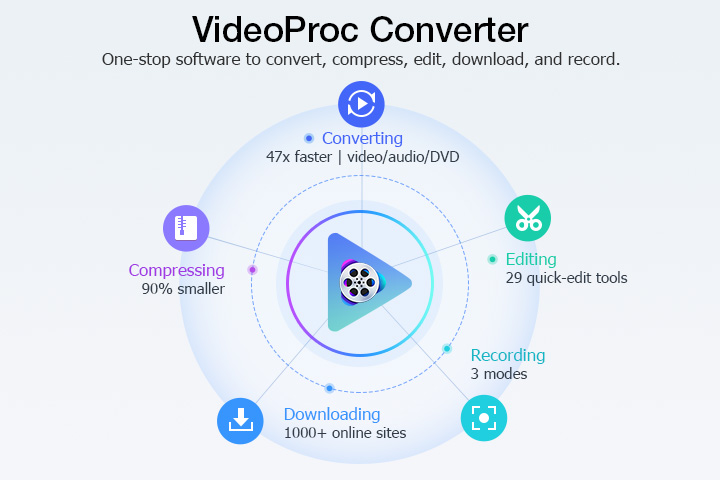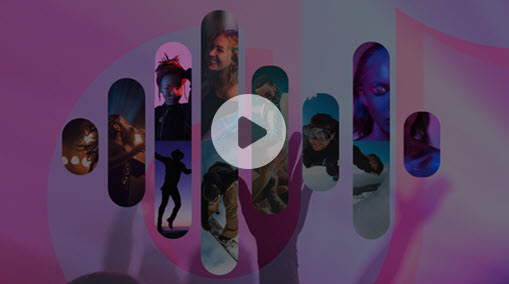Have you ever wanted to download someone else's WhatsApp status? WhatsApp introduced the status feature a few years ago. Users can share images, GIFs, and videos on their status. And after 24 hours, the media gets deleted on its own. However, WhatsApp doesn't officially provide an option to download someone else's status.
So in this quick guide, we will show you how to download WhatsApp status videos. After that, you can set it as your own status or share it with others.
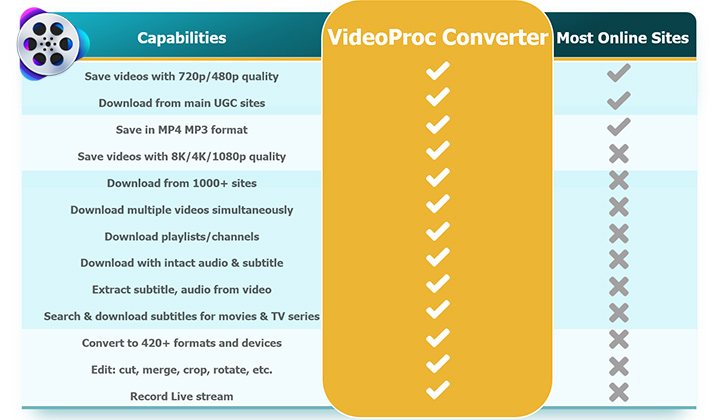
How to Download WhatsApp Status Video on Android
WhatsApp status video download on an Android phone is relatively simple. You don't even need any app like Google files or whatever else. On Android, whenever you view a user's status in WhatsApp, the media files are cached automatically on your phone in a hidden folder. However, just like the 24-hour policy in the app, these cache files will also vanish after 24 hours. So, all you need to do is to find those files and save them somewhere else in the internal storage. Follow the steps below to download WhatsApp status video on Android.
- Play the status video you want to save.
- Open the settings of the File Manager app on your phone, and enable the "show hidden files" option.
- Go to Internal storage > WhatsApp > Media > .Statuses.
- Long press to select the status video you want to save, and then copy it.
- Paste the video to another location you want.
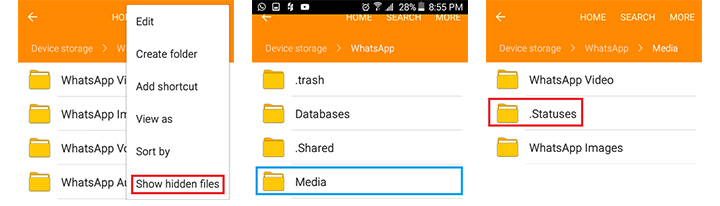
How to Download WhatsApp Status Video in iPhone
Downloading WhatsApp status video can be a little tricky on iOS devices. Due to the secure nature of iOS, you can't use the file manager to directly get access to WhatsApp files like you can on Android. So you'll have to save WhatsApp status with the screen recorder or a third-party app. Below are the steps to download WhatsApp status video in iPhone with Whatsapp Gold.
- Install and open Whatsapp Gold for iPhone.
- Go to Settings > Status from the bottom menu bar.
- Enable the option "Show Download Button".
- Open the status video you want to save in WhatsApp.
- Click the download button and choose Save Video to Library. Then you can find it in your camera roll.
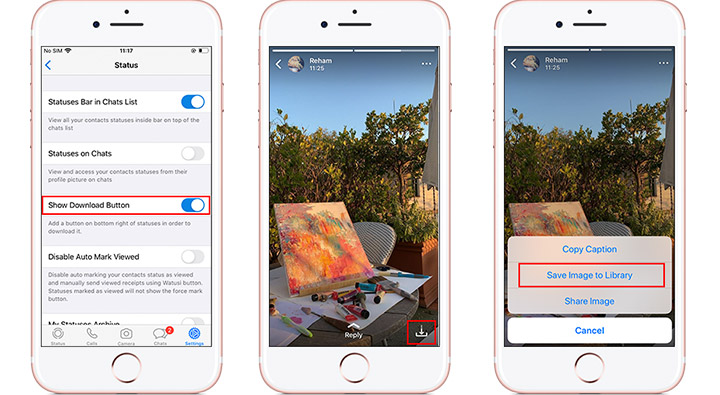
How to Download WhatsApp Videos to Computer
Downloading WhatsApp status video of others can be quite easy on a computer. If you are using WhatsApp Web, you can directly download WhatsApp videos to your computer from the app. Follow the easy steps below to download WhatsApp videos to computer.
- Visit WhatsApp Web in your favorite browser and log in to your account.
- Find the status video you want to save.
- Click on the Status icon to open the status page.
- Right-click on the video and click "Save video as".
- Set the file name and save path. Then you can save it to your device.
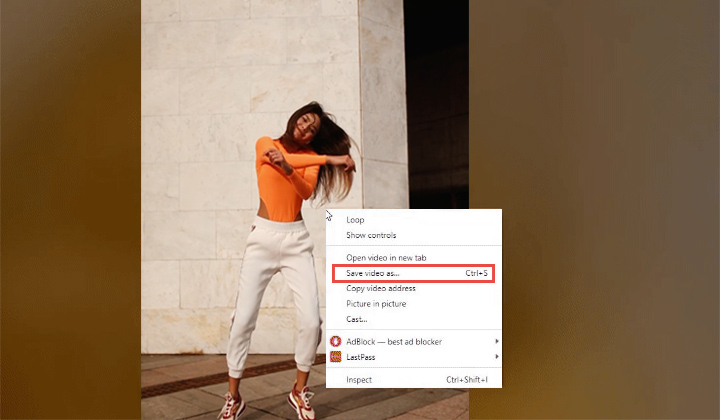
Bonus: WhatsApp Status Video Downloader
WhatsApp Web offers a way to download other people's status videos. However, downloading Instagram stories, which are similar to WhatsApp status videos, is another story. The app doesn't provide any option to save videos from the platform. And also, there is no way to download videos from Reddit, Facebook, Twitter, etc.
That is when you need VideoProc Converter AI, video converting software with a powerful built-in downloading engine. This built-in downloader can help download videos, music, playlists, or M3U8 from a lot of websites, not only just WhatsApp status videos. Want to save WhatsApp status videos in HD? Sure. VideoProc Converter AI can parse and keep the original video quality, no matter if it's HD, FHD, or even 4K video. You can preserve the highest possible quality when downloading the WhatsApp status video. Hesitate no more and have a free trial on this powerful video downloader.

VideoProc Converter AI - Multi-Platform High-Quality Downloader
- Compatible with Windows and macOS
- Download videos, music, and M3U8 from 1000+ sites
- Keep the highest video quality possible, even 4K videos
- Support batch downloads at a time
- Serve as a video compressor, converter, and screen recorder