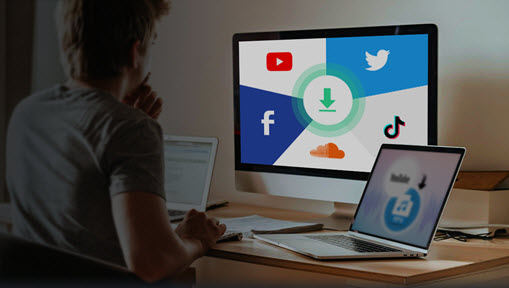Although Rumble still has a long way to go to make itself the next social video giant, recent years have seen a surge of people flocking to Rumble, sharing content on entertainment, gaming, education and more.
If you are a Rumble user, you probably have noticed the absence of a download button in your video. To better save your content, this post offers 4 easy ways to download Rumble videos using the free Rumble video downloaders.
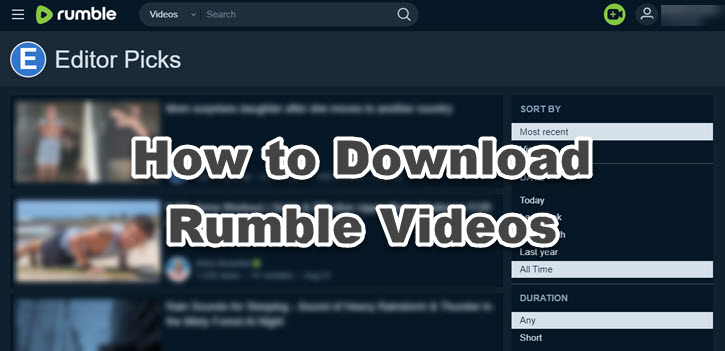
Disclaimer: Before you proceed, please make sure you are saving videos for fair use, and that you have permissions and are not violating copyright law.
1. Rumble Video Downloader: VideoProc Converter AI
The easiest and fastest way to download Rumble video is to use the 1-click Rumble downloader inside VideoProc Converter AI. It will analyze any video link you copied, and offer multiple downloading options, such as 1080p, 720p, MP4, WebM to fit various situations.

VideoProc Converter AI - Best Free Rumble Downloader to Save Videos
- Save Rumble videos at original quality or any resolution.
- Also support downloading videos from 1000+ popular sites (YTB, Vimeo, etc).
- Option to set proxy to bypass regional restrictions.
- Extract background music from video, edit, trim clips easily.
- Download subtitles alongside the video when applicable.
- Toolbox to convert, edit, enhance, download, record videos.
![]() Excellent
Excellent ![]()
How to Download Rumble Videos with VideoProc Converter AI
Step 1. Download and install VideoProc Converter AI for Windows or for Mac computers.
VideoProc Converter AI is a clean and lightweight software endorsed by leading tech publications, such as PCWorld, Techadvisor, Cult of Mac, and more, you can check the reviews and ratings here.
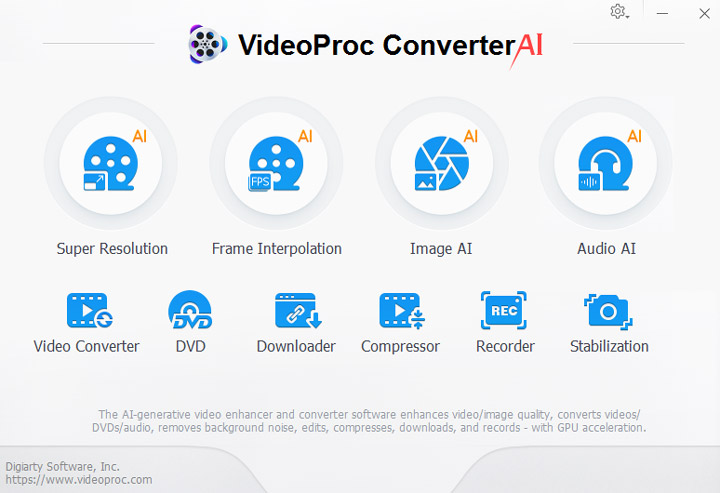
Step 2. Copy the video link from Rumble and paste it into VideoProc Converter AI > Downloader panel.
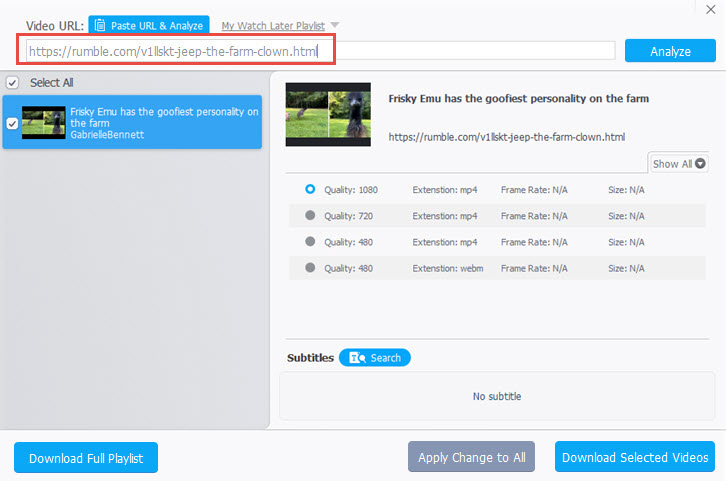
Step 3. Hit Analyze, and choose the video with the dimension you prefer.
Depending on the source video, you may be able to download Rumble video in 4K, 1080p, 720p and other resolutions. MP4 and WebM formats are available.
Besides Rumble video, VideoProc Converter AI also support analyzing URLs from popular video sharing sites, as well as videos embedded on a webpage.
Step 4. Click the Download button to save Rumble videos to your local storage.
If you love the audio in that Rumble video, you can also use VideoProc Converter AI to extract music from the video easily.
2. How to Download Rumble Video from Your Own Account
According to GDRP (the General Data Protection Regulation), users have the right to access their own data in easy ways. Any company should provide users with their personal data when requested. If you want to save your uploaded content, you can download Rumble video from the profile sections.
Many users failed to find the download button in Rumble, and thought the option is not available. Don't worry, you can retrieve your own content with these steps:
Step 1. Sign in to your Rumble video account.
Step 2. Click your profile icon at the top right corner, and hit My Content.
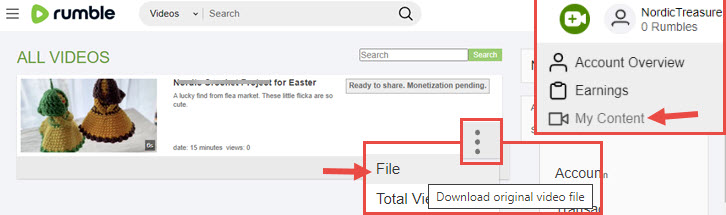
Step 3. In the ALL VIDEOS section, click the three-dot icon and hit File.
The File option is the download button. You can repeat doing so to save multiple Rumble videos to your computer.
3. How to Download a Rumble Video with the Developer Tool
Besides using the Rumble downloader, here is another method to download Rumble video.
For the techie kind, the developer tool in a browser can help you detect the URL of a Rumble video. Once you spotted it, chances are that you can open the video with the built-in media player of the browser, and save it offline.
We are using Google Chrome browser for demonstration purpose. It should work more or less the same with other browsers such as Firefox and Opera.
Step 1. Go to the Developer Tool panel via Inspect option.
To access the Inspect panel, you can right-click on the page that contains Rumble video, and hit Inspect.
Do not right-click on the video. Find an empty place on the page to right-click and call out the context menu.
Step 2. Click the Network tab, and find the Media tab under it.
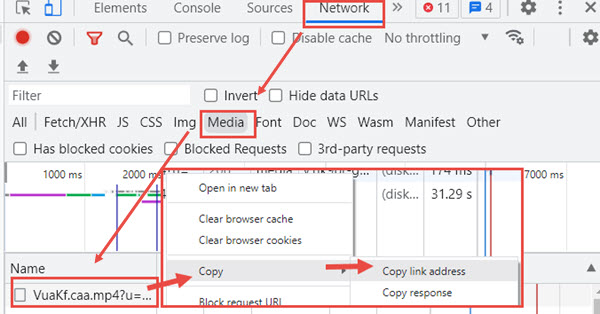
Step 3. Make sure the video is playing, and then you shall be able to see an item under the Name.
In most cases, it contains .mp4 string in that link.
Troubleshooting: What if you don't see the mp4 link in Inspect Panel?
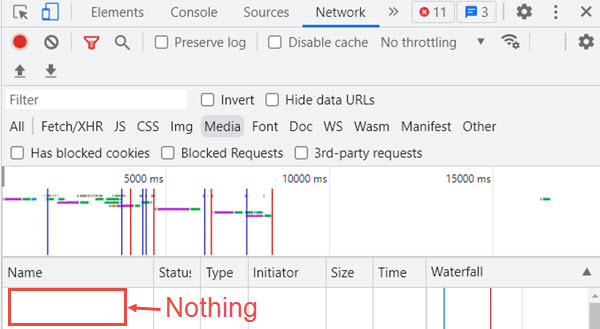
For certain videos on Rumble, you cannot find the URL under Network > Media > Name. Here are several ways you can try:
- Make sure the video is playing in the browser.
- Press Ctrl+R (Cmd+R on Mac) to reload the recording of network activity.
- Press the refresh button of your browser. Shortcut key is F5. You can also press Ctrl+F5 to force refresh.
If none of the above fix the issue, you can always follow method 1, which will auto-detect the video without hassle.
Step 4. Right-click on the item and hit Copy > Copy link address.
There are multiple video links in the Inspect code source, which one to choose?
Based on our test, these links correspond to different resolution of the Rumble video you are about to download, though all of them are lower resolutions than the source video.

For instance, for the following two links:
https://1a-1791.com/video/s8/2/T/8/p/A/T8pAv.Faa.mp4 the dowloaded video is 136x180
https://1a-1791.com/video/s8/2/T/8/p/A/T8pAv.caa.mp4 the downloaded video is 480x360
Step 5. Open a new tab in the browser to paste that link.
Step 6. Hit Enter key and you shall see the default media player of the browser playing the video.
Step 7. Click the three-dot icon to download Rumble video.

Sometimes, the media player keeps stopping and saying there's a network error. It can be caused by large video content and bad network condition. In that case, it is recommended to use method 1, which can download Rumble video more stably.
4. Rumble Video Downloader Online
While desktop Rumble video downloader is a good choice for batch download tasks, online downloader tools can be handy for occasional usage. The online tool called Savethevideo has a dedicated Rumble Video Downloader, you can use it by visiting this page:
https://savethevideo.net/rumble-video-downloader
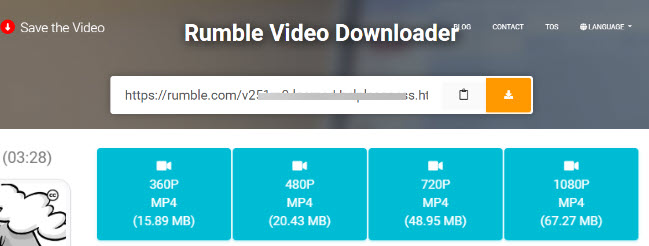
Step 1. Copy and paste the Rumble video link into the downloading box.
Step 2. Hit the orange button to analyze the link.
Step 3. Choose a resolution you prefer to save. It ranges from 360P to 720P or 1080P, depending on the definition of the source video.
Besides Savethevideo.com, here are two alternatives:
https://www.rumblesave.com/
https://downloader.allsmo.com/rumble-video-downloader
They worked like a charm with a single copy and paste too. The only annoyance is the ads that sometimes pop out during link analysis and download.
Wrap Up
Using the Rumble downloader or browser tricks introduced above, now you can download Rumble videos easily. We haven't includedbrowser extensions as a method to save the video for two reasons: 1. Extensions are less stable than desktop software. 2. Extensions are prone to abuse, and it's hard to keep track of the security issues, regarding the sheer amount of small studios that create tons of extensions.
If you found other nice methods, feel free to get in touch and we will update them into the tutorial.