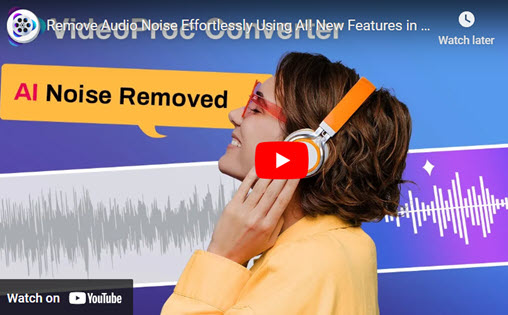Can you combine voice memos? Voice memos are a useful and versatile tool that can be applied in a number of scenarios. They enable users to effectively and hands-free capture their thoughts, ideas, schedules, or other critical information. Voice memos can be extremely helpful in a variety of circumstances, including business meetings, creative brainstorming discussions, interviews, lectures, and presentations.
In general, voice memos can be a terrific method to increase productivity, save time, and keep track of critical information. To make it easier to listen to or share with others, we may at times want to combine several voice memos into a single file. It is simpler to keep organized and on top of your tasks when you combine several voice notes to produce a thorough record of your thoughts and ideas. We'll go over how to merge voice memos between your iPhone and computer and how to put voice memos together.

Part 1: How to Combine Voice Memos on iPhone
How to merge voice recordings? Combining voice memos on iPhone can be helpful when you have multiple recordings that you want to listen to. It can also be useful if you are creating a podcast or other audio project. By following the steps outlined above, you can easily combine multiple voice memos on your iPhone and listen to them as a single recording.
Step 1. Go to your Voice Memo app, tap on Edit button from the right top corner, then select the voice memos you want to combine and tap on the Share button on the left side corner. Then tap on Files to save your voice memos.
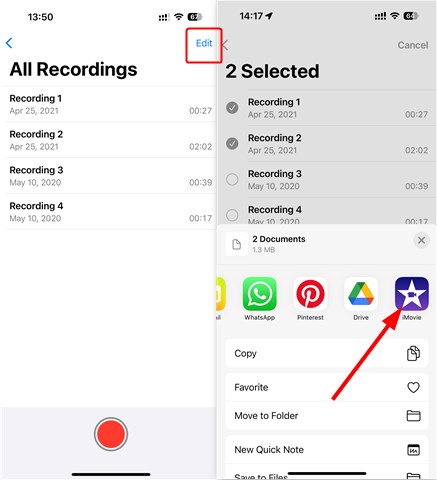
Step 2. Open iMovie or any other audio editing apps you installed on your iPhone.Tap on Create a New Project to mport a video or picture to your project. Then click the + icon - Files - choose your voice memos - add it to your timeline. Then you can trip, split, or change the volume of your voice memos. Click Done > Share > Save Video to combine voice memos on iPhone easily.
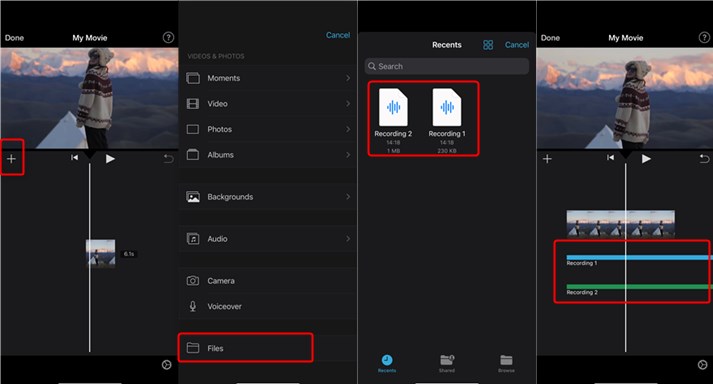
Part 2: How to Combine Voice Memos Online
How to combine two voice memos? Clideo is a web-based tool for editing audio and video content that gives users access to a variety of purposes. You may quickly and for free combine voice recordings online using Clideo. Additionally, you may use it to combine, edit, crop, and add other effects to your audio and video files. Multiple audio and video files can be combined into a single file using Clideo. It enables you to cut out unwanted parts from your audio and video files. Your audio files can be edited, including the volume, effects, and other things. It is a simple tool that can be used by anyone without any technical knowledge. To use the Clideo website, all you need is a reliable internet connection and a browser.
Step 1. Open Clideo's Auido Meger on your browser and click on Choose files to upload your voice memos here. You can also import your voice memos from Google Drive, Google Photos, and Dropbox.
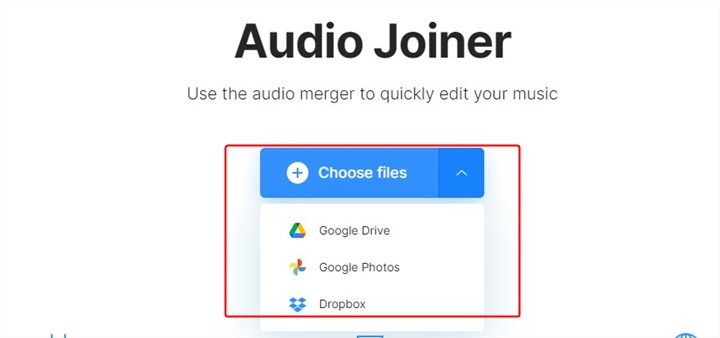
You can click Add more fles to import multiple voice memos here. It supports exporting your voice memos in many formats like MP3, OGG, AAC, M4R, AC3, AIFF, M4A, etc. Click Export button to
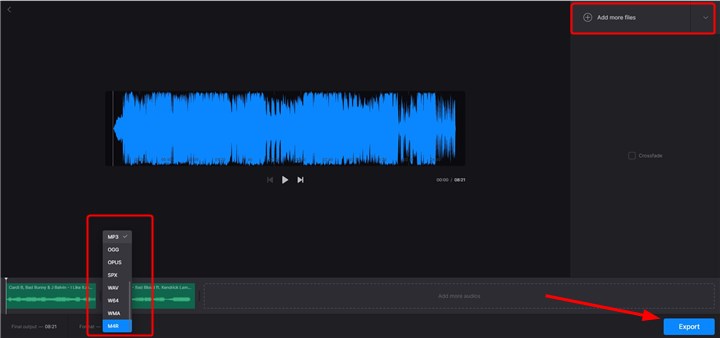
Part 3: How to Merge Voice Memos Together
How to put voice memos together? There may be occasions when you must combine several voice memos into a single file, whether for professional or personal reasons. This can be a difficult task, particularly if you are unfamiliar with the tools and software needed to complete it. You may combine voice memos using a variety of third-party software if you're using a Windows or Mac computer. VideoProc Converter AI is one of these.
With functions including editing, converting, compressing, video downloading, and screen recording, VideoProc Converter AI is an all-in-one video processing tool that can handle several video/audio files. No matter what you’re creating, the Audio AI feature in VideoProc Converter AI can improve your audio. It works well with various noise types, including wind, traffic, and static. This means whether you’re recording a tutorial or an interview, you can achieve clear and professional sound.
VideoProc Converter AI — Best Voice Memos Merger
- Supports combining voice memos into one without lagging.
- Supports converting audio in MP3, FLAC, M4R, M4A, AC3, AAC, etc.
- Supports removing noise from video with Audio AI feature.
- Supports editing videos like trimming, merging, cropping, splitting.
- No file size uploading limits, no image quality loss, no watermarks or ads.
![]() Excellent
Excellent ![]()
Now let's download and install VideoProc Converter AI on your computer. You can quickly combine voice recordings on computer following the instructions below.
Step 1. Lauch VideoProc Converter AI on your computer, then select the Video Converter option to start.
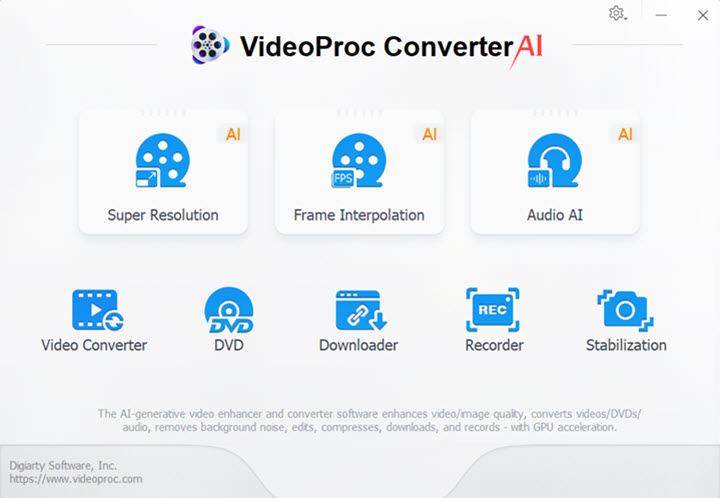
Step 2. Click + Music to upload your voice momos. Choose the output format, click Merge button. You can rearrange the order of the voice memos as per your preference. Once you're satisfied with the order, click on the "Run" button to merge the voice memos into a single file.
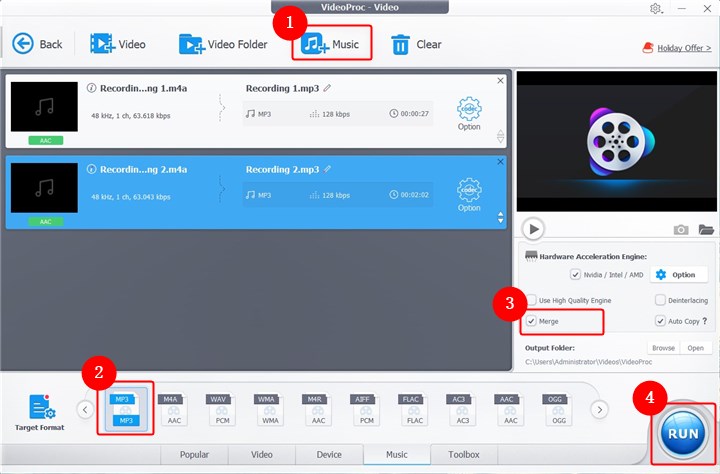
Step 3: You can now combine multiple voice memos into a single file in VideoProc Converter AI. You can also convert your merge audio into other formats quickly.
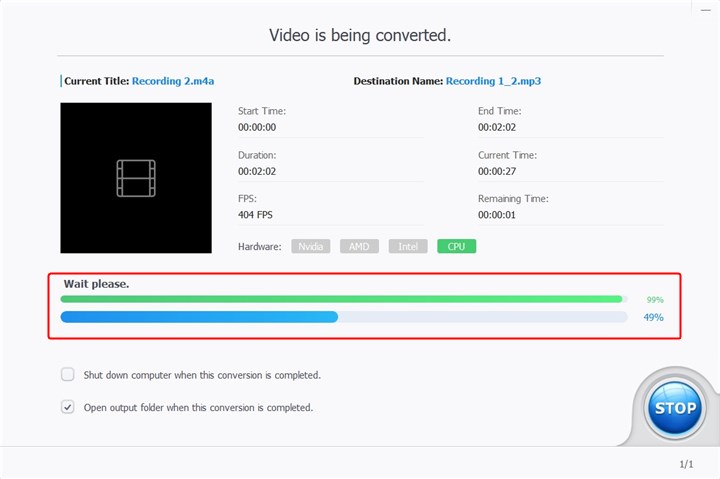
The Bottom Line
That's all about how to merge voice memos on iPhone, online, and on computer. If you are get used to iMovie, then first method is right for you. If you want to merge your voice memos or other audio files, VideoProc Converter AI is definitely an awesome option. Just choose your way and begin!