Reverse Play Video
Reversing video is quite engaging and popular in social media platforms like YouTube, TikTok, Facebook, and more. We often see some scenes on TV, such as a tree that has fallen down, but it is magically discovered that the tree can stand up again. Or we may see the water poured out of the cup flowing into the cup. This is the technology of video reverse playback.
If you want to learn how to reverse play a video, VideoProc Vlogger is really to help. Just a few clicks, you can reverse play video like a pro. It can help you play the video in reverse order and create a time-reversed video. At the same time, it also supports speeding up or slowing down the video playback after reverse playback. You can use it to create amazing creative effects.
Free download and install VideoProc Vlogger and follow the steps to reverse play a video with VideoProc Vlogger.
Step 1 Reverse Video Clip
Drag the video to the Video Track. Select the video clip you want to reverse and then check Reverse Play in the edit panel on the right.
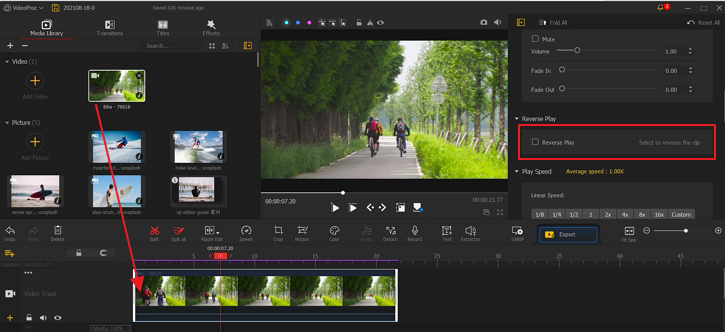
Step 2 Change Reverse Speed
In the edit panel on the right, choose the play speed for your reversed video. You can also click the Nonlinear Editor to set the speed.
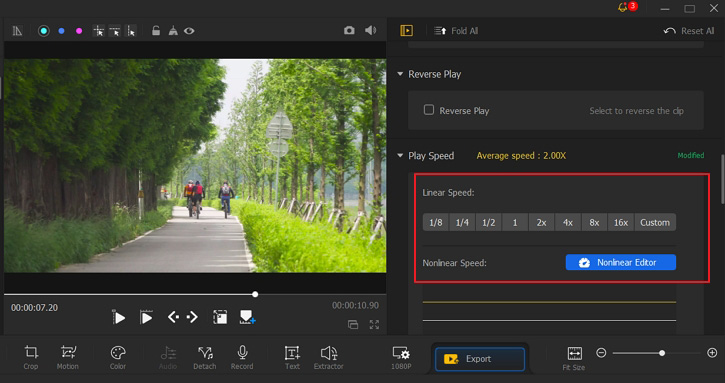
 Tip
TipPlease apply Reverse Play before you change speed or add motion effects. If you have made speed change or applied motion effects first, you need to clear the speed/motion changes before you can reverse the clip.
Download and install VideoProc Vlogger to reverse play a video within seconds.
- > Add Black Bars to Video
- > Add transition to Video
- > Add Video Effects
- > Add Credit Titles
- > Add Watermark to Video
- > Add Background Image to Video
- > Add Background Music
- > Add Filters to Audio
For more guides of VideoProc Vlogger, please visit this page >
If you have any question, please email us or visit

