"M3U8 cannot load" seems a common error. But when you dive deeper, you will find it is likely beyond the regular reasons. After reading through the whole article, you may come up with the reasons and fixes.
When we have this trouble, there are two most typical M3U8 loading errors:
Error 1: Cannot Load M3U8: 404 Not Found;
Error 2: Cannot Load M3U8: Crossdomain Access Denied.
In the following content, we will go through both of them with detail explanation of why they happened and how to fix.
Error 1: Cannot Load M3U8: 404 Not Found – How to Fix?
A question from user:
- I was trying to watch a video on my Windows 10 PC but got the following message:
Cannot load M3U8: 404 Not Found!
Is there any quick fix?
This error message indicates that the server cannot find the HTTP request any more, although the server might be able to communicate with the client. But before authenticating the M3U8 streaming file has removed, you can try the simple actions below:

This error message indicates that the server cannot find the HTTP request any more, although the server might be able to communicate with the client. But before authenticating the M3U8 streaming file has removed, you can try the simple actions below:
1. Check whether the URL is correct, or search the site for the page again.
2. Refresh the web page.
3. Clear cache on your Google Chrome, Firefox, IE, etc.
4. If the M3U8 streaming file has already been removed, what you can do is just to contact the webmaster of the website.
Error 2: Cannot Load M3U8: Crossdomain Access Denied
Questions from users:
- I am getting the message "cannot load M3U8:crossdomain access denied(2048)" from a streaming TV site that I have been watching for 2 or 3 weeks. I tried it today on an Android tablet, and it works fine. But when I tried it on Windows 7 and Windows 10, it stopped working. Can anyone explain what is happening?
- I have Embedded JW Plyer 7.0 in my webpage, I am trying to play LIVE TV Streaming but, it gives me "Flash Plugin Failed to Load" error, and I am using .m3u8 & rtmp.
- I am getting the error message "Cannot load M3U8: crossdomain access denied" when trying to access my Plex server through the web interface. What can I do to stop this happening?

This error message or more frequently occurs when your access is being blocked via a proxy server or a school / corporate firewall. In other words, currently the video cannot be streamed in your region. But there may be many other reasons. Therefore, the solutions may be diverse from each other.
The following solutions apply to browser issue:
1. Download Google Chrome or Mozilla Firefox to have a try. If it has no error, just use it as an IE (Internet Explorer) alternative for online video or movie playing and streaming. Not taking IE as the core, such browser will not conflict with IE.
2. Since it may be the reason of hardware, such as not enough memory, CPU heating and slow internet speed, we suggest you not to do other operation on your computer during M3U8 streaming. Otherwise, enable hardware (GPU) acceleration or upgrade your hardware.
3. Since it may be the problem of the website, you can go back in a different time.
4. If the loading error is caused by overtime watching, restart your computer to have a shot.
5. Plug-in: Disable "HTTPS Everywhere" browser extension.
6. Privacy setting:
If you are using Chrome: click the three black dots on the right > Settings > Advanced > Content Settings > Cookies > check "Allow sites to save and read cookies data
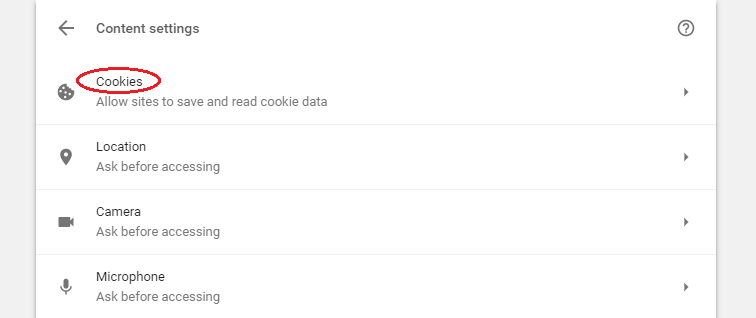
If you are using IE: Go to "Internet Options" > "Security" > "Internet" > choose "Custom Level" and scroll down to "Miscellaneous". One of the options should be "Access data sources across domain" - set this to "Enable".
The following solutions apply to player issues:
In other cases, the "M3U8 cannot load" problem is led by your player. If that is the case, please enable Flash in your Browser. If it is still not working, try to change to another browser, or, you can turn to the following posts and threads:
Firefox: How to Fix "Cannot load M3U8: No levels to play"
Askubuntu: How to Fix "Cannot load M3U8: No levels to play"
If you have a URL to the .M3U8 file, and the files it references are also online, you can use 5KPlayer or HSLPlayer.net to open it.
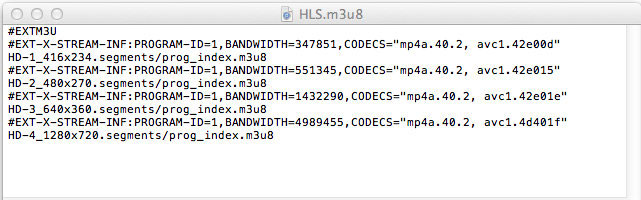
But if you have an M3U8 file stored on your computer or some other device, you are suggested to use VLC, Apple's iTunes media player, Windows Media Player, etc.
Convert M3U8 to MP4 or Other Format
An M3U8 file is just a plain text file. Opening such file in Notepad only allows you to read the file references, but not to actually play any of these music files, because text editors are different from media player programs.
M3U8 playlist or folder often consists of several short (.ts) video clips, so you may fail to play the playlist or folder directly. But with the following solution (converting M3U8 to MP4), it is possible to play an M3U8 video folder successfully.
Simply put, the solution goes like: input the folder > merge the scattered video files > convert the file to MP4 or other format.
Specifically, refer to the following steps for details:
What you will need:
1. A M3U8 folder that has already stored on your hard drive of computer.
2. A video processing tool, typically, VideoProc Converter AI, downloaded and installed on your PC or Mac.
VideoProc Converter AI - More Than an M3U8 Conversion Tool
- Convert videos from or to M3U8 format or virtually any video format.
- AI-enhance, process, cut, crop, merge, rotate, flip, effect, watermark, GIF, etc.
- Compress, resize video files with minimum quality loss.
- Free download video/music from YouTube and 1000+ sites.
- Convert DVDs, audios. Record desktop screen and / or webcam.
Step 1. Load the M3U8 folder as the input.
Open VideoProc Converter AI, select "Video", click "+ Video Folder" to add the source folder, or click "+ Video" to add all the TS video files in sequence from the folder.
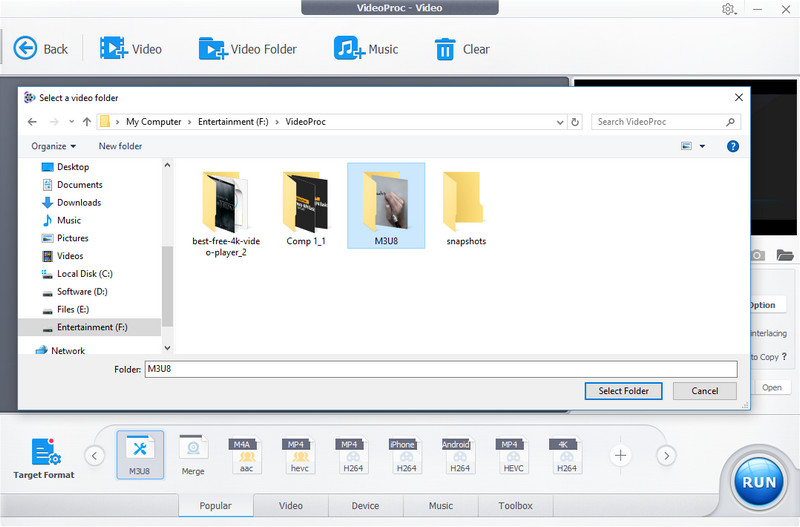
Note: Due to the particularity of M3U8 playlist, some files might not able to be loaded successfully. But in most cases, you only need the successfully loaded files.
Add subtitle file from local drive or online as steps shown above.
Step 2. Merge the files.
In Toolbox of VideoProc Converter AI, choose Merge option.
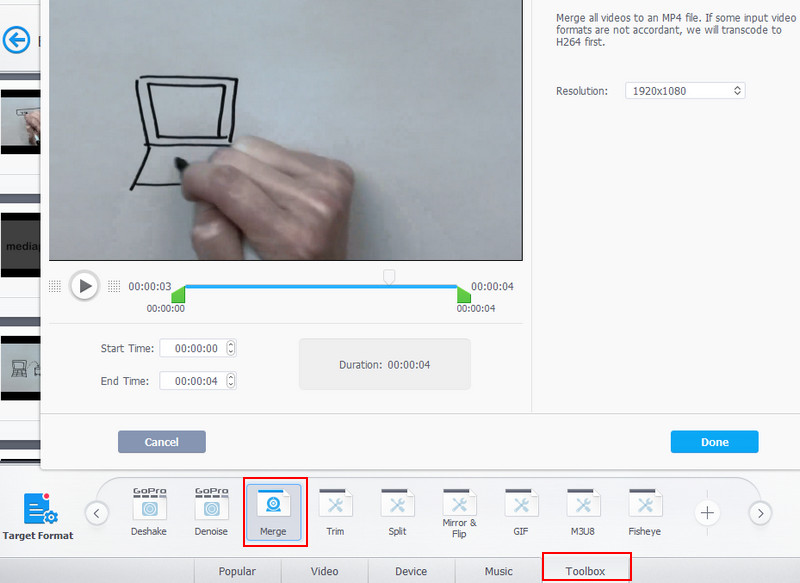
Step 3. Choose an output format.
Click on Video button on the bottom and go to Target Format where you have hundreds of options to choose as the output format, including General Profiles like MP4, Apple Device like iPhone 16, Android Pad like Amazon Fire 7, Sony Device like PlayStation 4 Video, YouTube Video and so on.
Step 4. Make settings or editing if necessary.
You can do more things with VideoProc Converter AI, including compress the video file, crop, cut, split, rotate, add effect, etc. It also enables you to make full use of GPU and CPU for acceleration.
Step 5. Just get started.
Tap RUN button to activate the M3U8 file merging and M3U8 to MP4 conversion at one go!
Create M3U8 for https Streaming Everywhere
M3U is a computer file format for a multimedia playlist. If the text is encoded in UTF-8, is will ended with "m3u8" file extension. Commonly, an M3U8 file format can be used for creating a single-entry playlist file for streaming on the internet easily. Therefore, M3U8 files are widely used in website downloads, emailing and internet radio.
Creating M3U8 virtually equals https streaming everywhere. And VideoProc Converter AI comes with the function of creating M3U8 files from any ordinary video.
Without a steep learning curve, you can get to know how to create an M3U8 folder or files:
Launch VideoProc Converter AI > Video > + Video > add a source video file from your computer > Toolbox > M3U8 > RUN

After the video to M3U8 conversion finishes, you will get a complete M3U8 folder that is easy to be streamed everywhere.
External Sources
What is M3U8: M3U8 is an audio playlist file that is a plain text file useful on video and audio players. An M3U8 file describes and specifies the locations of media files and/or entire folder with absolute paths, relative paths, and URLs.
What is M3U URL: M3U was originally developed by Fraunhofer for use with their Winplay3 software, but is now supported by various media player applications. It is commonly used to point media players to (online) audio and video sources.








