Remini Video Enhancer is an AI-powered tool that promises to turn grainy, low-quality videos into clearer, sharper footage with minimal effort. It's a cloud-based service, so all the heavy processing happens on Remini's servers. The result is delivered back to you as an enhanced video that ideally looks like it was shot in higher definition originally.
In this Remini Video Enhancer review, we'll explore what Remini is, how it works, and how each key feature performs in real-world tests. We'll also weigh its pros and cons and see how it stacks up against a strong alternative, VideoProc Converter AI. Whether you are looking to rescue old family videos or enhance a blurry clip for social media, read on for a comprehensive look at Remini Video Enhancer and our final verdict on its value in 2025.
System Requirements
One of Remini's advantages is that it doesn't demand high-end hardware from the user, since the processing is done in the cloud. The service is available on multiple platforms: you can use the Remini mobile app on Android or iOS, or simply use the Remini Web app in a browser on your computer.
To use Remini, especially the video enhancer, you must create a Remini account and log in. Video enhancement is a premium feature, so simply downloading the app isn't enough; you'll need to be signed in with a subscription (more on pricing next) to process videos. Without a paid plan, the video enhancer section of the app/web is locked. You can only test image enhancements to some extent for free or during the trial.
Pricing
Remini is not a completely free service, while it offers a 7-day free trial for new users, full access to video enhancement requires a subscription. After the trial period, you have two main subscription options, which Remini terms the Personal Plan and the Business Plan. The features of the app are similar in both; the distinction mainly comes down to licensing (the Business Plan is intended for commercial use or organizations) and usage volume. Here are the current prices for Remini Video Enhancer subscriptions (at the time of writing):
- Personal Plan: $6.99 per week, or $17.99 per month, or $179.99 per year. Choosing the yearly plan brings the average weekly cost down considerably (roughly $3.46/week, paid annually). This plan is meant for individual users using Remini for personal, non-commercial projects.
- Business Plan: $9.99 per week, or $24.99 per month, or $249.99 per year. This higher tier is aimed at professional or corporate users who might use Remini in a commercial context (for example, enhancing videos for a client or as part of a business offering). It's pricier, but presumably ensures you have the rights to use the outputs commercially.
All plans include the ability to enhance unlimited videos and photos during the subscription period. The 7-day free trial allows you to test Remini's full functionality (in the app or on the web) before committing, though it may have some limitations (such as the aforementioned short video length cap, and possibly watermarks or limited daily credits). Still, it's a good way to see if the results meet your expectations before you pay.
Key Features Test & Review
Remini offers a suite of AI enhancement features, some targeted specifically at video and others at still images. On the Remini web interface, you'll find multiple enhancement modes. For this review, we'll focus on several key features of Remini and evaluate each one.
Ease of Use and Interface
One of Remini's strongest selling points is its ease of use. The entire workflow is designed to be simple and beginner-friendly. Whether you are on the app or the web, the process is usually:
- Select the feature (Enhance Photo, Enhance Video, etc.).
- Upload your file (or pick from gallery on phone).
- Press the Enhance button.
- Wait for the result, then download or save the enhanced file.
There are very few buttons and no complex settings. This simplicity has been praised by many users. It's pretty much a one-click solution, ideal if you don't want to fiddle with Photoshop or video editing software.
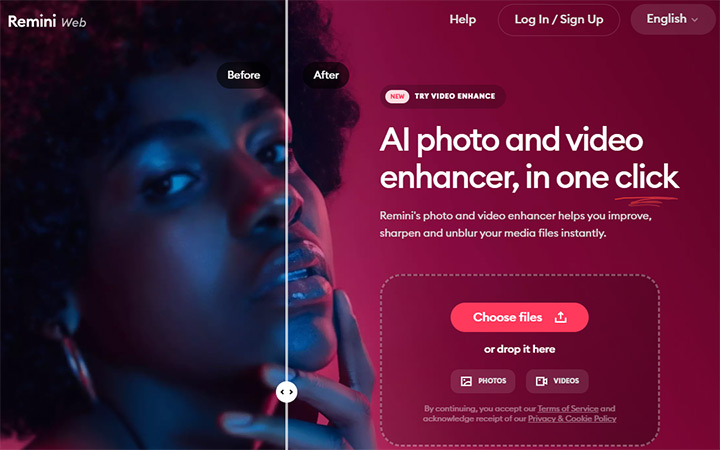
As shown above, the Remini Web interface is clean and straightforward. The design has a modern, dark-themed dashboard with a preview pane. On the web, when you upload an image or video, Remini often presents a before/after comparison slider (for images, you can swipe to compare; for videos, you might get a short preview). This instant preview capability is helpful. You can see the difference in quality directly on the site, which gives confidence in the process. In fact, Remini provides some example before/after comparisons on its website so you can preview each effect even before using it.
The user interface of the mobile app is similarly straightforward. On opening the app, you are greeted with options like Enhance Photo, Enhance Video, and perhaps other tools (depending on app version). After selecting "Enhance Video", for example, it will prompt you to choose a video from your device. Then there's typically a single Enhance button. The app will then upload and process, showing a progress bar. It doesn't require the user to adjust any parameters.
Unblur & Sharpener
One of Remini's most famous capabilities is taking a blurry image or video frame and making it sharp. The Unblur/Sharpener feature is essentially the backbone of Remini's photo enhancement, and it carries over to video as well.
Remini's AI is trained to recognize facial structures and common textures. It will adjust the contrast and add detail where it thinks eyes, noses, mouths, etc., should be. For general scenes (non-portraits), it tries to enhance edges and textures. In testing, Remini's sharpening is immediately impressive on faces: if you feed it a photo with a person's face that's out-of-focus or low-resolution, Remini will output a much crisper version.
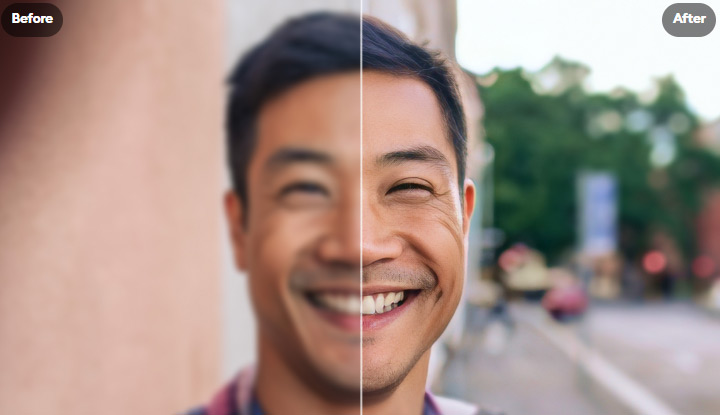
The very intelligence that makes Remini effective can also be a downside. Because the AI invents details based on what it thinks should be there, it can sometimes go wrong. Users have observed that Remini's sharpening "has the potential to straight up change aspects of the face." For example, making the eyes larger or altering the shape of someone's mouth. In other words, the result might be a bit too perfect or just different from reality. This is especially noticeable if the input was extremely blurry; Remini might produce a face that is clear but looks like a slightly different person (a known quirk of AI upscalers).
Photo Restorer
Remini is widely used for photo enhancement, especially for restoring old or damaged photographs. The Photo Restorer feature (sometimes labeled as "Old Photos Restorer" in the web interface) is tailored to take an aged, faded, or low-quality photo and bring it back to life with clarity. This typically involves removing blurriness, sharpening faces, and sometimes adjusting colors or contrast to make the photo look as if it were taken in modern quality.
In our tests and observations, Remini's photo restoration focuses largely on facial enhancement and general sharpening. If the old photo is scratched or has blemishes (physical damage), Remini might not remove scratches fully (it's not explicitly a scratch remover or inpainting tool), but the overall improvement in resolution can make those imperfections less noticeable.
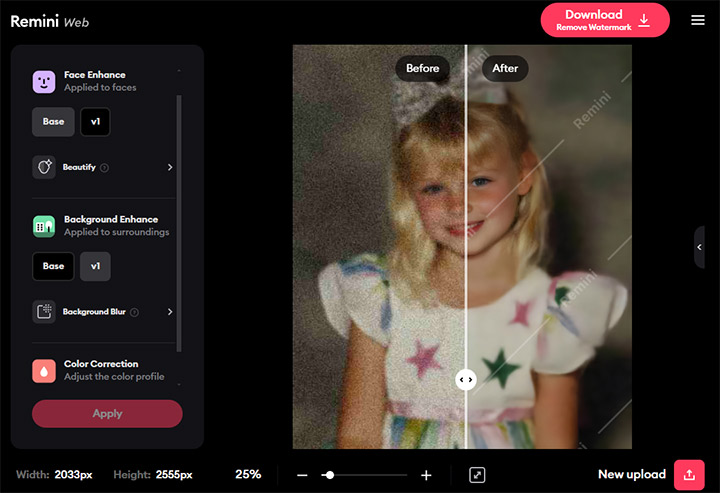
The main caveat with photo restoration is similar to what we discussed in sharpening: Remini may alter the appearance of individuals slightly. Another issue can be if the photo has multiple people or background elements – Remini might focus on the main face and not give as much attention to others. So in an old group photo, the person centered and closest to camera might come out looking great, whereas people at the side are less improved.
Video Enhancer
Beyond single photos, Remini extends its enhancement capabilities to full videos. Video Enhancer is essentially Remini's core function on the video side. It takes a low-quality video and upscales it while applying the same types of improvements (sharpness, clarity, noise reduction, color enhancement) across each frame.
We tried Remini on a couple of test videos to gauge how well it works. We used a 640x360 (360p) wildlife video of a bird in one test. The video was about 1 GB (several minutes long, indicating it had a high bitrate but low resolution). Remini successfully enhanced this clip. After processing, the feather details on the bird improved a lot, and the bird's eye went from a blurry spot to clearly having an iris and shine. The overall sharpness and texture saw a significant boost, and blurriness was reduced.

However, this improvement came at a cost: speed. That 1GB 360p video took nearly 40 minutes for Remini to process fully. So, while Remini can improve quality "to a great degree" as one review noted, it is not a fast process for longer clips. Keep in mind, Remini has to upload the video to its server, run AI on every frame (a 5-minute video has 9000 frames at 30fps, for example), and then send the enhanced video back. If you have a longer or higher resolution video originally, expect the processing time to scale up accordingly.
When Remini's video enhancement works well, you'll notice:
- Higher apparent resolution: The video can look like it was shot in HD instead of SD. Fine lines, textures (like skin, fabric, leaves on a tree) become sharper.
- Better clarity: Faces come into focus, unreadable text might become legible, and overall the video looks cleaner.
- Color and contrast: Remini sometimes adjusts color balance or contrast subtly. It's like a minor retouch alongside the upscale.
On the flip side:
- Over-smoothing: As mentioned, Remini might smooth over film grain or textures in an attempt to reduce noise. This can give an almost airbrushed or plastic appearance to some surfaces.
- Artifacts: In some cases, the AI might misinterpret something and create a strange artifact. This isn't common, but it can happen on tricky footage.
- Limited enhancement of motion: Remini does not increase frame rate or smooth out choppy motion, so if your video is low FPS or has motion blur, Remini mainly addresses detail in each frame but won't make the motion any smoother.
Bottom line
Remini's Video Quality Enhancement does what it claims. It upscales and enhances video up to about 2x quality. It's particularly useful for old footage that you want to preserve or re-use. The extent of improvement ranges from modest to significant, depending on the input quality and content. You should be prepared for lengthy processing times for anything more than a short clip, and temper expectations that while the video will look better, it might not look as perfect as a modern HD recording. Remini cannot perform miracles on extremely poor footage, but it can make a visibly positive difference in many cases, turning "watchable only on a small screen" videos into something you can enjoy on a larger display without cringing at the quality.
Pros and Cons
Now that we've explored Remini Video Enhancer's key features and seen how it performs, let's summarize the overall advantages and disadvantages of this tool. This quick reference can help you decide if Remini aligns with your needs.
Pros of Remini Video Enhancer
- Excellent AI facial enhancement: Remini truly shines at reconstructing and sharpening faces in images and videos. This is ideal for restoring old family photos or improving portrait videos where the subject's face is important.
- Easy to use, no expertise needed: The interface is extremely user-friendly. This one-click simplicity lowers the barrier for anyone to improve their photos and videos.
- Multi-platform convenience: Remini is accessible on mobile (Android/iOS) and via Web on any computer. There's no bulky software installation for PC, a web browser is enough. All processing is cloud-based, so you don't need high-end hardware.
- Dramatic improvement of old and low-quality media: It's very effective at its core purpose: taking old, low-res, or damaged footage and making it watchable.
- Broad feature set: Remini offers a range of AI tools in one place – sharpening, upscaling, denoising, color fixing, etc.
- Time-saving and automated: For casual users especially, Remini saves a ton of time. What might take hours of manual Photoshop work (if you're even capable of that) is done in a few seconds to minutes by Remini's AI.
Cons of Remini Video Enhancer
- Subscription required for full use: Remini's video enhancing isn't free. You must subscribe after the trial to use it for any meaningful work. This can be a drawback if you only have a one-off need or a tight budget.
- Slow processing for large files: Using Remini, especially via the web, can test your patience with big videos. It's inherently slower than local processing for long or high-resolution videos. It's not ideal if you have dozens of videos to enhance quickly. Batch processing is not its strong suit.
- Results can be inconsistent (not a miracle maker): While Remini often improves quality, the degree of improvement varies.
- Over-smoothing or unnatural outputs at times: The AI can overshoot. Faces may appear too smooth or altered, losing authenticity. This "plastic" look is a common critique. Also, fine textures can sometimes be incorrectly generated, causing artifacts or a painted appearance.
- No manual control or customization: Remini is strictly automated. There's no way to adjust settings or tell the AI which areas to focus on or leave alone. You get what you get. The lack of a "tuning knob" means if the default doesn't suit you, you need to try a different tool.
- Privacy considerations: This might not be a big issue for everyone, but sending your personal photos/videos to a cloud service means you're trusting them with your data.
To sum up, Remini offers remarkable AI enhancement power with unmatched ease of use, but it comes with notable trade-offs. It's best suited for users who value convenience and are working with relatively short or small media that they want to dramatically improve, especially faces and old images.
If you need quick, impressive fixes for a few photos or clips (and don't mind the cost), Remini is a great choice. But if you require extensive batch processing, absolute fidelity, or offline work, you might find some of these cons limiting.
Remini Alternative: VideoProc Converter AI
If Remini's limitations give you pause, be it the subscription cost, the cloud processing slowness, or the desire for more control, an excellent Remini alternative to consider is VideoProc Converter AI. This is a powerful desktop software that can enhance and upscale videos using AI, similar to Remini, but with a broader toolkit and a different usage model.
VideoProc Converter AI is an all-in-one video processing software for Windows and Mac that includes AI-driven enhancements such as super-resolution upscaling, noise reduction, frame interpolation, and more. Unlike Remini, which runs on cloud, VideoProc is installed on your computer and leverages your hardware (CPU/GPU) for processing. It's been highlighted one of the best tools out there now for AI video enhancement.
- Faster Processing with GPU Acceleration: VideoProc is optimized to use your graphics card to speed up AI calculations. It boasts up to 47× real-time hardware acceleration.
- Offline, Local Processing (No Uploads): Since VideoProc runs on your machine, you don't have to upload your videos or images to the cloud. This is great for privacy. Your content stays with you and for reliability when dealing with big files or many files.
- Higher Upscaling Capability: While Remini caps around 2× upscaling, VideoProc's Super Resolution can upscale video and images by 200%, 300%, or 400% (2×, 3×, 4×), reaching resolutions of 4K, 8K, and beyond.
- More AI Features: VideoProc doesn't just upscale. It also includes features like Frame Interpolation, Video Stabilization, etc. Additionally, it performs noise reduction and detail enhancement similarly to Remini. The Face Restoration feature in VideoProc is analogous to Remini's face enhancer, aimed at sharpening facial details.
- Cost-Effective Licensing: VideoProc Converter is typically sold as a one-time purchase or annual license software, not a weekly subscription. Often, you can get a lifetime license for a price that is equivalent to only a few months of Remini's subscription. This can be more budget-friendly in the long run.
- Conversion and Format Support: As a converter, VideoProc can handle virtually any video format and can output in standard formats. You have more control over the output file format, codec, bitrate, etc., whereas Remini just gives you a result (often same format as input).
To illustrate the capability, consider that VideoProc's AI Upscaler was ranked among the top alternatives to professional tools: it can upscale videos up to 4K/8K adding sharpness and detail, reduce noise and grain, interpolate frames, and even deinterlace. Many of these are areas where Remini doesn't venture.
Remini Video Enhancer vs VideoProc Converter AI
Here is a comprehensive comparison table between Remini Video Enhancer and VideoProc Converter AI based on various important aspects.
Aspect |
Remini Video Enhancer |
VideoProc Converter AI |
|---|---|---|
Platform |
Cloud-based, web and mobile app |
Desktop application for Windows and macOS |
Processing Location |
Cloud (remote servers) |
Local computer (GPU acceleration) |
Ease of Use |
Extremely simple, one-click operation |
Beginner-friendly but offers manual controls |
Upscaling Capability |
Upscales up to 2x resolution |
2x, 3x, 4x resolution |
Video Length Handling |
Best for short clips due to cloud processing limits |
Efficient batch processing, suitable for long videos |
Output Quality |
Good for face detail and old footage |
High quality with enhanced detail |
Features |
Basic enhancement, noise reduction, sharpness |
AI super resolution, noise and blur reduction, frame interpolation, video stabilization |
Privacy |
Videos uploaded to cloud, potential privacy concerns |
Local processing, greater privacy control |
Pricing Model |
Subscription-based (weekly/monthly) |
One-time purchase or annual license options |
Hardware Requirements |
Minimal (requires stable internet connection) |
Moderate (better GPU, best performance) |
Speed |
Dependent on internet upload/download speeds |
Faster local processing, especially with GPU acceleration |
Audio Enhancement |
Not supported |
Dedicated Audio AI module |
Advanced Options |
None |
Codec selection, output format control, GOP settings |
Best Use Case |
Quick fixes for personal, short videos, facial enhancement |
Professional use, batch processing, high resolution upscaling |
Final Verdict
Remini Video Enhancer is a powerful tool for anyone looking to upgrade the quality of photos and videos without specialized skills. It brings advanced AI technology to the masses in an easy-to-use package, and the results can be outright magical on the right media. Its convenience and effectiveness make it worth considering for short-term use or specific projects – you might subscribe for a month, enhance everything you need, and be done. For ongoing use, weigh the subscription cost against how frequently you'll need it.
We also give a nod to alternatives like VideoProc Converter AI for those who demand more control or have heavier workloads; such tools can complement or replace Remini once you're comfortable doing a bit more setup for potentially better results.

 VideoProc Converter
VideoProc Converter






