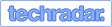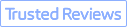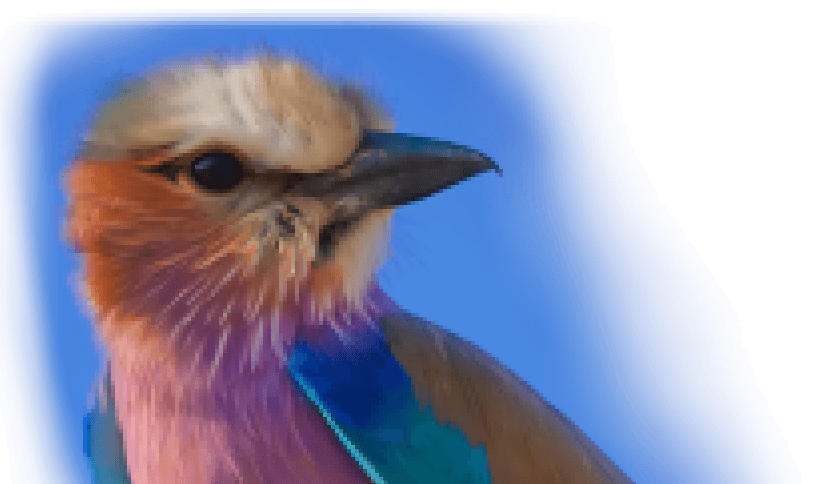Summary: Have you ever stumbled upon a blurry image that you desperately wanted to make clear? If so, check out the post and learn how to make a blurry picture clear on PC/online/mobile.
In a world where every pixel matters, capturing the perfect shot isn't always guaranteed. Whether you're a novice capturing a precious moment or a seasoned shutterbug refining your masterpiece, blurry pictures can be frustrating and disappointing. But fear not! In this blog post, we'll show you 4 easy and effective ways to make a blurry picture clear. Be it a candid shot or a precious memory, the top 4 approach will empower you to enhance the clarity of a blurry photo and bring your images back to life. Read on!

How to Make a Blurry Picture Clear with VideoProc Converter AI
As a groundbreaking picture enhancer powered by advanced AI Super Resolution, VideoProc Converter AI can effortlessly make a blurry picture clear, reduce unwanted graininess or noise, and upscale low-resolution and old photos into stunning HD/4K quality on Windows.
Traditional AI restoration techniques heavily lean on mathematical algorithms to enhance images, which often yield subpar results characterized by pixelation, loss of intricate details, and a notable lack of authenticity. In contrast, VideoProc Converter AI uses a cutting-edged AI-based neural network to enhance photos and make blurry pictures clearer with the most intricate details and textures reserved.
Besides, its latest update boasts enhanced AI models and quality/speed modes, facilitating advanced features such as denoising, deblurring, upscaling, and intricate detail generation. This significantly augments clarity and enriches details in aging or low-quality footage and images, enhancing elements like skin texture, hair sharpness, fabric clarity, and natural textures, ensuring an immersive viewing experience like never before.
Features:
- Use the latest AI models to enhance and make pictures clearer, restore old photos, and fix unwanted noises and grains.
- AI upscale videos/images by 200%, 300%, or 400% to 4K/8K/10K.
- Support various image formats: PNG, JPG/JPEG, GIF, WebP, PBM, XBM, PGM, PPM, and XPM.
- All-in-one AI image solution: upscale, denoise, deblur, dejepg, colorize, restore face(s).
- More AI features to explore: AI video upscale, Frame Interpolation, Stabilization, Slo-mo…
How to Make a Blurry Picture Clear with VideoProc Converter AI
Step 1. Free download VideoProc Converter AI, and go to the 'Image AI' panel.

Step 2. Import the pictures you wish to restore by dragging or clicking the +/Add Media icon. You can add multiple photos/images at one time.

Step 3. Come to the right panel, and select the desired AI model to deblur your old photos.
- Gen Detail v3: deblur, denoise, generate more details, clarity, and sharpness for your old videos/photos, and deliver better quality.
- Real Smooth v3: deblur/denoise, tailored for video/photo restoration, smoothing, flaw elimination, and enhanced fidelity.
- Anime: enhance and restore old anime videos/images on older computers.
- Zyxt: enhance the resolution of low-quality videos/photos on older computers.
Tips:
It is recommended to use the latest generative AI debluring models (Gen Detail v3 and Real Smooth v3) for the best results; if you are running an older computer, you can opt for the Anime or Zyxt models, which are designed to perform efficiently on less powerful hardware.
Step 4. Choose a scale option to enhance your picture by 2X, 3X, or 4X, or use the output resolution presets (1080p/2K/4K) directly to specify the output media size you want.
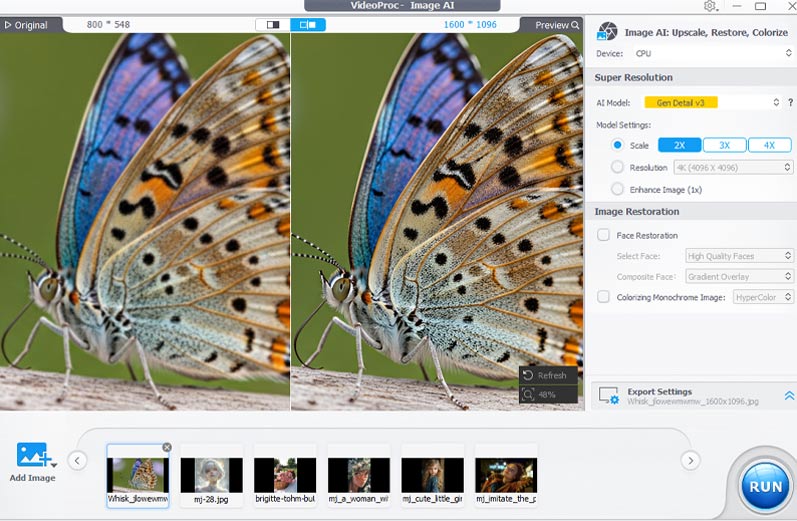
Step 5. Make other adjustments as needed, and hit the Run button to make the blurry picture clear.
How to Make a Blurry Picture Clear Online
For those who are loath to use third-party software to make pictures clearer, an online image sharpener like Fotor would be an ideal way out. See below how to make a blurry picture clear online using Fotor:
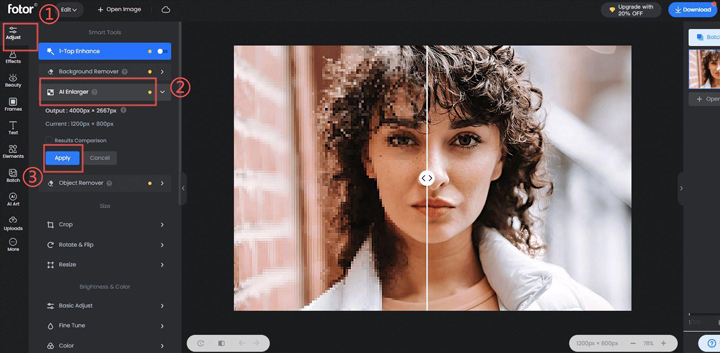
Step 1. Go to the Fotor AI Photo Editor website, sign in, or create a Fotor account if you don't have one.
Step 2. Drag or upload the blurry photo/picture you wish to make clear. The program will start unblurring your image automatically with its AI Enhancer.
Step 3. You can further adjust the settings like sharpness, color, saturation, brightness, contrast, and more to get the look you want.
Step 4. Once you get the desired result, click on Download to export the unblurred picture.
This is how to make a blurry picture clear online using Fotor, but one thing to note is that the online image enhancer may have limitations in how much they can actually improve the clarity. Besides, uploading sensitive or private images to online tools poses potential privacy and security risks.
How to Make a Blurry Picture Clear in Photoshop
Adobe Photoshop is another option that you can leverage to fix a blurry photo and make pictures clearer. Here's a basic step-by-step guide:
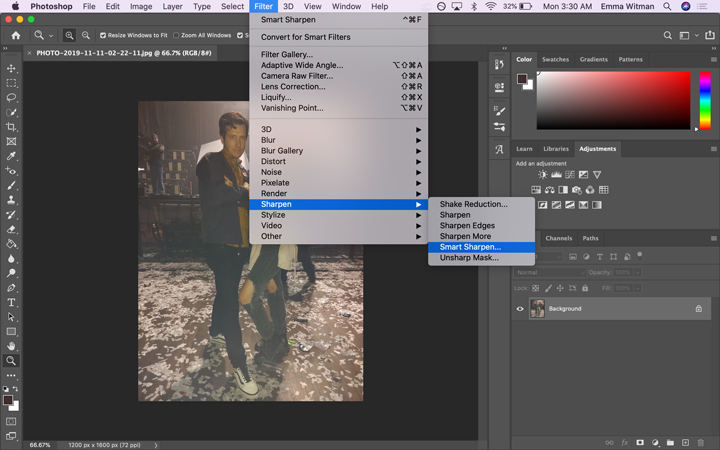
Step 1. Download and launch Adobe Photoshop on your computer, and import the blurry photo you want to enhance. Right-click on the background layer to work on a copy.
Step 2. Right-click on your Background layer and select Convert to Smart Object. Then, go to the Filter, and select 'Unsharp Mask' or 'Smart Sharpen' under the 'Filter' panel to make a blurry picture clear.
Step 3. Fine-tune with additional adjustments to further fix and enhance the blurry photos.
Step 4. Once you get the desired result, click on File > Save As to export the clear photo.
How to Make a Blurry Picture Clear on Mobile
For mobile users seeking a way to make a blurry picture clear on iPhone or Android, you can check out Enhance Photo Quality, an AI-based image quality enhancer app to fix a blurry photo and make pictures clearer using AI. See below how to make a blurry picture clear on iPhone and Android using Enhance Photo Quality.
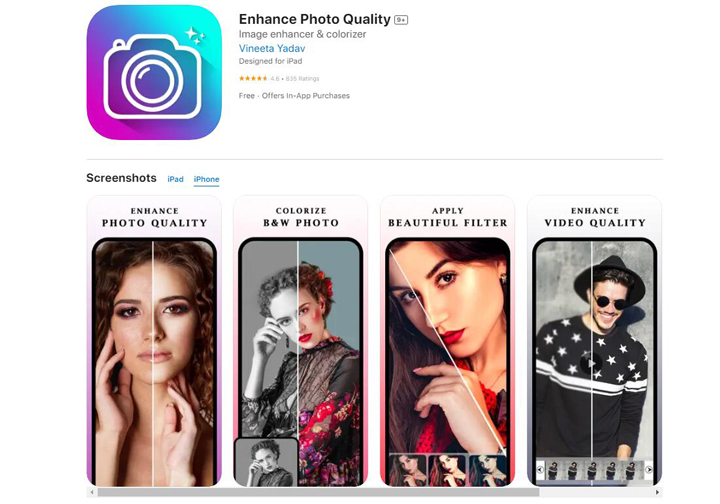
Step 1. Free download the Enhance Photo Quality app from Apple Store or Google Play on your iPhone or Android.
Step 2. Open the app, and select Import Pic to import the blurry picture you wish to make clear.
Step 3. Tap on the dropdown, select Sharpness, and move the dials to the plus side to increase the sharpness. The AI image enhancer will automatically fix and make the blurry pictures clear. Tap on the A/B icon to compare the before and after.
Step 4. Once you get the desired, click on Save to export the photo.
FAQs
1. Why Are Your Photos Blurry
Some of the top reasons why your photos turn out blurry include poor focus, camera shake, low light conditions, dirty lens, etc. Addressing these issues can significantly improve the sharpness and make photos clear.
2. Tips To Avoid Blurry Images
Here are some quick tips that you can leverage to steer clear of blurry images:
- Stable Shooting: Use a tripod or stabilize your camera to minimize the risk of camera shake, especially in low light or slow shutter speed situations.
- Proper Focus: Ensure accurate focus by using autofocus settings or manually adjusting focus based on your subject.
- Adequate Lighting: Make the most of good lighting conditions to avoid the need for extended exposure times in low light.
- Clean the Lens: Regularly clean your lens to eliminate smudges, fingerprints, and debris that can compromise image clarity.
Implementing these tips can help you capture sharp and clear images. But if your images are still blurry, you can use the 4 solutions introduced in the text above to make pictures clearer in the post-editing. And if you are seeking an easy yet robust way to fix a blurry photo, try VideoProc Converter AI, the best AI-driven image quality enhancer to make a blurry picture clear.