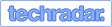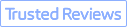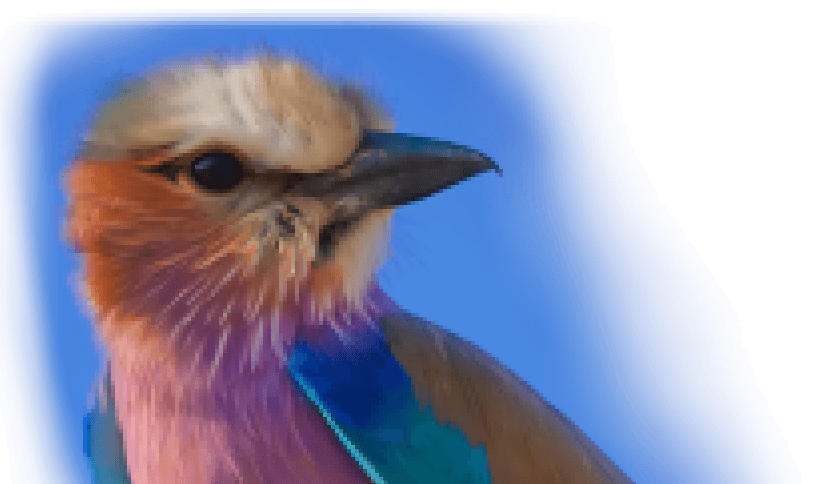Summary: Tired of YouTube's "Quality Unavailable" error ruining your viewing experience? Discover 9 proven solutions to restore HD playback. And for those looking to enhance video quality beyond YouTube's limitations, try VideoProc Converter AI – the smart way to upscale and remaster any video to crystal-clear HD.
There's nothing more annoying than settling in to watch your favorite YouTube video only to be greeted by the dreaded "Quality Unavailable" message. This frustrating error prevents you from selecting your preferred video quality, often defaulting to a blurry, pixelated version that ruins your viewing experience. As someone who's spent years troubleshooting tech issues, I've discovered this problem typically stems from one of several common causes - but the good news is that most are easily fixable.
The "Quality Unavailable" error usually appears when YouTube can't properly communicate with its servers or when your device encounters limitations in displaying certain resolutions. This could be due to internet connectivity issues, outdated software, VPN interference, or even temporary problems on YouTube's end. In this comprehensive guide, I'll walk you through nine proven solutions, starting with the simplest fixes and progressing to more advanced troubleshooting methods.
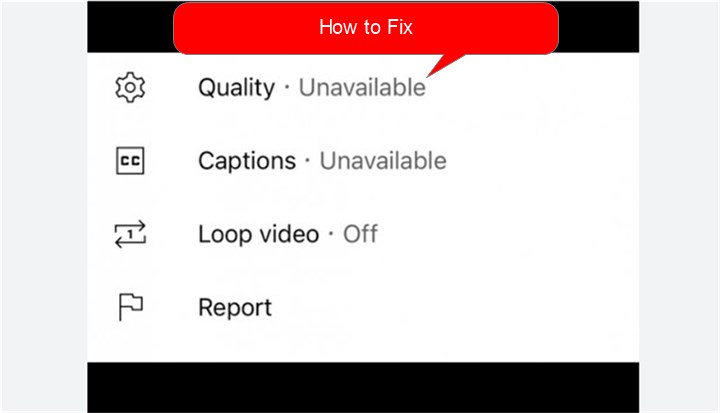
9 Ways to Fix YouTube Quality Unavailable
1. Check and Improve Your Internet Connection
Your internet connection is the foundation of smooth YouTube streaming. While YouTube officially recommends minimum speeds (3 Mbps for SD, 5 Mbps for HD, 7 Mbps for Full HD, and 20+ Mbps for 4K), these are just baseline requirements. In reality, you'll want significantly more overhead for consistent playback, especially if other devices are using your network.

- Run a speed test using a reliable tool like fast.com or speed test.net
- Compare results to YouTube's recommended speeds for your desired quality
- If speeds are insufficient: Try to restart your router by unplugging it for 30 seconds, move closer to your Wi-Fi router or use a wired Ethernet connection, and disconnect other devices that may be hogging bandwidth
Pro Tip: Test at different times of day - many ISPs experience slowdowns during peak evening hours when more users are online.
2. Restart the YouTube App or Your Device
The classic "turn it off and on again" solution remains effective because it works. Restarting clears temporary memory leaks, terminates resource-hogging processes, and establishes fresh network connections. This simple step resolves many quality selection issues.
For mobile devices:
- Fully close the YouTube app (don't just minimize)
- On Android: Swipe up and hold, then swipe away YouTube
- On iOS: Swipe up from the bottom and pause, then swipe away YouTube
- Wait 10 seconds before reopening the app
For computers:
- Completely close your browser or YouTube app
- Clear browser cache (Ctrl+Shift+Del in most browsers)
- Restart your computer for a full refresh
3. Clear the YouTube App Cache and Data
Over time, the YouTube app accumulates temporary files that can become corrupted. Clearing these forces the app to rebuild them fresh, often resolving playback issues. On Android devices, the cache can grow to 300MB or more.
To clear YouTube's cache on Android, go to Settings > Apps > YouTube > Storage & cache. First, try "Clear cache" - if issues persist, tap "Clear data" (requires re-login). Reopen the app afterward.
For iOS users, clearing the YouTube app cache requires deleting the app entirely. Restarting your device before reinstalling YouTube from the App Store - don't forget to sign back into your account after the fresh install to restore your preferences and subscriptions.
For Google Chrome: Go to the Three-dot button on the upper right > History > Clear browsing data. In the Advanced panel, set the time range to 'All time', and then checkmark the options you feel necessary to remove.
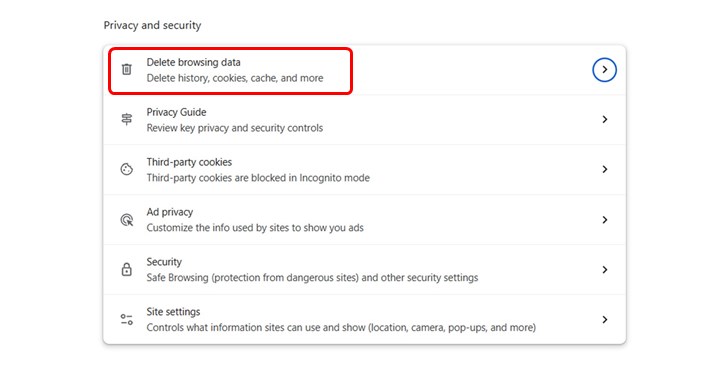
4. Update the YouTube App and Device Software
Outdated software often lacks compatibility with YouTube's current video formats and DRM requirements. Google frequently releases updates to address playback issues.
To update YouTube:
- Open your device's app store (Play Store/App Store)
- Search for "YouTube"
- If an update is available, tap "Update".Wait for the installation to complete
5. Manually Select Video Quality
YouTube's automatic quality selection doesn't always work perfectly. Forcing your preferred resolution can bypass the "Quality Unavailable" error.
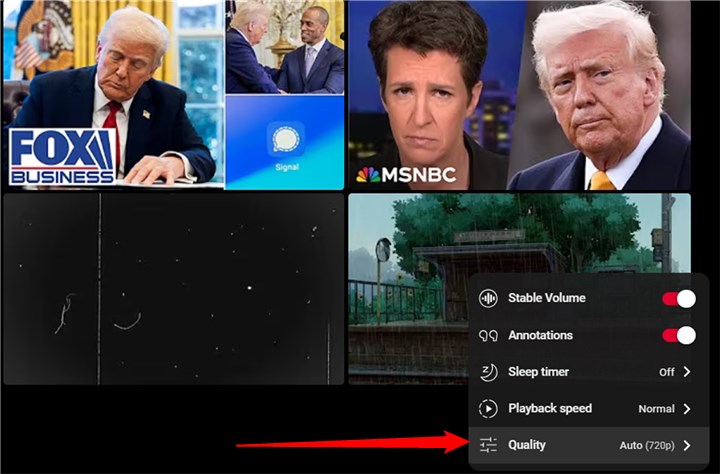
- Start playing any video.Tap the three-dot menu (mobile) or gear icon (desktop)
- Select "Quality". Choose your desired resolution.
- If higher qualities are grayed out:
- Pause the video for 30 seconds to allow buffering
- Try again after your connection stabilizes
6. Disable VPN or Proxy Services
VPNs can interfere with YouTube's ability to determine appropriate quality options based on your connection speed.
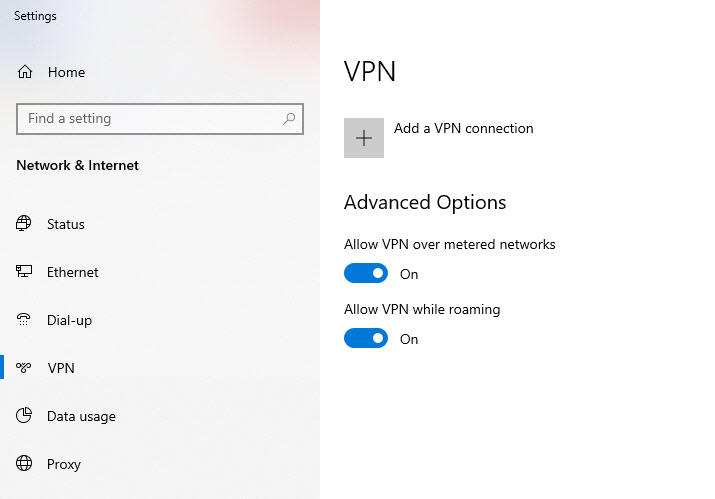
- Open your VPN app
- Disconnect from the current server
- Try accessing YouTube without a VPN
7. Check YouTube Server Status
Sometimes the problem isn't on your end at all. YouTube occasionally experiences outages or technical difficulties.
- Visit downdetector.com/status/youtube
- Check for recent outage reports
- Search Twitter for #YouTubeDown
8. Refresh the YouTube Video Page
A simple page refresh can often fix YouTube's black screen issues by clearing temporary glitches. When you reload the page, it dumps cached files, resets cookies, and terminates problematic browser processes while establishing a fresh connection to YouTube's servers. This straightforward solution frequently resolves playback problems without any technical troubleshooting required.
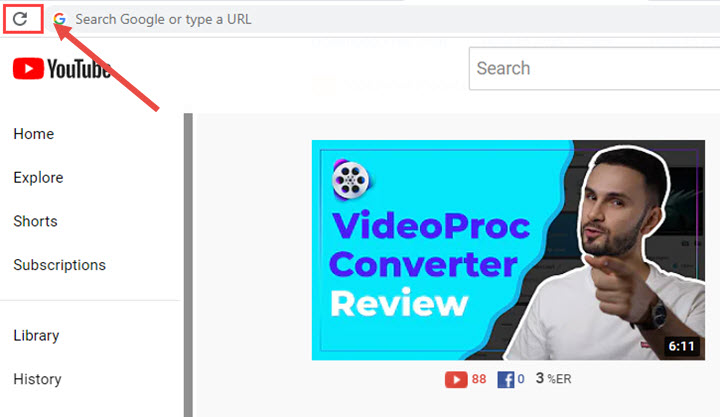
9. Reset Network Settings
This should be a last resort as it will erase saved Wi-Fi networks and other network preferences.
For Android:
- Settings > System > Reset options. Select "Reset Wi-Fi, mobile & Bluetooth".
- Confirm the reset. Reconnect to your networks.
For iOS:
- Settings > General > Transfer or Reset
- Select "Reset Network Settings"
- Enter your passcode if prompted
- Confirm the reset
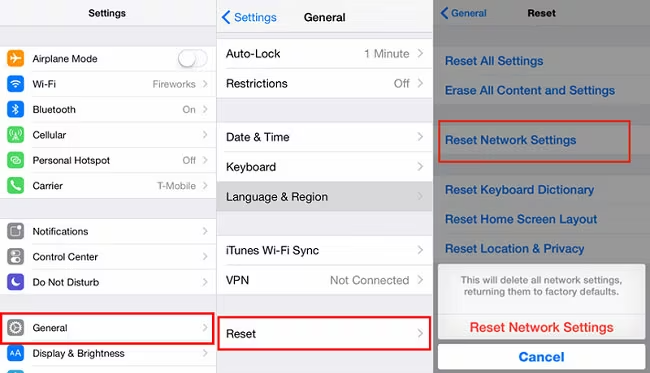
When All Else Fails: Additional Options
If none of these solutions work, test YouTube on another device to determine if the issue is device-specific, contact your internet provider to check for possible bandwidth throttling, and report the problem to YouTube's support team with specific error codes and details for further assistance.
Bonus Tip: How to Improve YouTube Video Quality
Even after fixing the "Quality Unavailable" error, you might still encounter low-resolution videos—especially when watching older content or videos uploaded in lower quality. Fortunately, AI-powered upscaling tools like VideoProc Converter AI can enhance video clarity, sharpness, and overall viewing experience.
When Should You Use AI Upscaling?
- ✔ Old YouTube videos (pre-2010, often 480p or lower)
- ✔ Low-bitrate streams (blurry despite being 1080p)
- ✔ Gaming/walking tour videos (where details matter)
Why Use VideoProc Converter AI?
VideoProc Converter AI leverages deep learning-based super-resolution to upscale videos from 480p/720p to crisp 1080p or even 4K. Unlike YouTube’s compression, which can reduce quality, this software:
- Enhances details (textures, edges, and colors)
- Reduces noise and blur in low-bitrate videos
- Supports batch processing for multiple videos
- Works offline, unlike browser-based AI enhancers
Now, you’re not just fixing YouTube’s quality errors—you’re enhancing videos beyond their original resolution. Whether you're a content creator or a viewer, this bonus tip ensures you always get the sharpest, clearest playback possible. Final Tip: If you frequently watch downloaded YouTube videos, consider keeping VideoProc Converter AI handy for instant quality boosts and video downloading!
Conclusion
While the "Quality Unavailable" error can test your patience, methodical troubleshooting will usually identify the cause. Start with the simplest solutions like restarting your device or checking your internet connection before progressing to more involved fixes. Remember that technology isn't perfect - sometimes the issue may be temporary or on YouTube's end. With these nine approaches in your toolkit, you're well-equipped to restore your optimal viewing experience and get back to enjoying YouTube the way it's meant to be watched.