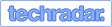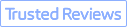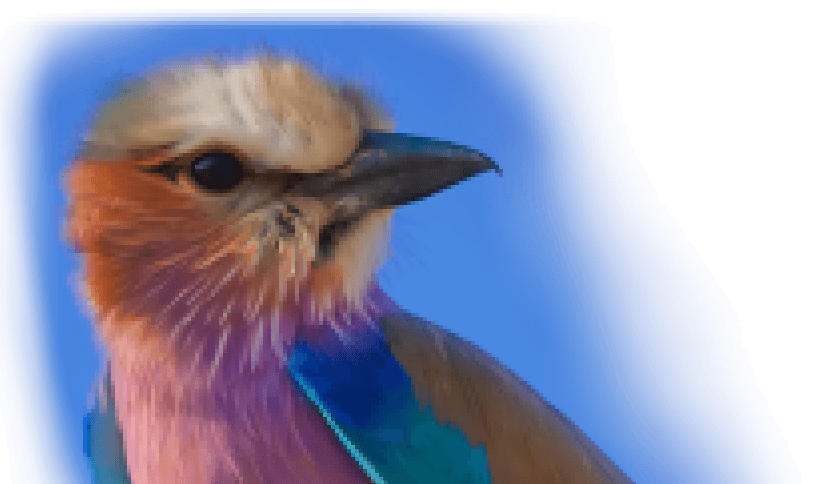If you've been keeping up with AI-powered design tools, you've probably heard of Adobe Firefly—Adobe's ambitious entry into the world of generative AI. But is it really worth the hype? As a seasoned photo editor who's tested everything from Photoshop plugins to standalone AI generators, I spent weeks putting Firefly through its paces. Here's my in-depth take on what it does, who it's for, and whether it lives up to Adobe's reputation.
What Is Adobe Firefly?
Adobe Firefly is a generative AI tool that turns text prompts into stunning visuals—whether that's a cyberpunk city skyline at night, a watercolor-style logo, or even a fantasy book cover. Launched in beta in March 2023, it's built on Adobe's Sensei AI and uses Generative Adversarial Networks (GANs) and natural language processing (NLP) to interpret and refine your ideas.
Unlike some AI tools that feel like gimmicks, Firefly is designed as a collaborative companion—not a replacement—for human creativity. It's perfect for:
- Graphic designers crafting logos and branding assets.
- Marketers needing quick, high-quality visuals for campaigns.
- Photographers enhancing compositions with AI-generated elements.
- Hobbyists experimenting with digital art without advanced skills.


VideoProc Converter AI
- Best AI Solution to Enhance Adobe Firefly Images
- AI upscale low-resolution avatars by 200%, 300%, or 400% (up to 8K and 10K).
- Lightweight, user-friendly, no watermark, fast batch process.
- Minimal system requirement. AI computing with either GPU or CPU.
- Full AI features: AI video upscaling, frame interpolation, stabilization, denoising, etc.
![]() Excellent
Excellent ![]()
Seamless Integration with Adobe's Creative Suite
One of Firefly's biggest strengths? It plays nice with Adobe's ecosystem. Here's how:
- Photoshop: Generate a watercolor-style background right inside your workspace, then layer it with photos or text—no exporting needed.
- Illustrator: Firefly can create scalable vector graphics (SVGs) that open directly in Illustrator, where you can tweak them with precision tools like the Pen Tool.
- Adobe Express: Need a social media post in seconds? Firefly's integration makes it a breeze.
- Creative Cloud Libraries: Save Firefly-generated assets and reuse them across projects.
This tight integration means no clunky file transfers—just a smooth, efficient workflow.
What Sets Firefly Apart?
Not all AI image generators are created equal. Here's why Firefly stands out:
High-Quality Outputs
- 4K-ready images (default 2000x2000px, scalable to 4K).
- Infinitely resizable vectors—perfect for logos, posters, or billboards.
- Fewer AI artifacts (no distorted faces or blurry edges).
Unmatched Creative Control
- Style transfer: Apply Van Gogh's brushstrokes to a photo or blend multiple artistic styles.
- Generative fill: Seamlessly expand or modify images (great for photo touch-ups).
Ethical AI Training
Unlike tools trained on scraped web data (which can lead to copyright issues), Firefly uses Adobe Stock and licensed content. That means businesses can use its outputs without legal worries—a big win for professionals.
Features of Adobe Firefly
Whether you're a designer looking for quick vector assets or a marketer needing eye-catching visuals, Firefly packs some serious creative firepower. Here's a hands-on look at its three biggest capabilities—and why they might just change your workflow forever.
1. Text-to-Image Generation: Turning Ideas into Visuals
At its core, Firefly's text-to-image feature transforms written descriptions into detailed artwork. You simply type a prompt—like "a neon-lit cyberpunk alley at night with rain-soaked pavement reflecting colorful signs"—and Firefly's AI interprets it using natural language processing. What sets it apart is the level of control you get. You can adjust the aspect ratio for social media posts or print layouts, select from various art styles (photorealistic, watercolor, or charcoal sketch), and even fine-tune the mood to be dreamy, dramatic, or futuristic.
After generating an image, you're not locked into the first result. Firefly lets you refine colors, tweak lighting, or use generative fill to modify parts of the image seamlessly. For example, if you generate a landscape but want to add a glowing moon, you can do so with an additional prompt. This makes it perfect for rapid prototyping—whether you're brainstorming book covers, ad concepts, or social media graphics.
In my tests, I used it to create a fantasy book cover by typing: "An epic dragon soaring over a medieval castle at sunset, oil painting style, dramatic lighting." The result was a print-ready illustration in under 10 seconds—something that would have taken hours to paint manually.
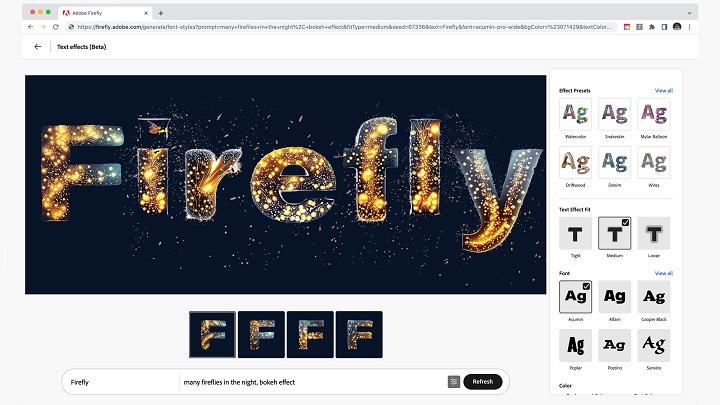
2. Vector Generation: AI-Powered Design Assets
Unlike most AI tools that produce raster images, Firefly can generate scalable vector graphics (SVGs), making it invaluable for designers. Need a minimalist logo or a set of app icons? Just describe what you want—like "a flat-design coffee cup icon in monochrome"—and Firefly delivers clean, editable vectors.
What's even more impressive is its sketch-to-vector capability. If you upload a rough doodle, Firefly refines it into a professional vector with smooth paths and precise curves. These files open directly in Illustrator, where you can tweak anchor points, adjust colors, or modify shapes without losing quality. This is a game-changer for branding projects, merchandise designs, or UI elements that need to look sharp at any size.
I tested this by requesting "pixel-art style app icons for music, camera, and settings in a neon color scheme." Within 15 seconds, I had a set of editable vectors—saving me hours of manual design work.
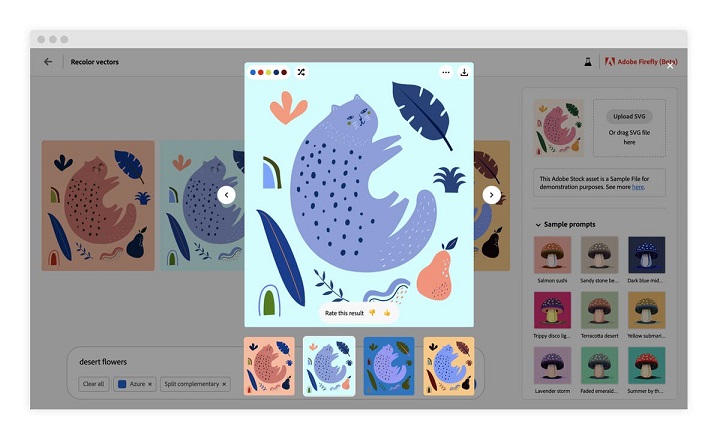
3. Style Transfer: Artistic Effects in Seconds
Firefly's style transfer feature lets you apply artistic effects to photos or AI-generated images with just a few clicks. Upload a reference—like Van Gogh's Starry Night or a Japanese woodblock print—and Firefly will reinterpret your image in that style. You can control the intensity, blend multiple styles, and see real-time previews before finalizing.
This isn't just for fun; it's practical for marketers and content creators. Imagine turning product photos into hand-painted illustrations for a boutique ad campaign or giving travel snapshots a vintage poster aesthetic. I experimented with a standard headshot, applying "a vintage comic book style with bold outlines and halftone dots." The result was a striking, stylized portrait—no Photoshop expertise required.
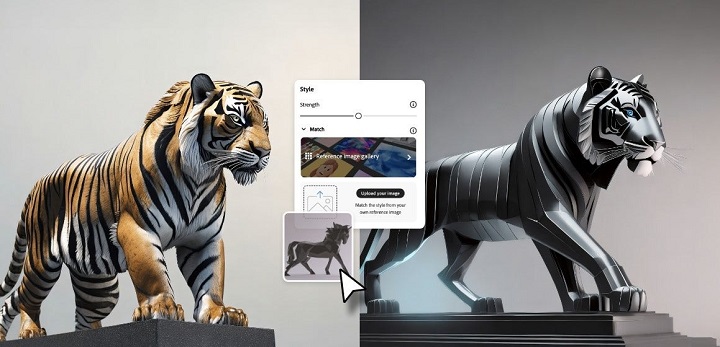
How These Features Compare
When evaluating Firefly's capabilities, three factors stand out: output quality, versatility, and time savings.
- Text-to-image excels at generating high-resolution (up to 4K) concept art and marketing visuals in seconds.
- Vector generation is unmatched for designers needing scalable logos and icons without manual tracing.
- Style transfer offers unique artistic flexibility, though results depend on the input image's quality.
For professionals, the biggest advantage is integration. Firefly fits seamlessly into Adobe's ecosystem, letting you generate, edit, and export assets without switching apps.
Usability and User Experience
A powerful AI tool is only as good as its ease of use. After testing Adobe Firefly extensively, I'm breaking down exactly what it's like to use day-to-day – from the intuitive interface to the learning curve and available resources. Whether you're an Adobe veteran or an AI newbie, here's what you need to know.
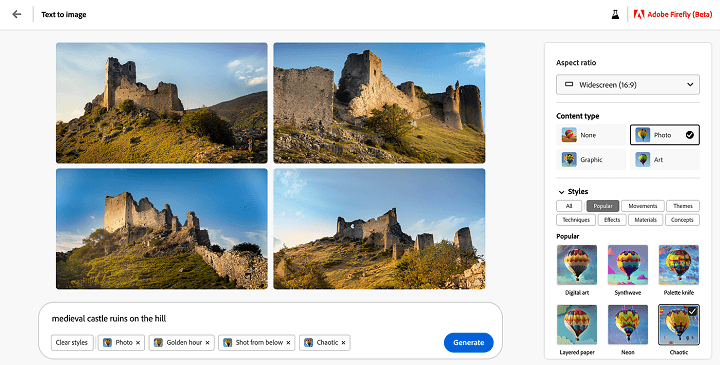
First Impressions: Clean, Familiar Interface
Firefly's interface immediately feels like part of the Adobe family. The layout mirrors Photoshop's minimalist design, with:
- A central prompt bar (where the magic begins)
- A sidebar for adjustments (style presets, aspect ratio, etc.)
- A real-time preview pane (changes update as you tweak settings)
For existing Creative Cloud users, this is comforting – no relearning where basic tools are located. Even complete beginners will find it approachable thanks to:
- Tooltip explanations that appear when hovering over icons
- High-contrast mode for better visibility
- Keyboard shortcuts like Ctrl+G (Generate) for power users
The mobile experience (via Adobe Express) maintains this simplicity, though advanced features work best on desktop.
Learning Curve: From First Prompt to Pro
For Absolute Beginners
You can create your first AI image within 2 minutes by:
1. Typing a basic prompt ("sunset over mountains")
2. Clicking "Generate"
3. Downloading the result
But to get great results consistently takes about:
- 1-2 hours to grasp core features
- 3-5 days to master advanced techniques like:
- Style blending
- Generative fill workflows
- Precision vector editing
For Adobe Veterans
If you already use Photoshop/Illustrator: You'll feel at home immediately, can skip basic tutorials. And will unlock advanced integrations faster.
Where It Could Improve
Some pain points emerged after prolonged use:
- No project history (can't revisit old prompts unless saved)
- Mobile feature limitations (Express app lacks style transfer)
- Credit counter anxiety (watching credits deplete on heavy use days)
Final UX Verdict
Best For:
- Adobe ecosystem users.
- Designers needing rapid prototypes.
- Teams wanting consistent branded assets.
Less Ideal For:
- Those avoiding subscriptions.
- Ultra-technical AI tweakers.
- Mobile-only creators.
Performance and Output Quality
Speed: How Fast Is Firefly in Practice?
Firefly's generation times consistently impressed me. Simple prompts like "a red apple on a wooden table" render in about 5 seconds, while complex scenes (think "a bustling Tokyo street at night with neon signs and rain reflections") take closer to 12 seconds. Vector creation is slightly slower at 15–25 seconds, but still remarkably quick compared to manual design work.
Where this speed truly shines is in deadline-driven scenarios. During a last-minute client request for 12 social media visuals, Firefly generated all base assets in under 20 minutes—something that would've taken hours combing through stock libraries or commissioning an illustrator. After light tweaks in Photoshop, the entire project wrapped in 90 minutes, leaving breathing room for revisions.
That said, performance varies by hardware. On my M1 MacBook Pro (16GB RAM), generations are near-instant. But on an 8GB Surface Pro, complex prompts sometimes stutter, taking 15–30 seconds. For professionals, I'd recommend at least 16GB RAM and a dedicated GPU for buttery-smooth operation.
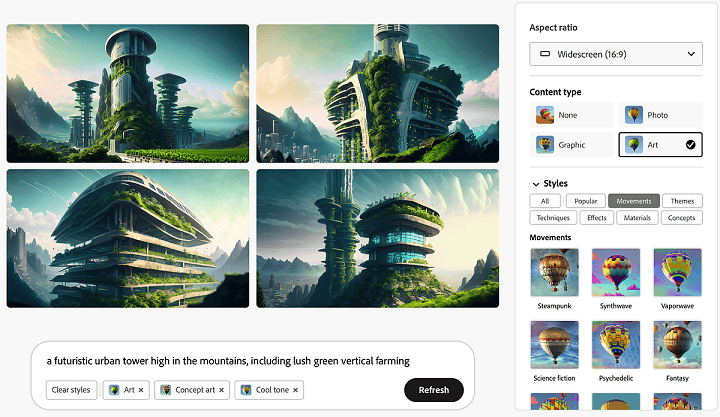
Output Quality: Professional or Passable?
Firefly's default 2000×2000px resolution holds up beautifully for most digital and print uses. I tested upscaling to 4K for a client's trade show banner, and the image retained sharp details—no pixelation or blurring. Vector outputs are equally impressive, scaling seamlessly from business cards to billboards without quality loss.
Detail reproduction is where Firefly stands out. A prompt for "close-up aged leather with stitching" produced individual thread textures visible at 400% zoom. For product mockups or textural backgrounds, this level of realism is a game-changer.
But it's not flawless. Like most AI tools, Firefly occasionally struggles with:
- Human hands and faces (extra fingers, asymmetrical eyes)
- Precise object recreations (e.g., vintage camera models missing key details)
- Text generation (avoid using it for logos with words)
Where it excels is style consistency. Generating 30 variations of "minimalist marble textures" yielded near-identical aesthetics—critical for branding projects needing uniformity.
How Does It Compare to Other AI Tools?
In blind tests with industry peers, Firefly consistently ranked highest for realism and commercial viability.
- vs. Midjourney: Firefly's outputs feel more "production-ready," while Midjourney leans artistic (sometimes too surreal for client work).
- vs. DALL-E 3: Firefly offers better editing flexibility, especially with vectors and Photoshop integration.
- vs. Stable Diffusion: Firefly's interface is far more polished, though advanced users may miss SD's granular control.
The biggest advantage? Ethical sourcing. Unlike tools trained on scraped web data, Firefly uses Adobe Stock and licensed content, minimizing legal risks for commercial use.
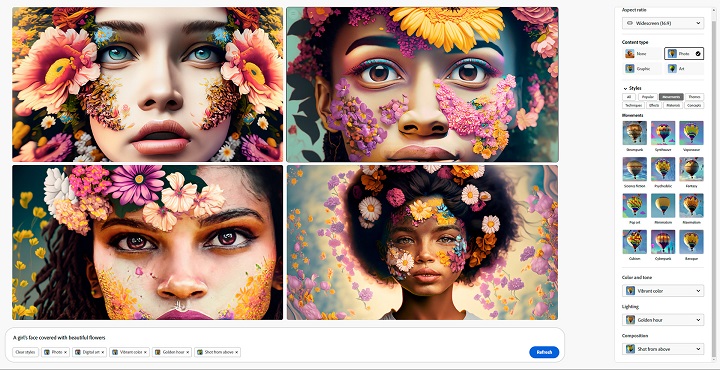
Final Verdict: Who Should Use Firefly?
Ideal for:
- Marketing teams needing fast, on-brand visuals
- Designers creating mockups or supplemental assets
- Small businesses without in-house design staff
Not the best fit for:
- Perfectionists needing 100% accurate human renders
- High-volume studios requiring unlimited generations
- Artists philosophically opposed to AI-assisted workflows
Comparison with Other Tools
In this part, you will get a practical comparison of how Adobe Firefly measures up against DALL-E 3, Midjourney, and Stable Diffusion.
Going Head-to-Head with DALL-E 3
When comparing Adobe Firefly to OpenAI's DALL-E 3, the differences become apparent in both output style and practical application. Firefly shines when you need production-ready assets – its ability to generate editable vectors (SVG files) is a game-changer for designers working on logos, packaging, or any project requiring scalability. The seamless integration with Photoshop and Illustrator means you can generate a background in Firefly and have it open in Photoshop for further editing in seconds, maintaining a smooth workflow.

DALL-E 3, on the other hand, often produces more whimsical and surreal interpretations. It's fantastic for conceptual work – imagine prompting "a teddy bear astronaut floating through a nebula made of candy" and getting wonderfully creative results. The pay-per-use pricing model (about $0.13 per image) makes it appealing for casual users who don't want to commit to a subscription.
In my professional work, I recently needed to create product packaging designs. Firefly's vector output saved me three hours of manual tracing compared to working with DALL-E's raster images. However, when brainstorming initial concepts for a children's book illustration project, DALL-E's more imaginative outputs gave me better starting points.
The Artistic Battle: Firefly vs. Midjourney
Midjourney has earned its reputation as the go-to tool for stunning, artistic AI generations. Operating through Discord, it excels at creating painterly, fantasy-style images that often look like something from a gallery wall. The learning curve involves mastering Discord commands and prompt engineering, but the results can be breathtaking.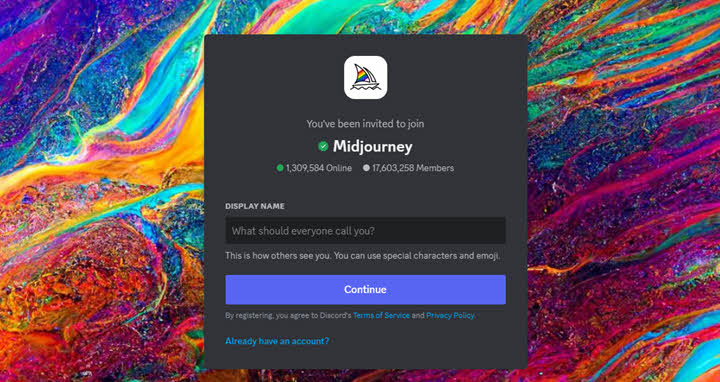
Firefly takes a more practical approach. Its interface will feel instantly familiar to anyone who's used Adobe products, with a clean, intuitive layout. Where it really outshines Midjourney is in creating consistent, branded assets. I recently generated 30 social media posts for a client campaign in about an hour, with Firefly maintaining perfect style consistency across all outputs. The commercial safety of Firefly's outputs (thanks to Adobe's licensed training data) also gives me peace of mind when working with corporate clients.
Interestingly, many professional artists I know use both tools in tandem – starting with Midjourney for inspiration and initial concepts, then moving to Firefly when they need production-ready files that integrate smoothly with their design workflow.
Control vs. Convenience: Firefly and Stable Diffusion
Stable Diffusion represents the other end of the AI art spectrum – it's the choice for technical users who want granular control over every aspect of generation. The open-source nature means there are countless custom models and plugins available (called LORAs), allowing for hyper-specific styles and adjustments. However, this comes with significant complexity – setting up Stable Diffusion properly requires either a powerful local GPU or navigating cloud services.
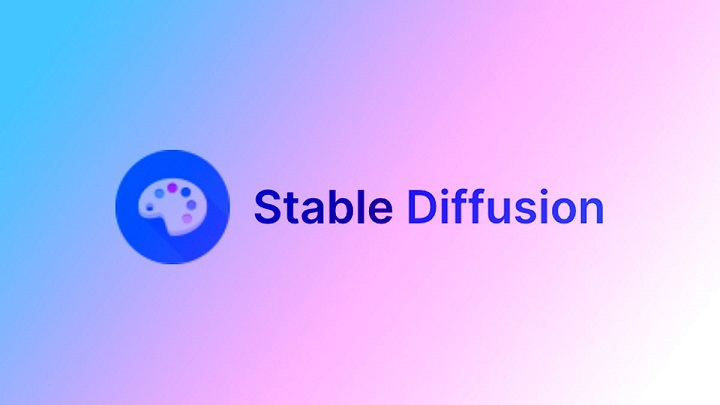
Firefly offers immediate accessibility. There's no setup required – you can start generating from any web browser or directly within Adobe apps. While you sacrifice some of the fine-tuning capabilities, you gain tremendous time savings and reliability. For client work under tight deadlines, Firefly's predictability is invaluable.
The ethical considerations also differ markedly. Firefly uses Adobe's licensed training data, while Stable Diffusion's various models have different data sources – some raising copyright concerns for commercial use.
Making the Right Choice for Your Needs
After testing all these tools in professional scenarios, I've developed some clear guidelines for when each shines:
Adobe Firefly is your best bet when:
- You're already invested in the Adobe ecosystem
- You need editable vectors or high-resolution raster files
- Commercial safety and copyright clearance are priorities
- Brand consistency across multiple assets is crucial
Consider alternatives when:
- You want lower-cost options for casual use (DALL-E's pay-per-use)
- Maximum artistic expression is the goal (Midjourney's styles)
- You enjoy technical tinkering and customization (Stable Diffusion)
Conclusion
After putting Adobe Firefly through its paces, one thing is clear: this isn't just another AI toy—it's a professional-grade creative assistant. While no tool is perfect, Firefly's seamless Adobe integration, commercial-safe outputs, and time-saving capabilities make it stand out in the crowded AI art space.
For designers, marketers, and content creators already using Creative Cloud, Firefly is a no-brainer. The ability to generate editable vectors, tweak styles in real-time, and maintain brand consistency across assets is revolutionary. Yes, the subscription cost and credit system have limitations, but the hours saved on client work easily justify the investment for professionals.