SoundCloud is a German website that provides a community where people can share music. It supports AIFF, WAVE, FLAC, OGG, MP2, MP3, and AAC audio format. You can upload any sound saved on your device or record one online to SoundCloud. There is no file size limit.
However, since it is only an audio platform, you cannot directly share a piece of sound of yours or others on SoundCloud to the video platforms. If you are in this situation, the first job that you need to do obviously is converting the SoundCloud to MP4 (or other popular video formats if you like). And in this guide, we are exactly going to talk about this topic and show you how to make it. Keep reading.
2 Steps to Convert SoundCloud to MP4
Step 1. Get the SoundCloud Music
If you are going to change a SoundCloud music of yours to MP4, this step would not be a problem for you. But if your plan is to make someone else's SoundCloud music into an MP4 file, you may need some more operations to get it off the SoundCloud website. And here are the how-to steps.
1. Go to soundcloud.com and sign in your account.
2. Locate the track you like to make it into an MP4.
3. Then click on the More button besides Share.
4. Choose the Download file option in its dropdown list.
5. Set the output folder, rename the file, and press Save to download music from SoundCloud.
See, it is just that easy to get your preferred SoundCloud music off the website. But there may be some exceptions which do not provide you with the downloading option and permission. They are protected by the platform. In this situation, there are some online tools which can help you save those SoundCloud files. But we will not advocate that because those tools obviously harm the copyright of those SoundCloud files, especially when some people use them for commercial purpose.
Step 2. Change It into an MP4 File
To change the format of a SoundCloud sound file to MP4, you need to get ready two things. One thing is image or images. Because MP4 is a video file which contains both image and audio.
Then it is about a tool or application which can help you with this job of combining the SoundCloud file and the image(s). Here we recommend you VideoProc Vlogger. The first reason is that it is free. You don't need to spend a single penny. Then with it, it would become very simple to finish the job, owing to its user-friendly interface. And not just making an audio file into a video file, it can also help you more, like polishing the SoundCloud audio by adding some effects, adjusting speed, etc., and making your MP4 file more funny by adding some texts, filters, etc.
So why not give it a try and follow the detailed steps below to finish the job?
1. After you download VideoProc Vlogger on your Windows or Mac computer, install it as it requires.
2. After installation finishes, now you can run it. You will first see a window which ask you to create a new project.

3. Then it will lead you into the main editing window. There please import the SoundCloud file and the image(s). After you finish the importing, please drag the SoundCloud file down to the Music Track in the timeline and the image(s) to the Video Track. You can simply drag one image file left or right to change its position.
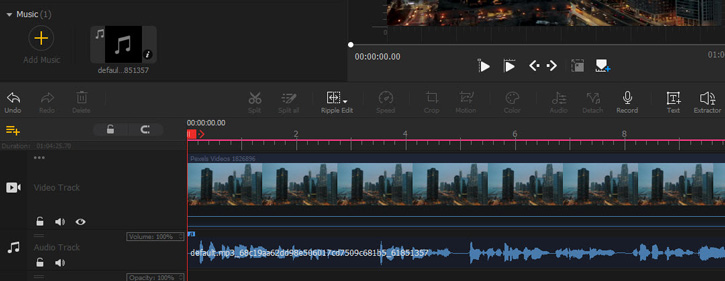
4. Now you can simply click on the Export button, which is near the Preview window. Then the exporting window will pop out. VideoProc Vlogger will choose the exporting format as MP4 by default. On its right part, you can adjust the MP4 file exporting quality, codec, FPS, bitrate, and the audio related parameters if you need. Normally, you can just leave them as they are. Lastly, click on the Start button and VideoProc Vlogger will start to process all edits that you have made.
Depending on the size of your file, mostly, it only takes dozens of seconds before you get the MP4 file.
The Bottom Line
As you see, with VideoProc Vlogger's help, converting SoundCloud to MP4 would become so easy. For the record, VideoProc Vlogger does not provide you with the way of how to get a SoundCloud music which is restricted and protected. Yes, there are some tools which can help you do that. But we do not recommend you use those sound for any commercial purpose.









