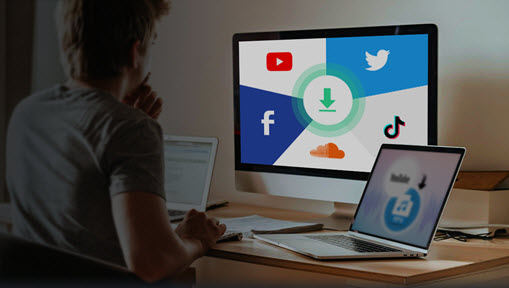With its sleek design, lightweight and user-friendly interface, and seamless integration with Google services, Chromebook has become popular among students, business professionals, educators, and content creators. Whether you want to create a video tutorial, a demo, a presentation, gameplay, or a video call on your Chromebook, screen recording can be very useful.
So how can you find the best screen recorder for Chromebook? There are many options available, but not all of them are reliable or easy to use. Since Chromebooks are often used for education and business, you may need to find a lightweight screen recorder that captures high-quality video and audio files. Here in this article, we've selected 5 great screen recorders for Chromebook including desktop software and online recorders as well. By the end of the article, you'll have a clear idea of which tool is the best screen recorder for your Chromebook.

1. Best Screen Recorder for Chromebook: Vmaker
Vmaker is an easy and powerful screen recorder to record your screen, webcam, and audio at the same time. If you are seeking an impressive screen recorder for your Chromebook, Vmaker is an excellent option to help you out. It is a web-based tool and offers a browser extension, which means you do not need to install any software on your devices. It lets users record high-quality videos in 720p, 1080p, and 4k resolution. You can also set the frame rate, bite rate, and more parameters for your recordings.
With Vmaker, you can annotate on the screen while recording videos on your Chrome, this helps you emphasize the specific parts of your videos to grab audiences' attention. You can add some virtual backgrounds for your recordings and add a custom Cname to your videos. Vmaker also enables you to auto-generate captions for your videos, and it also works well on iOS, Mac, and Windows.
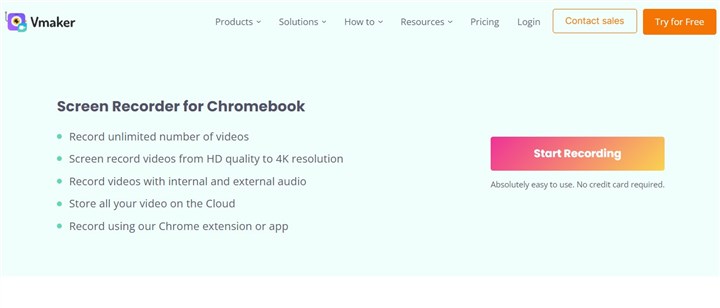
2. Best Screen Recorder for Chromebook - Screencastify
Screencastify is another simple and effective screen recorder for Chromebook that is integrated with Google services. It supports recording your screen, webcam, audio, or both. You can also record your entire screen and embed your webcam recordings to make a picture-in-picture video. Also, you can only record the webcam.
Screencastify does not rely on any external software like Flash, or Java, so it runs seamlessly on Chromebooks, Chromeboxes, and Chrome OS. Your videos can be saved on a local disk, Google Drive, or just share on the link. You can save your files in MP4, GIF, etc. The free version allows you to record up to 5 minutes and store up to 10 videos with Screencastify. There will be a watermark on your recordings and sometimes you may experience audio sync issues.
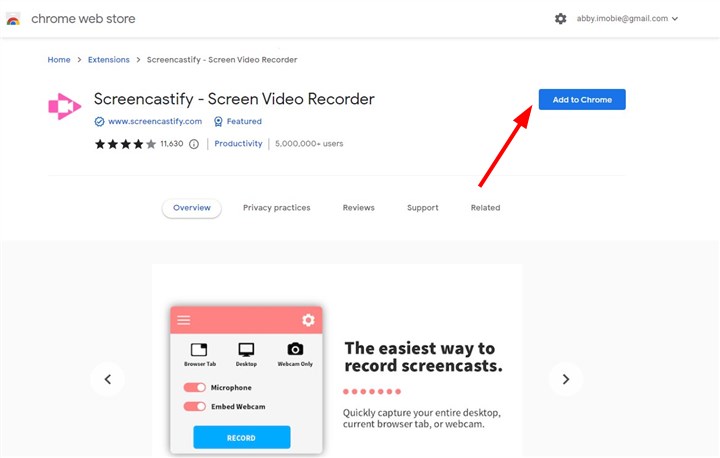
3. Best Screen Recorder for Chromebook - ScreenPal (Screen-O-Matic)
ScreenPal, formerly known as Screencast-O-Matic, is a popular screen recording tool for Chromebook. It is a useful tool for creating tutorials, demos, and presentations. You can record your entire screen, custom area, webcam, and microphone on your Chromebook with high quality. It enables users to record videos on Chromebook, Windows, Mac, iPhone, iPad, and Android devices.
You can save your recording as MP4, FLV, AVI, or GIF files in 4k, hd, and more definitions, and you can replace or blur your background of webcam recordings. Moreover, it offers a bunch of features to help you create stunning videos, for example, you can trim recordings, add music to videos, add a caption to videos, zoom in while recording, and quickly share your videos to Facebook, Twitter, email, and more.
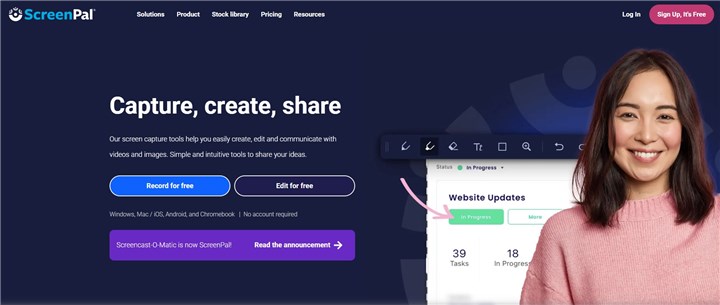
4. Best Screen Recorder for Chromebook - Loom
Loom is one of the most popular screen recorders for Chromebook, and it is also compatible with Windows, Mac, iOS, and Android. It offers a browser extension to help you record screens and webcams on Chromebook easily. With the free version of Loom, you can record videos for up to 5 minutes in only 1 space.
Loom is more than a Chrome screen recorder. It also works as a video hosting service. You can upload your recording to the Zoom meetings so that your teammates will quickly find what they want. And Loom creates a link instantly after your recording process, so you can share your recordings right away.
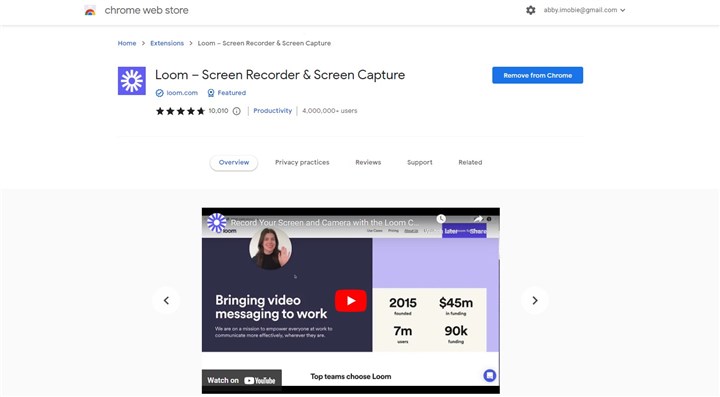
5. Best Screen Recorder for Chromebook - Clipchamp
Clipchamp is a reliable online screen recorder for Chromebook, and it is free to use without limitations on recording length, resolution, or exports. And it will not put a watermark on your recordings. Whether you are a content creator, an educator, or a businessman, Climchamp will always be helpful to capture high-quality videos on your Chromebooks.
Climchamp can do more than this. It also offers other features to help you make attractive videos, for instance, you can trim videos, split videos, add overlay, make GIFs, crop videos, resize videos, make green screen videos, generate subtitles, and more.
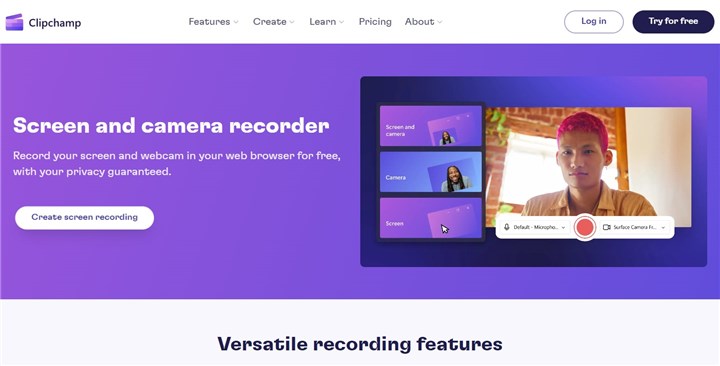
How to record screen without a watermark on Windows/Mac
Conclusion
That's all about the 5 best screen recorders for Chromebook, and each tool has its strengths and drawbacks. Since Chromebooks are lightweight and simple to use, these 5 screen recorders are also easy and useful. Depending on your preferences and budget, choose one Chrome screen recorder and try it now!