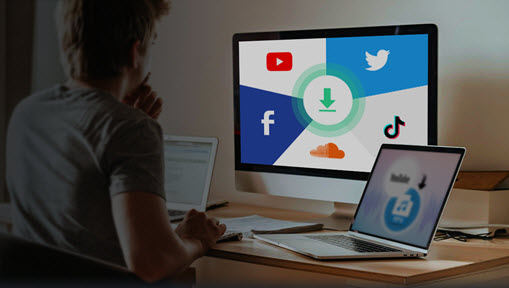Have you ever been in a lecture by your favorite professor and wished to hit a replay button to catch up on some important content again? Whether you are a student, a teacher, or an online audience, recording lectures can be really beneficial to help you improve your understanding of the course content and concepts. By recording lectures and online courses, you can review the lecture material at your own pace, share your knowledge with others, and revise challenging topics.
So what are the best ways to record lectures? Whether you want to record lectures on your iPhone, Android phone, on your computer, or web browser, we've got you covered. In this article, we'll show you the 4 best methods to record lectures with the best quality on different devices and platforms. Each method has its advantages and drawbacks. Just choose the best lecture recorders after walking through this article. Let's dive in!

1. Record Lectures on iPhone
If you are an iPhone user, you can use the Voice Memos to record lectures with high quality easily. It is a built-in app that comes with each iPhone that supports recording audio with your microphone. It also lets users edit, rename, enhance, and share their recordings within the application. Before recording a lecture on your iPhone, you need to make sure your iPhone has enough battery to complete the recording. And then place your iPhone in a good position to get good quality recordings. You can also use a tripod to keep your iPhone steady.
To record lectures on iPhone with the Voice Memos app, here are detailed steps:
Step 1. Open the Voice Memos app on your iPhone and click the red button at the bottom to start recording a new file.
Step 2. Tap on the stop button to stop recording.
Step 3. Then tap on the Edit button to rename, copy, share, and edit your recordings.
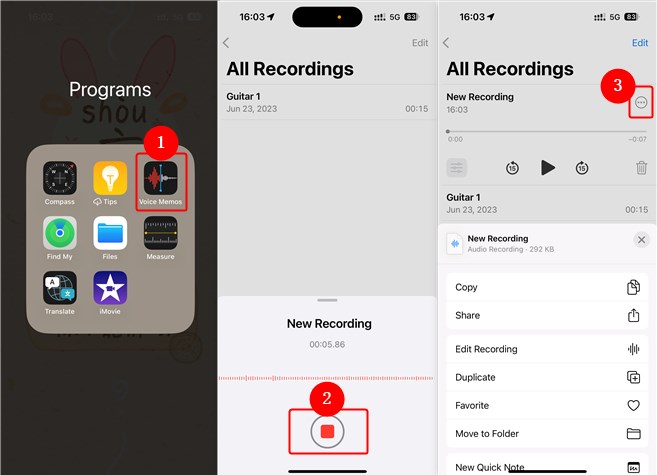
2. Record Lectures on Android
For Android users, there are some great lecture recording apps on the Google Play Store. One of the most popular lecture recording applications on Android is EverNote. Designed as a lecture-capturing tool, this tool is used for note-taking and archiving. It supports recording, capturing, and playing audio, but audio recorded on new versions of Evernote is not supported on older versions of Evernote. Evernote Up to 25MB per note can be recorded by Free customers, 50MB by Plus customers, and 200MB by Premium, Personal, Professional, and Teams clients.
Step 1. Open a note and tap the + icon on the top bar.
Step 2. Tap on Recording Audio to start recording a lecture on your Android phone.
Step 3. Tap on the Checkmark icon to stop recording the lecture and save it to your note.
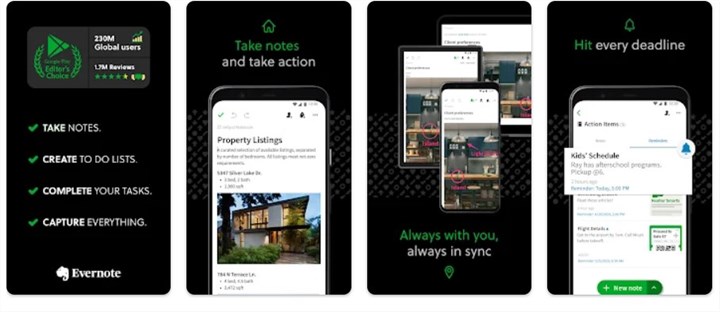
3. Record Lectures Online
What if you don't want to download or install an application on your device? An online lecture recorder like Veed may be what you need. It is able to record classes and lectures with great quality, including camera, audio, screen, screen&camera, slides&camera, and slides. Veed can do more than this. It also offers a bunch of tools including a video editor, a video trimmer, a video merger, a slideshow maker, a music video maker, a video compressor, a video converter, and more.
After recording lectures with Veed online, it offers a built-in video editor to help you process your recordings. You can quickly trim, split, merge, loop, crop, rotate, add audio to video, etc. Just try it and explore more features!
Step 1. Visit the Veed lecture recorder on your browser and click Record a lecture.
Step 2. Choose a recording mode based on your needs such as a tab, a window, or an entire screen.
Step 3. Click the Record button to start recording lectures and click Stop Sharing to stop recording. You can also edit or download your recordings here.
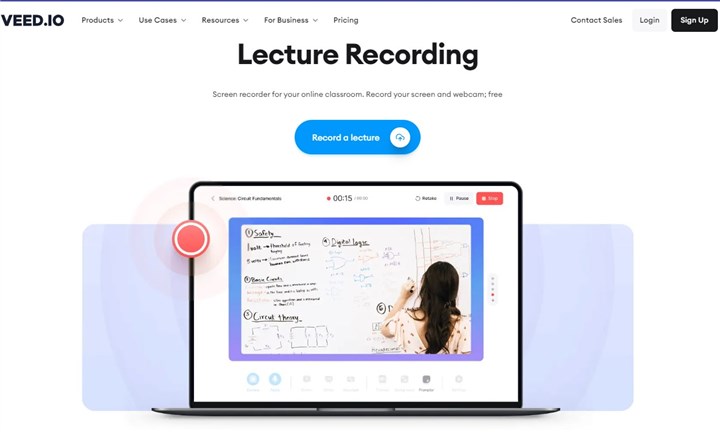
4. Record Lectures on Windows/Mac
OS: Windows, macOS
When it comes to recording lectures on Windows and Mac computers with the best quality, VideoProc Converter AI has won many users' hearts due to its simplicity, effectiveness, and flexibility. With VideoProc Converter AI, you can record screens, and webcams, and record them simultaneously. You can also record your gameplay, product tutorial, demo, online courses, webinars, streaming videos, and more.
Also, VideoProc Converter AI has other powerful features like video editing, video compressing, video converting, audio converting, DVD ripping, and online video downloading. Just get it to your computer and record lectures easily.
Step 1. Launch VideoProc Converter AI and choose "Recorder" in the main page..
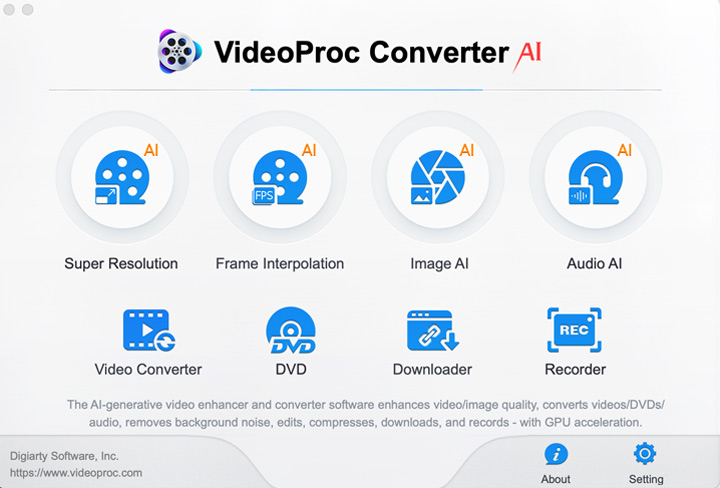
Step 2. Set screen recording settings. Click "Options" to change video quality to "High" because it allows a higher bitrate for the recording. Then drag the slider to set 30fps for the 4K recording if you need it.
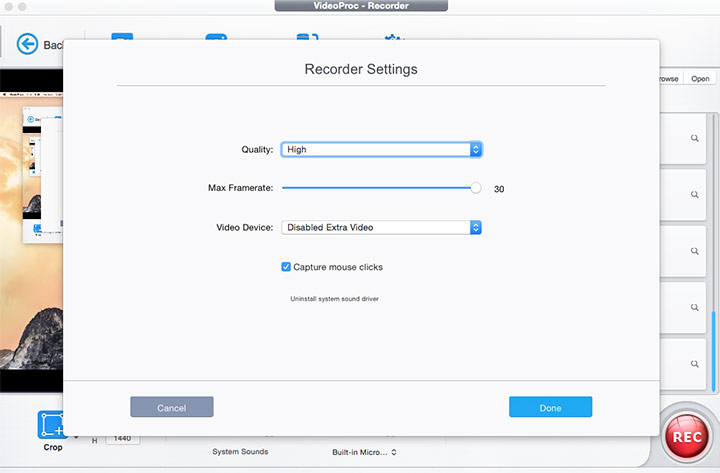
Step 3. Click the REC button to start recording online lectures.
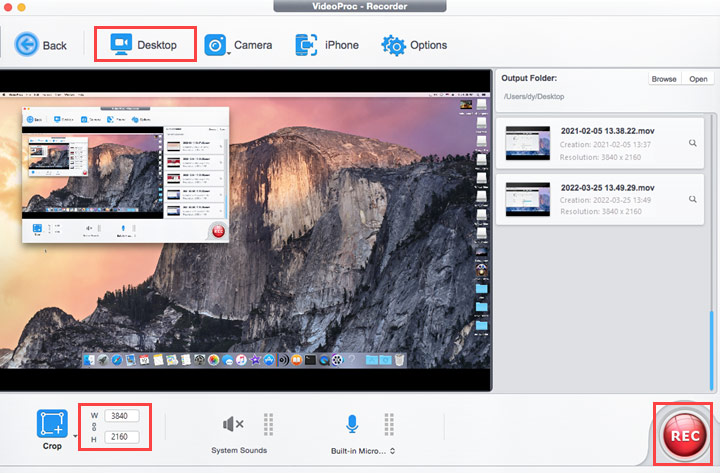
The Bottom Line
Recording lectures can save you some energy and time, and you don't need to write down everything during the lectures. With these 4 methods above, you can easily record lectures on iPhone, Android, computer, and online web browsers. Just choose a method and record your lectures and courses in high quality!