A Twitch clip is a short video within 5 – 60 seconds trimmed from a stream, VOD, highlight, or other videos on Twitch. This feature was rolled out to keep the best moments of any Twitch live streams.
Want to save wonderful Twitch clips from your channel and other streamers' on your PC and replay offline? We are going to show you the best methods of how to download Twitch clips on PC, iPhone, and Android. Let's begin.
1. How to Download Twitch Clips on PC
If you are a die-hard fan of Twitch, VideoProc Converter AI is a must-have tool to make your Twitch life much easier. It is a simple and multifunctional video processing program on PC and Mac. The downloader in VideoProc Converter AI can save clips to MP4 and MP3 without losing quality. Benefiting from the latest download module, it can download Twitch VODs, streams, highlights, and movies and music from 1000+ websites.
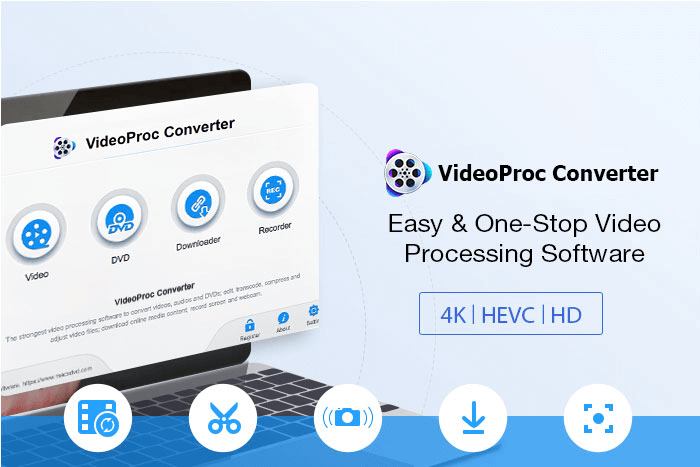
VideoProc Converter AI – Best Free Twitch Clips Downloader
- Easy and fast to download all kinds of videos from Twitch.
- Best free video converter to grab 4K/1080p videos from Twitch, Facebook, Twitter, YouTube...
- Multiple options for download quality, format, and destination path.
- 420+ target formats for Twitch video playback on iPhone, Android, Xbox, TV…
- Edit, resize, compress, and fix choppy videos in one stop.
Download and Install VideoProc Converter AI and Save HD Twitch Clips in Seconds!
Step 1. Get Twitch clips link.
Go to a Twitch channel on your browser. Filter the channel by clips, then right-click on any clip to copy its link. To save all these clips at one time, you can copy the URL in the link address tab on the top of your browser.
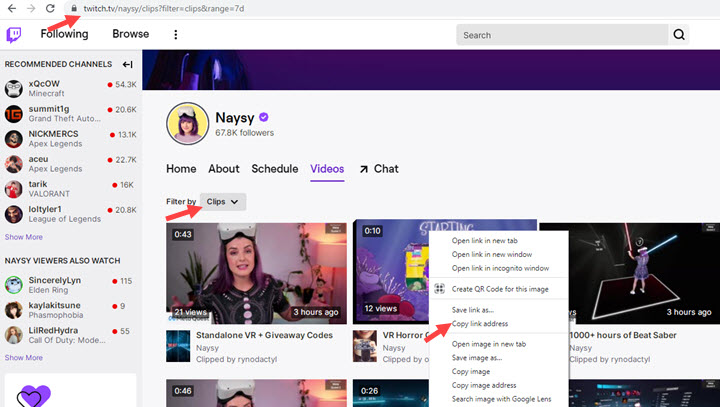
Step 2. Paste the link to VideoProc Converter AI.
Launch VideoProc Converter AI and choose "Downloader". If you want to download Twitch clips to MP4, click "Add Video." As for downloading these clips to MP3, click "Add Music". Paste the URL and start "Analyze".
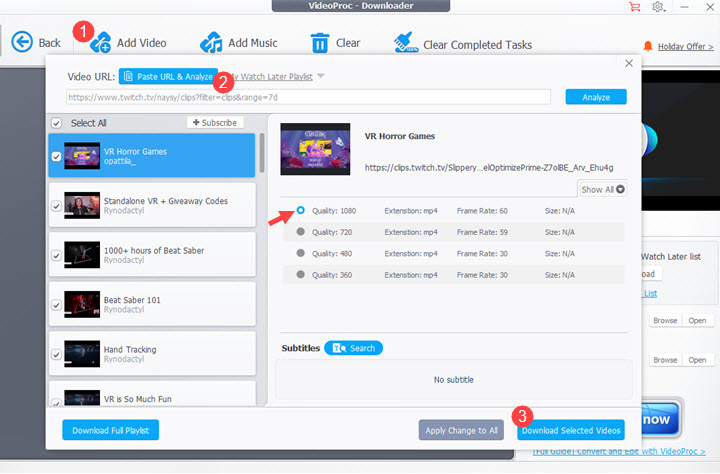
Step 3. Start downloading Twitch clips to your PC.
Choose a folder to save clips from Twitch and hit "Download now". Then you'll get 1080p Twitch clips on your PC in seconds.
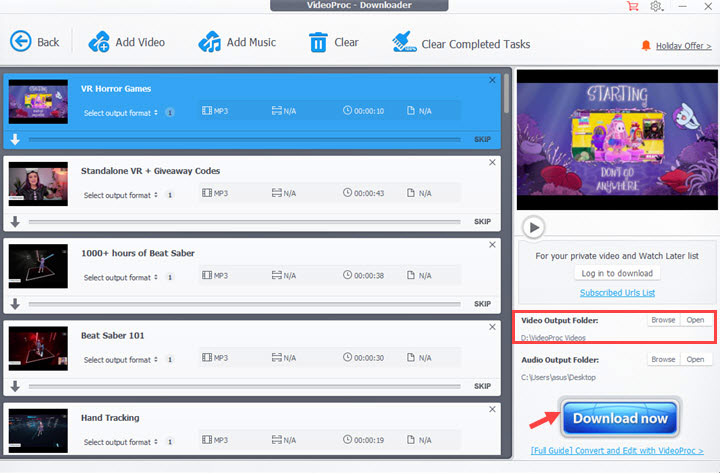
2. How to Download Twitch Clips on Mobile
Twitch also comes with a mobile version that produces videos on iPhone and Android. What if you come across a clip in the Twitch app on your smartphone and want to save it for offline playback? Here are some Twitch clips savers developed for iOS and Android for your reference.
How to Download a Twitch Clip to iPhone
If you've got the clips on your computer with the guide above, you can surely transfer them to your iPhone in an instant. But if not, you need an online Twitch clip downloader because it's hard to find a proper Twitch video downloader on Apple Store.
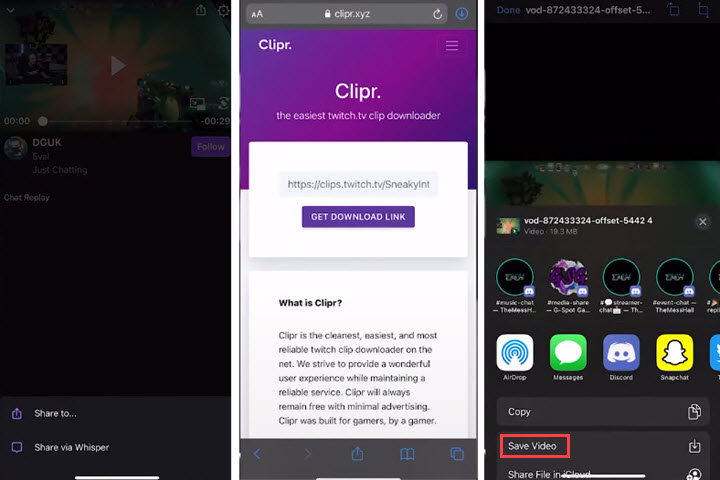
Step 1. Open the Twitch app on your iPhone. Find the clip you want to save and click the share icon to copy its URL.
Step 2. Open Safari and visit clipr.xyz. Paste the URL you just grabbed from Twitch and start to download.
Step 3. When it is downloaded, tap the download icon in the top right corner to open the clip.
Step 4. Tap the share button on the playback window and choose "Save video". At last, you can get the Twitch clip stored on your Photos app.
How to Download a Twitch Clip to Android
The online Twitch clip downloader is also available on Android. But if you haven't installed the Twitch app, you can try to use a Twitch downloader app that allows access to any Twitch videos and clips without an account.
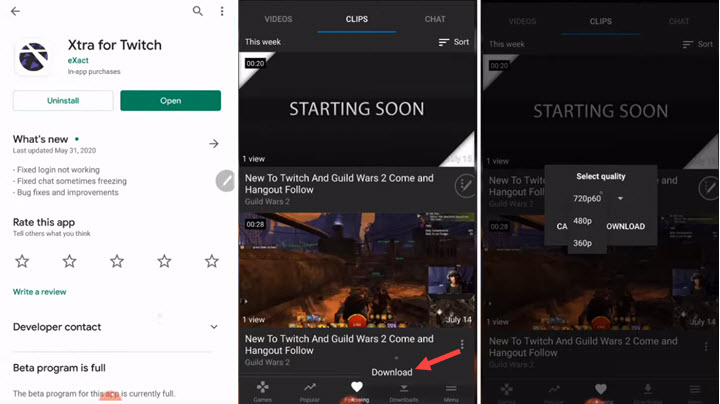
Step 1. Get a Twitch clip downloader from GooglePlay installed on your Android phone, for example, Xtra for Twitch.
Step 2. Open this app and search the Twitch channel from which you want to save a clip.
Step 3. Switch to the Clips category and tab the three-dot icon below it to download the clip.
Step 4.Then a window will pop up asking you to choose the video quality. But note that it does not support 1080p.
Step 5.When the clip is downloaded, you can watch it offline in the Downloads option.
Tips: How to Clip on Twitch
We've talked so much about how to save clips from Twitch. However, some of you may have no idea how to create clips on Twitch before downloading them. As long the channel owner allows clips, you can make clips from lives, VODs, highlights, moments, and all Twitch videos. Also, you can create a clip from your own channel in the same process.
Create a Twitch Clip on Computer
- Open a video or live on Twitch and click the clip icon under the playback window.
- Decide the duration of your clip by dragging the slider.
- Add a title and publish in an instant.
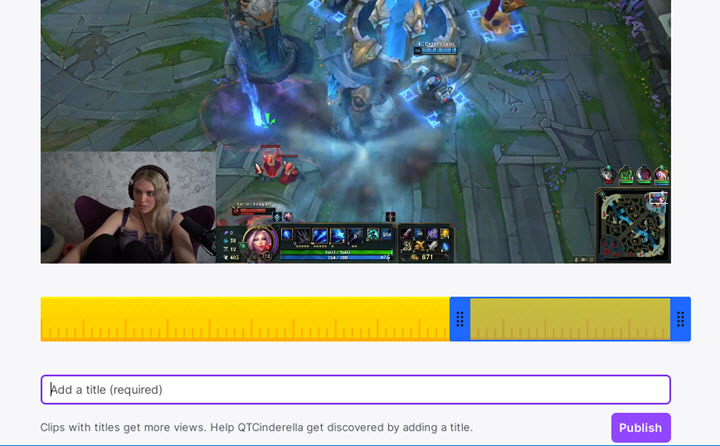
Create a Twitch Clip on iPhone or Android
- Play a video or live on the Twitch app.
- Tap on the screen.
- Tap the Create Clip option on Android to finish. Or, choose Share > Create Clip on iOS.









