JW Player is an excellent web media player that supports H.264 (.mp4, .mov, .f4v), FLV (.flv), 3GPP (.3gp, .3g2), OGG Theora (.ogv) and WebM (.webm) video format, MP3 (.mp3), AAC (.aac, .m4a), OGG Vorbis (.ogg ) and WAV (.wav) audio, and pictures (gif , jpg, png). By far, JW player is live on over 2 million sites with 1.3 billion unique plays per month. Obviously, JW Player is one of the best solutions for seamless video playback across browsers and media types.
But in this guide today, we are not going to show you how good the JW Player is, or how to use it. What we focus on here is telling you how to download JW Player videos with 4 methods.
Before we check the methods in detail, please first check if the video that you plan to download is powered by JW Player. You can simply right-click on the video, and it will tell you the answer.
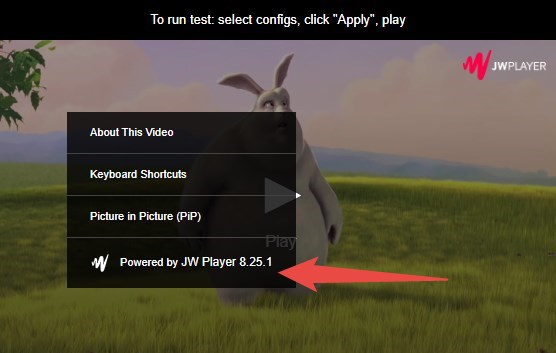
1. How to Download JW Player Videos on Chrome
If you are a Chrome user, you can simply follow the steps below to download JW Player videos.
Step 1. On the web page which loads the JW Player video, right-click on the area which is away from the video and find the Inspect option.
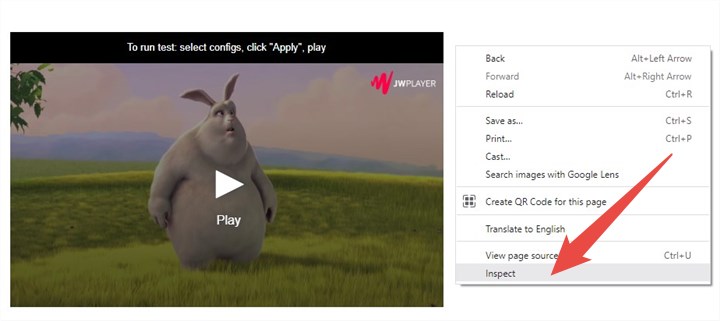
Step 2. Click the Inspect option which will bring up a new window normally on the right side. Then find and choose the Network menu.
Ideally there will be a bunch of files showing below. But mostly it will require you to refresh it to see them all. You can simply press the F5 key to make it.
Step 3. Now we need to find the JW Player video file which you are looking for.
There are two methods that you can follow. The first one is inputting mp4 into the filter box and pressing the Enter button. Then you will see the MP4 files on the page. For this method, it will not work very well if the JW Player videos are not MP4 format but some other formats.
So I would like to recommend you go to the Media option under the Network menu. It will show you all the media files which are saved on the page, including videos, audios, and pictures.
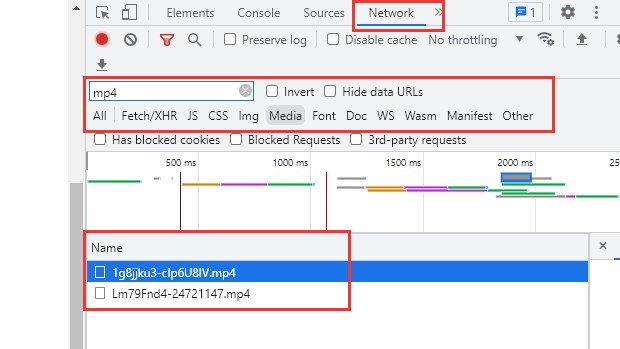
Step 4. Then you need to double click the JW Player video which you have found in the third step to open it in a new tab. Please notice that if there are more than one video file, you may need to open them all to check which one is what you want.
Step 5. Now you are in the new tab with the JW Player video. Please click on the three-dot menu at the bottom of the right corner and choose the Download option to save it on your computer easily.
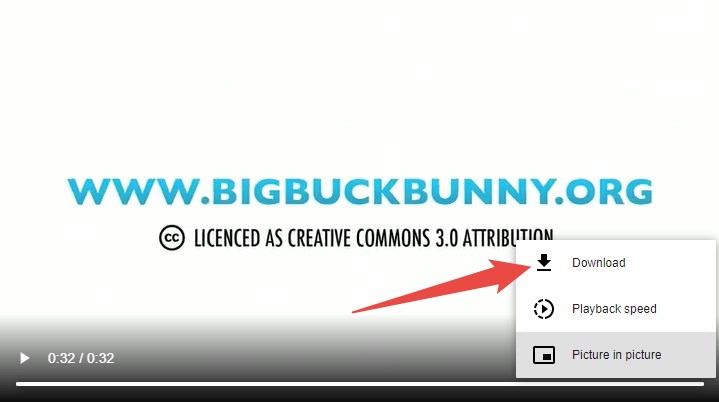
2. How to Download JW Player Videos on Firefox
This method is for users who are using the Firefox browser.
Step 1. Open the web page which has the JW Player video in your Firefox browser.
Step 2. Right-click on the page and find the Inspect or Inspect Element option.
Step 3. Now you would see a new window popping up at the bottom of the page. Find Network feature and then choose the Media option, which will show you all media files running on this web page. And your JW Player video would be among them.
Step 4. Among those media files, find the one which you are looking for. Normally it would be endded with .mp4. If there are a few MP4 files, no worries. You just need to double-click it to open it in a new tab and check if it is the one that you want.
Step 5. In the new tab, you will see the JW Player video and a three-dot menu located at the bottom of its right corner. Click on it and choose the Download option to save it on your computer. Alternatively, you can also right-click on the JW Player video and choose the Save video as... option to do the same thing.
3. How to Download JW Player Videos on Safari
If you are a Mac user and get used to using Safari, you can follow the step below to download JW Player video within a few minutes.
Step 1. Open the page in your Safari browser. Then right-click on it, and you will find the Inspect Element option. Choose it, which will open a new window on the page.
Step 2. On the new window, please choose Network option. And then under it, please find the "All Resources" option. Besides it, there is a drop-down list where you can choose what exact type of files to show up. What you need to choose is Other.
Step 3. Then you will find the JW Player video, which normally ends with .mp4. If not, or there are a few MP4 files, you can simply double click each of them, or right-click each of them and choose the Open in New Tab option.
Then the video will be opened in a new page, which is also exactly what we will need in the fourth step below.
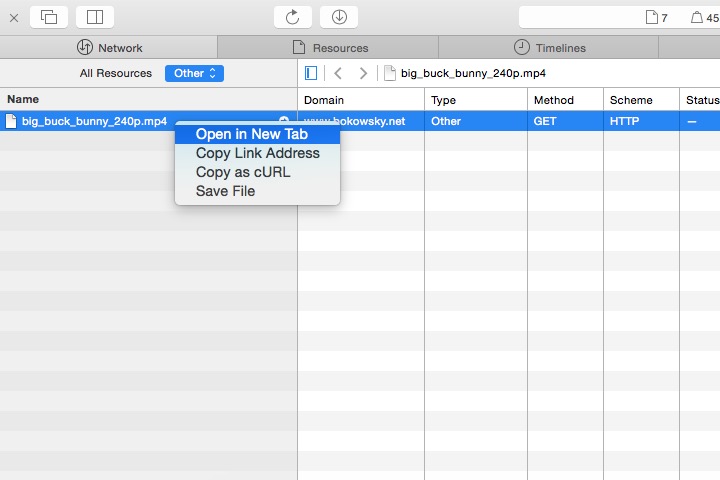
Step 4. In the new page, please right-click on the video, and there will be the Download Video and Download Video As... options. Choose either of them to save the JW Player video on your Mac computer.
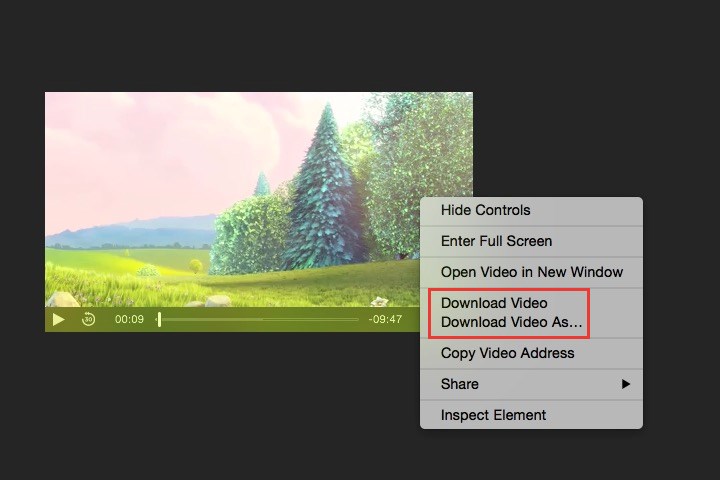
4. How to Download JW Player Videos with a Video Downloading Tool
This is a brand-new way, totally different from three methods above, which can also help you download JW Player videos successfully and easily. Here we are going to use a video downloader to get the job done. And the tool named VideoProc Converter AI.
Before we get into the detailed steps of how to use VideoProc Converter AI to download video files from the JW Player, you may wonder why we recommend it. Or in other words, how exactly does it differ from the methods mentioned above? Right?
OK, you may have known that those three methods above provide you only downloading the original JW Player video file. There are no options to edit it in the way you prefer. And if you want to move the JW Player video to your Android phone or iPhone but the format goes wrong (it sometimes happens), those three methods will not enable you to convert the JW Player video into the format which is compatible with your mobile device.
By comparison, VideoProc Converter AI can help you make all of these jobs done, in just one application. It provides you a bunch of basic editing features, like cutting, trimming, splitting, rotating, merging, flipping, making GIF, deshaking, denoising, etc. which can totally help you polish the original JW Player video and make it much better and more creative than the original one.
Besides, if you want to transfer the JW Player video to your Android phone or iPhone, VideoProc Converter AI can also help you change it into the format which works for the devices.
So, VideoProc Converter AI is definitely a new method which outranks the methods above. Why not free download it and follow the steps below to check how to use it?
Step 1. Find the JW Player video link address. To find it,
In your Chrome and Firefox browsers, right-click on the web page which loads the video file > Choose Inspect or Inspect Element > Find Network and Media > Right-click on the found video file > Choose Copy > Choose Copy link address.
In your Safari Browser, right-click on the web page > Choose Inspect Element > Find Network > Under the drop-down list which is located besides All Resources feature, find Other option > Right click on the JW Player file > Choose Copy Link Address.
Now you get the JW Player video link address and can go to the next step.
Step 2. Assuming that you have downloaded and installed VideoProc Converter AI on your Windows or Mac computer. Now just launch it. You will see four main features of its, Video, DVD, Downloader, and Recorder.
Obviously, here what we are going to use is the Donwloader, so choose it.
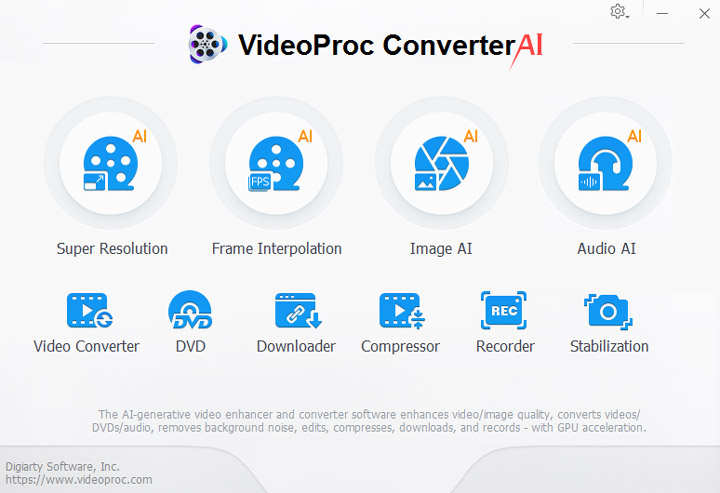
Step 3. After you enter the VideoProc Converter AI's Downloader feature, click the Add Video button to input the JW Player video link address which we have copied in the first step. Then click the Analyze button.
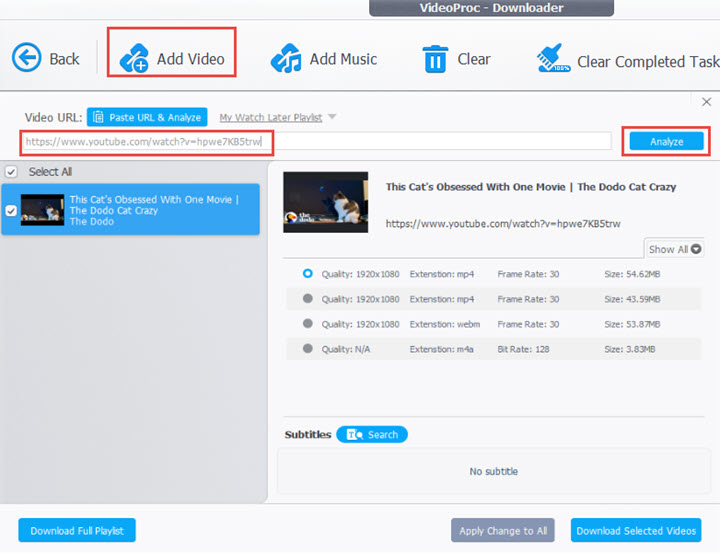
Step 4. After VideoProc Converter AI finishes the analyzing process, it will show you the JW Player video. Now choose the resolution which you like if VideoProc Converter AI finds several resolution options for you and click on the Download Now button to save it on your computer.
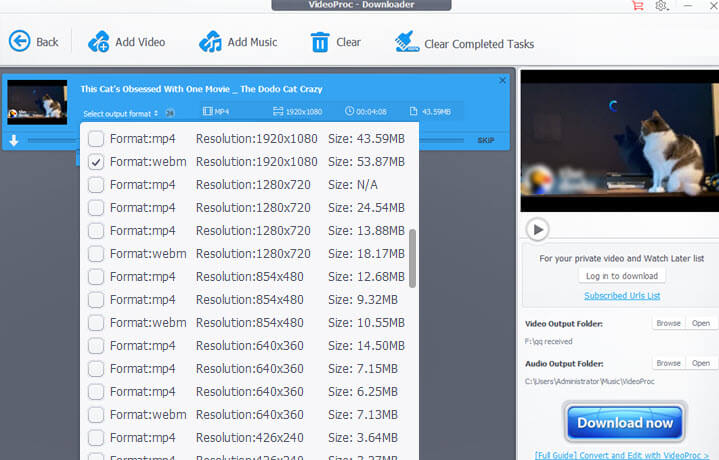
Step 5. After the JW Player is saved, now you can use VideoProc Converter AI to edit or convert the video file, you can follow these guides below to make it,
- VideoProc Converter AI User Guide for How to Convert Video to Another Formats/Devices >>
- VideoProc Converter AI User Guide for How to Edit a Video >>
The Bottom Line
To sum it up, if you are looking for a method which can help download the JW Player video in a very simple way, just choose one of the first three methods based on the browser that you are using. However, if you want to do more on the JW Player video file, you can go for VideoProc Converter AI, since it provides users more than downloading options. With it, you can also edit and convert your JW Player video in the way you like.









