Converting DVD to digital becomes necessary and urgent nowadays. It's a good way to prevent your DVDs from degrading over time, save physical space, archive and categorize DVD collections, and make digital copies for editing and sharing.
For these reasons, we rounded up the best DVD to digital converters in 2024 and step-by-step tutorials on how to convert DVD to digital on Mac, Windows, and mobile devices. Check them now.
- 1. Convert DVD to Digital with VUDU on Mobile Phone
- 2. Convert DVD to Digital on Computer with VideoProc Converter AI 👍
- 3. Convert DVD to Digital Free with VLC Media Player
- 4. Convert DVD to Digital Free with HandBrake
- 5. Convert DVD to Digital Free with MakeMKV
- 6. Convert DVD to Digital with Walmart DVD Transfer Service
- 7. Convert DVD to Digital Online
- Comparison of the Best DVD to Digital Converters
- Frequently Asked Questions
2024 Best DVD to Digital Conversion Methods at a Glance |
||
|---|---|---|
| VUDU |
|
|
| VideoProc Converter AI HOT |
|
|
| Open Source Converters (VLC/Handbrake/MakeMKV) |
|
|
| Walmart Service |
|
|
| Online Converter |
|
|
1. Convert DVD to Digital with VUDU on iPhone/Android
VUDU (changes its name to Fandango at Home) is a handy in-mobile disc to digital service. It needs you to scan barcodes through their iOS/Android smartphones or tablets, then adds the digital copy to your library in VUDU. Additionally, it allows you to buy or rent a wide range of movies and TV shows, which they could then stream on various devices such as smart TVs, streaming media players, gaming consoles, and mobile devices.
Price: $2 to $5 per DVD.
Best for: digitizing DVDs on iPhone and Android directly.
You can convert DVDs to digital in VUDU with the following steps:
Step 1. Download the VUDU app to your Android/iOS smartphone.
Step 2. Create your own VUDU account and sign in.
Step 3. Choose Disc to Digital option and scan the barcode of your disc.
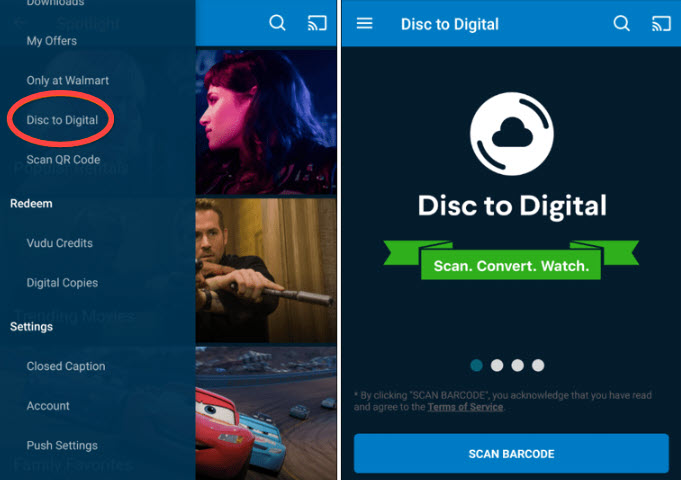
Step 4. Select your ideal output quality and tap Submit List.
Step 5. Watch the digitalized DVD file on a VUDU-enabled device.
Note:
VUDU only digitizes DVDs via clear UPC barcodes. If you don't have the DVD case or the barcode is badly torn and smudged, VUDU cannot convert disc to digital for you. Besides, the service has restricted compatibility with certain DVDs and Blu-rays, requires the original physical disc for verification, and may have regional availability constraints, which can hinder users from converting their entire collection seamlessly.
To avoid these issues, check the the next method.
2. Convert DVD to Digital on Computer (Best Overall)
In the long term, a quality DVD to digital converter on desktop is a better deal than other methods, because it won't charge you every time you use it or put any restrictions on conversions and locations. If you don't want to cope with too many disc settings, use – VideoProc Converter AI, a handy tool with a full set of DVD digital presets for iPhone, iPad, Android devices, SNS, TV, etc.
VideoProc Converter AI is an all-in-one video processing program with an excellent DVD digitizing module. With great experience in DVD ripper development over a decade, the team has built VideoProc Converter AI with advanced High Quality Engine, Full GPU Acceleration tech, and even a versatile toolkit for editing, compressing, AI enhancing, downloading, and screen recording.
Compatible OS: Windows 11/10/8/8.1/7, Mac
Best for: Digitizing DVDs at home easily and quickly on your own; ripping copy-protected DVDs to digital formats.
Price: Free trial; $25.95/year (3 PCs/Macs); $45.95 for a lifetime license; $57.95 for a family license.
Main features:
- Auto DVD detection, beginner-friendly, Safe Mode for care-free DVD conversion
- Smooth and 47x faster DVD conversion on old/low-end PCs and Macs with low CPU usage.
- No limits on DVD count, quality, and file size. Free and professional tech support.
- Convert DVD to MP4, MKV, AVI, ISO, VOB, Video_TS, and 370+ formats.
- Shrink up to 90% file size of the source DVD movies with the highest image quality.
- Advanced decryption tech for Disney 99-title, copy-protected, region-locked DVDs.
- Powerful AI features: AI Super Resolution, Frame Interpolation, Stabilization, Deinterlacing. NEW
- One-stop video solutions: cut, merge, crop, subtitles, a/v sync, compress, screen record, download...
Now download and install VideoProc Converter AI to make better digital copies of your DVD collection!
Note: The Windows version now supports AI-powered Super Resolution, Frame Interpolation, and Stabilization to enhance video and image quality. These AI features are not yet available in the Mac version but will be coming soon.
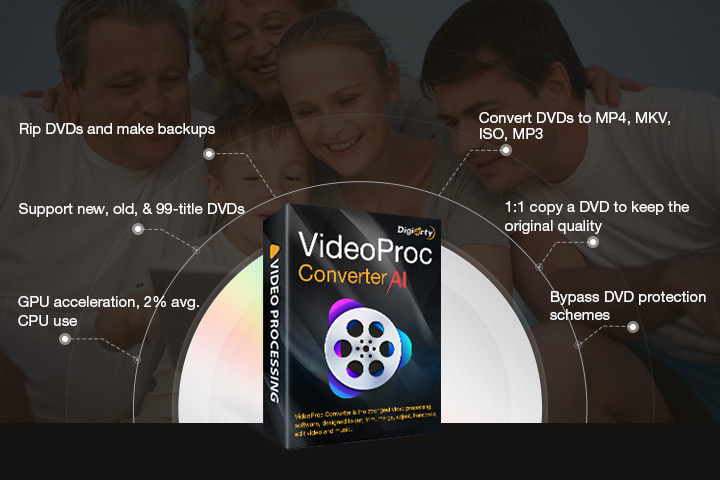
![]() Excellent
Excellent ![]()
Now insert your disc to your computer via the internal/external optical drive, and digitize DVDs in the following steps.
Step 1. Add a DVD disc to VideoProc Converter AI.
Open VideoProc Converter AI and click "DVD" on the main interface. Click the "DVD Disc" button and select the source DVD you just inserted. Click "Done".
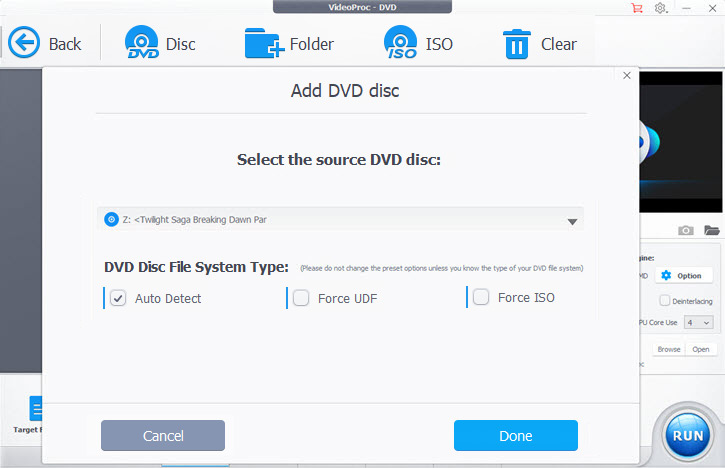
Step 2. Choose an output format for the DVD digital copy.
Move to the options at the bottom. Click "Video" and select "MP4 H.264", the best digital format for general use.
VideoProc Converter AI also offers presets for specific use in "Target Format", sorted by device and platform. If you want to make a digital copy without losing any data in your disc, choose "DVD Backup".
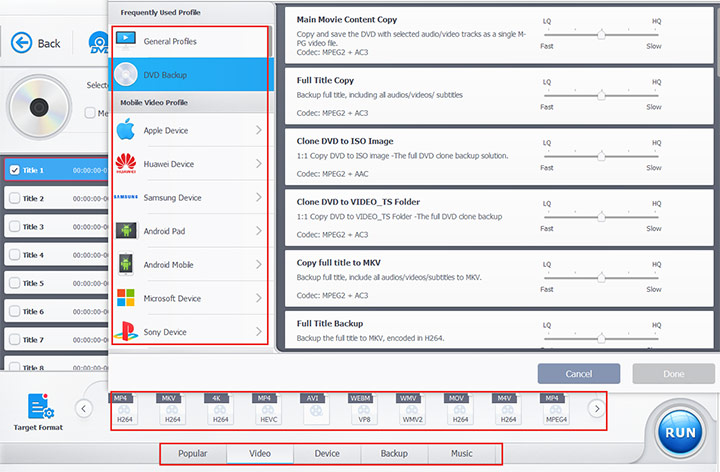
If necessary, you can adjust parameters in Codec & Format options, edit metadata, switch audio and subtitles tracks, and apply simple edits.
Step 3. Start to convert DVD to digital.
Activate Hardware Acceleration Engine. Choose an output folder. Hit the "RUN" button to start digitizing DVD in VideoProc Converter AI.
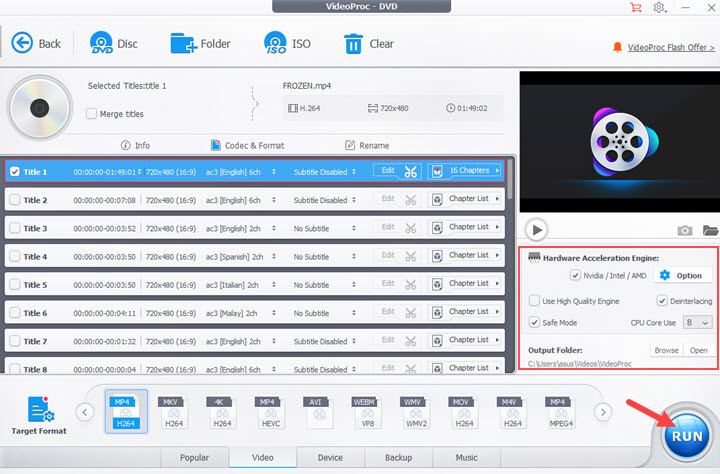
A tip: Close the DVD tab. Choose "Super Resolution" on the homepage, import the digital copy, and now you can upscale your DVD to modern clarity with powerful AI technologies.
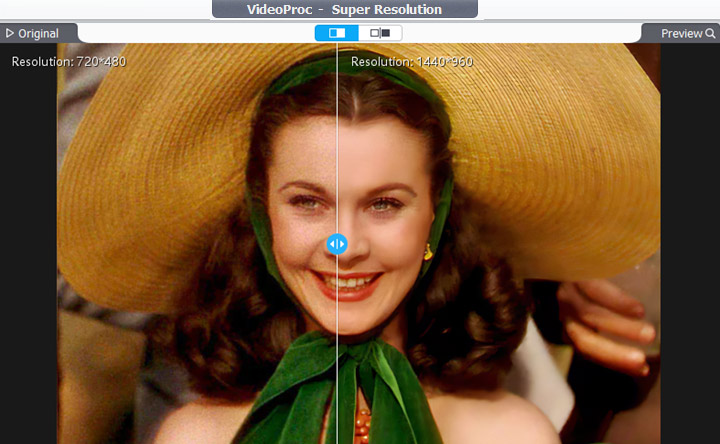
How to Convert DVD to digital on Mac using VideoProc Converter AI?
It follows the same steps as we demonstrated before. But note that Mac does not ship with an internal optical drive, so you have to connect an external one to your Mac via a USB port.
Check the related guide to convert DVD to MP4 on Mac>
Can VideoProc Converter AI digitize copy-protected DVDs?
Yes. VideoProc Converter AI supports Disney 99 titles, Sony ARccOS, CSS, UOPs, and more advanced techs, so it can easily rip DVDs with copy protections. Before doing so, please check the laws in your region/country and do not redistribute any copyrighted works.
How long does it take to digitize a DVD in VideoProc Converter AI?
Backed by the unique Level-3 Hardware Acceleration, VideoProc Converter AI fully utilizes the processing power of GPUs of NVIDA© CUDA™, AMD®, Intel® Core™, and Apple M3/M2/M1 series in a parallel way, thus making DVD conversion 47x real-time faster than its peers.
Video Tutorial on How to Convert DVD to Digital with VideoProc Converter AI
3. Convert DVD to Digital for Free with VLC Media Player
VLC is a versatile open-source media player for Windows, Mac, and Linux. With many popular formats supported, it's often used to convert video formats. If you got a DVD drive on your computer, you can ask VLC to read the disc and convert it to a digital copy in MP4, AVI, or MOV container. See below how to convert DVD to digital free with VLC:
Price: Free.
Step 1. Open VLC media player on your computer. Click Media and select Convert/Save.
Step 2. Finish DVD selection settings, including DVD type, disc device, titles, chapters, and tracks. Click Convert.
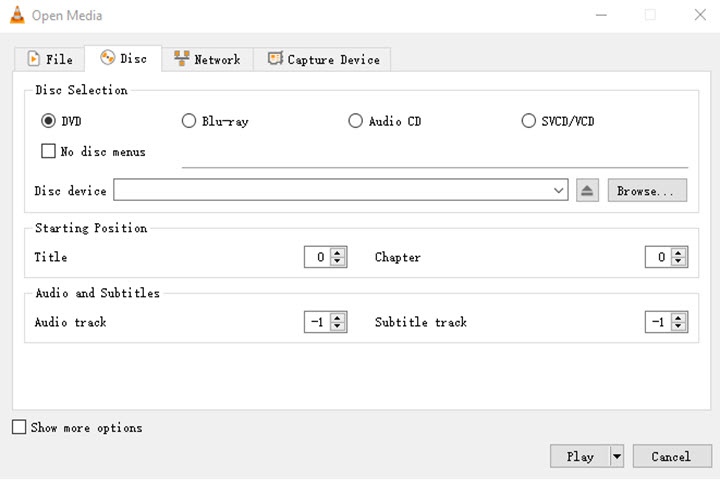
Step 3. Choose a format for the digital copy of your DVD disc, for instance, Video H.264 + MP3 (MP4).
Step 4. Choose a folder to save the digitized DVD movie, and start the conversion.
Note:
VLC does not support copy-protected DVDs, some old and scratched DVDs. And it can't make DVD digital copies with all metadata and menus preserved.
4. Convert DVD to Digital for Free with HandBrake
When it comes to how to convert DVD to digital file for free, open source DVD converter HandBrake could come to play a role. It is a cross-platform program available on Windows, Mac, and Linux. You can use it to make a digital copy of a DVD, a Blu-ray disc, and an ISO file without being encrypted to MP4 or MKV. Let's see how to digitize DVDs for free with HandBrake.
Price: Free.
Step 1. Insert a disc into your computer. Launch HandBrake and click "Open Source" to load the disc file into it.
Step 2. Open the drop-down menu of Title and Range to select a desired title and chapter.
Step 3. Choose to convert the DVD to MKV or MP4 in the Format option. Then click "Dimension" to set the resolution to match the source DVD videos. Alternatively, you can choose "Fast 480p30" in its presets to finish output settings with a single click.
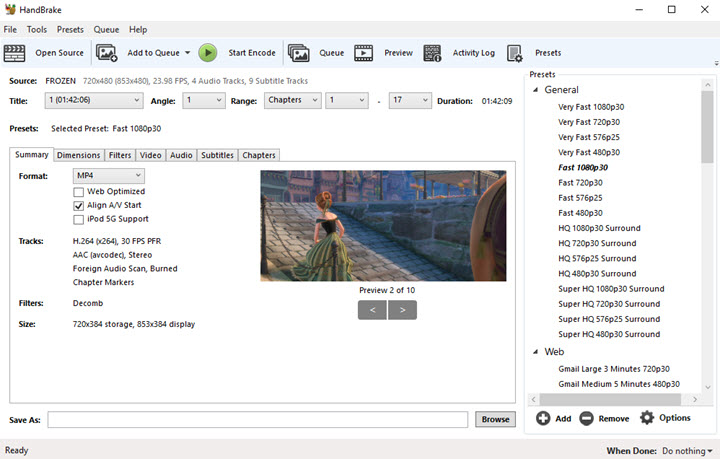
Step 4. Click "Browse" at the bottom to select a folder to save the digitalized copy. Hit "Start Encode" to transfer the DVD to a digital file.
Note:
Almost all DVDs you bought from Amazon or offline store are copy protected. However, HandBrake can't rip copy-protected DVDs. Even with libdvdcss installed, HandBrake may fail to handle some strictly encrypted DVDs.
5. Convert DVD to Digital for Free with MakeMKV
MakeMKV is a piece of popular DVD ripping software that lets you make an MKV copy of the DVD collection for free. It runs on both Windows and Mac (64-bit only). In addition to DVDs, it accepts Blu-ray discs protected by AACS and BD+. And it offers detailed information of the disc and allows you to choose titles and chapters freely. Check blow how to convert DVD to digital free with MakeMKV:
Price: 30-day free use, then $60 per registered account.
Step 1. Launch MakeMKV and open your DVD disc in it. And it will take a while to scan the disc.
Step 2. Select the content that you want to include in the digital copy.
Step 3. Choose an output folder and ask it to convert the DVD to an MKV file.
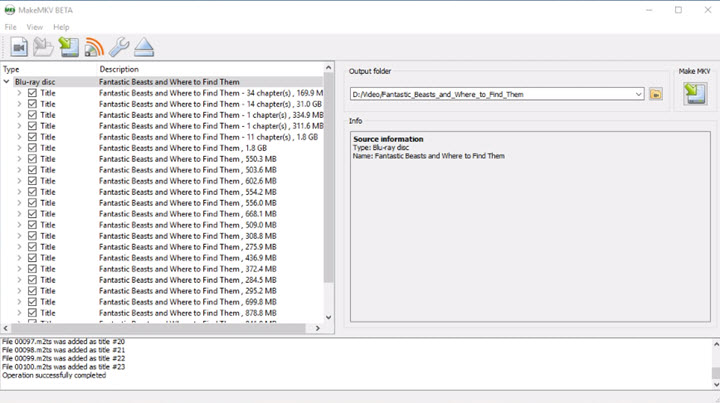
Note:
MakeMKV only converts DVD to MKV, a format not supported by many devices and video platforms/apps these days. And compared with other DVD to digital converters, MakeMKV performs more slowly.
6. Convert DVD to Digital with Services Near You
If you are looking for a DVD to digital service near you, you can try Walmart Home Movie and Photo Transfer Service which is powered by Capture, a partner of walmart.com. Its DVD transfer service supports DVD, MiniDVD, YesVideo DVDs, VCD, and CD, and saves the digital content in AVI, MOV, WMV, and MPEG-2 for you to store and back up on Google Photos and hard drives. Here's how it works.
Price: $12.96 for the first 30 minutes, then $5.46 for each additional 30 minutes ($20+ per 90-min movie).
Step 1. Check if there's a Walmart Photo located in your region. Then create an order online.
Step 2. Ship the physical DVD(s) or drop off it at a Walmart near you.
Step 3. Wait for a month and you'll receive a digital copy.
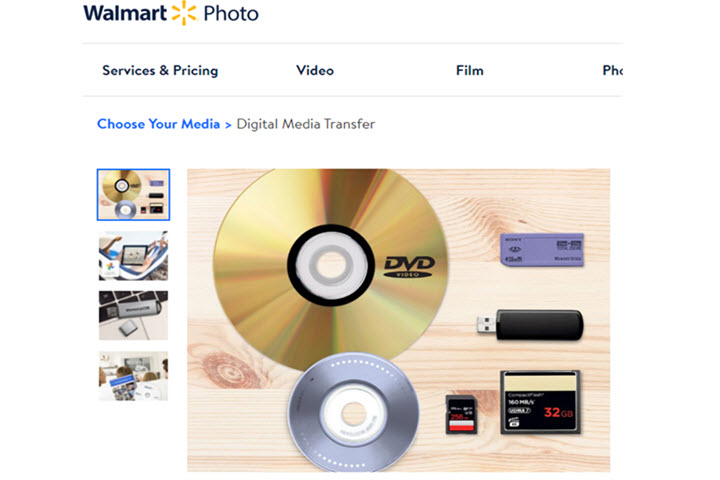
Note:
It takes 3-4 weeks to transfer your DVD to digital and charges you per disc ($12.96 for the first 30 minutes and $5.46 for each additional 30 minutes). So if you have lots of DVDs and want the digital copy in a short time, VideoProc Converter AI might be your best option as it enables you to rip DVDs at home easily and fast at the least cost.
7. Convert DVD to Digital Online
Strictly speaking, you cannot convert DVDs to digital copies online, because online tools cannot rip DVDs directly. The workaround is to convert the VOB file in the disc (which stores the movie data) to MP4. There are many online VOB to MP4 converters available. Some popular options include CloudConvert, Online-Convert, and Zamzar.
Step 1. Go to the official website of CloudConvert. Select VOB in the input format option and MP4 in the output option.
Step 2. Add VOB files from your computer to it. Make some adjustments if necessary.
Step 3. Start the conversion and wait for it to upload and convert.
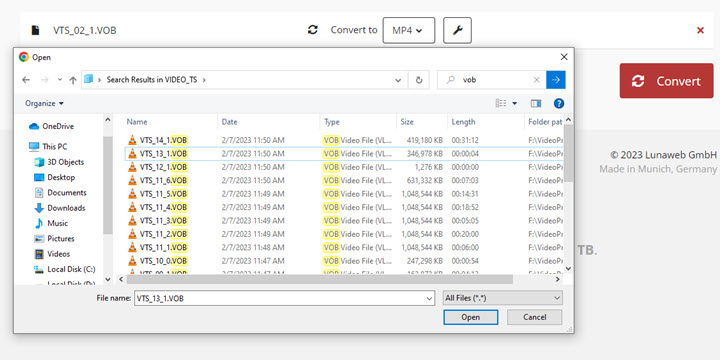
Note:
Online converters cannot merge VOB files from the DVD to one MP4 file. You need to combine the MP4 files with tools like VideoProc Converter AI to get the whole movie.
Comparison of the Best DVD to Digital Converters
With factors to consider when making digital copies of DVDs on your own, we made an overview of the 7 best DVD to digital converters. Check the chart below and choose the best one for you.
| VideoProc Converter AI | VLC | HandBrake | MakeMKV | VUDU | Walmart DVD Transfer Service | Online Converter | |
|---|---|---|---|---|---|---|---|
Rating |
|
|
|
|
|
|
|
OS |
Windows, Mac, Linux |
Windows, Mac, Linux |
Windows, Mac |
iOS, Android |
Windows, Mac, Linux |
Online-based |
|
Price |
Free for 5-min videos |
Free |
Free |
Free |
$5/disc plus tax |
$12.96 for the first 30mins and $5.46 for each additional 30mins |
Credit-based pricing |
Conversion Speed |
|
|
|
|
|
|
|
Supported DVDs |
All DVDs |
Limited |
Limited |
Limited |
Limited |
Limited |
Limited |
DVD Decryption |
|
|
|
|
|
|
|
Output Quality |
SD, original, upslcaled |
SD |
SD |
SD |
SD, HDX |
SD, HDX |
SD |
Output Format |
MP4, MKV, AVI, ISO, Video_TS, VOB, etc. |
MP4, MKV |
MP4, MKV |
MKV |
MP4 |
MP4 |
MP4 |
Quick Edit |
|
|
|
|
|
|
|
- All paid and free DVD to digital converters and services in this post have been tested fairly and extensively.
- We are committed to assuring our content is informative, specific, fact-checked, and updated.
- We value every piece of feedback from our users to make improvements and identify trends.
- All posts on videoproc.com are reviewed by video processing experts and developers.
- VideoProc team only recommends the top DVD to digital converter.
Frequently Asked Questions about Digitizing a DVD
What is the best format for a DVD digital copy?
It depends on your specific needs. To keep all of the content, copy full title to MKV or clone DVD to ISO image. As for space saving and compatibility, convert DVD to MP4 H.264, a format that can shrink 80% file size and get supported widely.
How to convert DVD to digital for free?
You can use VideoProc Converter AI to free convert any DVD disc with a video under 5 minutes without limits on file size, quality, or amounts. After getting its lifetime license, you can enjoy its DVD digitizing, video converting, editing, downloading, and recording features without any limit forever. Get VideoProc Converter AI discount coupon here>>
Is a digital copy the same as a DVD?
The digital copy is supported by more devices and apps and can be played, uploaded, and edited on your computer and mobile device easily. As for the media content, such as menus, titles, and chapters, it depends on the format of the digital copy and the conversion settings. If you don't want to lose any data on your DVD, you can make a full copy of it in VideoProc Converter AI.
Does Walmart still do Disc to digital?
No, Walmart stopped the support for VUDU To Go/In-Home Disc to Digital services in January 2020. It removes all the VUDU signs from the register, but you can use this app on your mobile phones.
Does Costco convert DVD to digital?
Yes. You can drop off your DVD at your local Costco Photo Center or ship it after starting an online order. It's Home Video and Photo Transfer Service will digitize your DVD and send it back in MP4 format.
DVD to digital converter and DVD to digital service, which is better?
We have to admit that the disc to digital service is more convenient, because you don't need to cope with any disc settings. But there are more reasons you should give it up and turn to a powerful DVD ripper like VideoProc Converter AI.
First, it's a better deal without restrictions on conversions and locations. Second, it provides handy presets so that anyone can make digital copies at home without waiting any longer.
Disclaimer: We do not advocate ripping or converting authorized or copy-protected DVD videos. Please check your local laws before you digitalize DVDs.


 Available on iPhone
Available on iPhone Limited conversions
Limited conversions














