Import
Go to Stabilization in VideoProc Converter, and import your footage.
Stabilization, a cutting-edge AI feature in VideoProc Converter AI, effectively minimizes camera shake in footage, enhancing video stability and visual appeal. You can tailor the cropping ratio, stabilization intensity, and processing speed to match various scenarios, ensuring your footage achieves its ideal quality.
VideoProc Converter is an AI-powered video stabilization processing software that precisely detects and tracks key points within video frames, calculating a smooth camera trajectory to minimize motion between these points. It excels in handling videos with complex motion and significant displacement while preserving the original video resolution. In addition, it keeps the highest possible video quality.

With two stabilization modes, four presets, and three cropping modes, users can effortlessly stabilize videos with preset parameters, or manually set the parameters to adjust or crop the video to the desired result.
Use GPU acceleration to make the process of stabilizing video more efficient.
Resize the video freely, possible to ensure the integrity of the stabilized video edge material.
Ensure that the stabilized video maintains its original quality and improves it through parameter adjustments.
Modify border colors or fill missing borders with edge clips; retain corresponding settings when batch stabilizing videos; select different presets and modes.
Video stabilization can be useful in many other areas and applications. Video stabilization significantly improves the quality of video, reduces glare and makes it easier for viewers to enjoy clear, stable images without the distraction of shaking.






When shooting with devices such as drones, GoPros, and DSLRs, flight conditions, environmental factors, lens vibration, and operating techniques can cause the equipment to become unstable, which can result in shaky video.
Shooting video or photos while in motion usually causes shake as the camera follows fast movements, bumps, or unstable environments.
Handheld shoot shake is a phenomenon where the image shakes due to instability or movement of the photographer's hand while shooting video or photos.
When shooting indoors or underwater, the picture may appear to shake due to low light. This condition may result in loss of detail or lack of clarity in shadowed areas.
There are some difficulties with the stabilization function: unnatural artifacts appear in the video; the stabilized video is cropped too much; the stabilized footage is shifted unexpectedly; the stabilized video has a lower quality. VideoProc Converter AI has been upgraded and improved for these problems.
Three crop modes to repair lost edge material after stabilization, plus border color can be selected.
Choose Dynamic (Auto) to avoid unintended displacement of stabilized footage.
Many software are unable to handle vertical screen shakes, VideoProc supports both horizontal and vertical video stabilization.
An artifact is an unrealistic or inaccurate picture that occurs during imaging or visual processing, VideoProc Converter helps to remove artifacts to improve the quality and accuracy of the image.
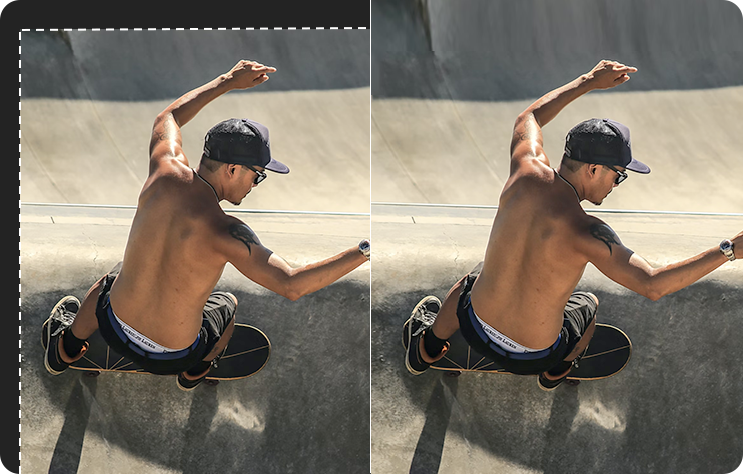
Go to Stabilization in VideoProc Converter, and import your footage.
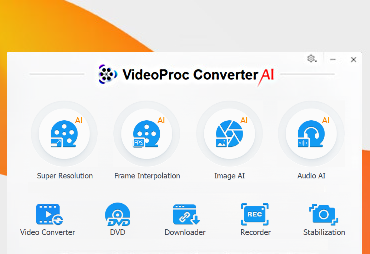
Select Stabilization mode and Preset to stabilize the video, then select Crop Type.
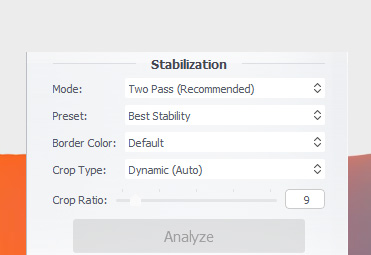
Select output video format and hit RUN. Batch tasks are supported.
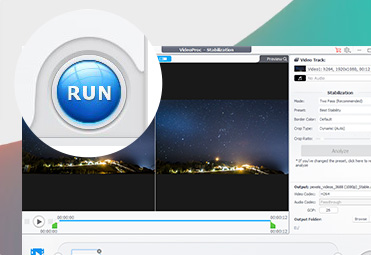

"I had footage of me testing a smartphone and using the stabilization feature on it. What I got in return was a pretty smooth video which felt like it was recorded over a gimbal. Plus, it preserved the original quality even after cropping into some portions."
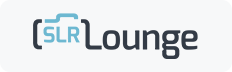
"This tool will help you eliminate both camera shake and/or motion blur from video footage. The greatest benefit here is that it’s virtually effortless compared to almost all other video editing software’s stabilization tools."
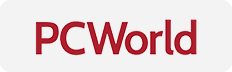
"This robust AI video upscaler enhances resolution, boosts frame rates, reduces blurs and noise, smooths out interlacing artifacts, and refines color rendition, producing videos of significantly higher quality."
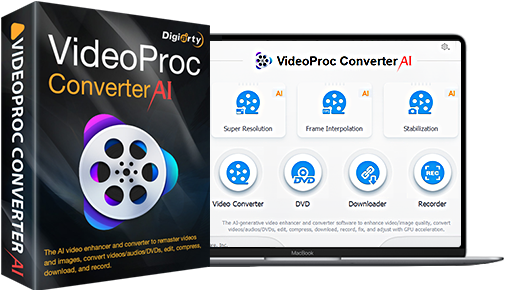
One-stop video processing software for your daily digital life. Enhance footage with built-in AI upscaler, frame interpolation, and stabilization tools for sharp, smooth and steady visual experience.
Digiarty Software, established in 2006, pioneers multimedia innovation with AI-powered and GPU-accelerated solutions. With the mission to "Art Up Your Digital Life", Digiarty provides AI video/image enhancement, editing, conversion, and more solutions. VideoProc under Digiarty has attracted 4.6 million users from 180+ countries.
Stay current with our latest updates, guides, and subscriber-only offer.
Choose Language
Copyright © 2025 Digiarty Software, Inc. All rights reserved.
Any third-party product names and trademarks used on this website, including but not limited to Apple, are property of their respective owners.