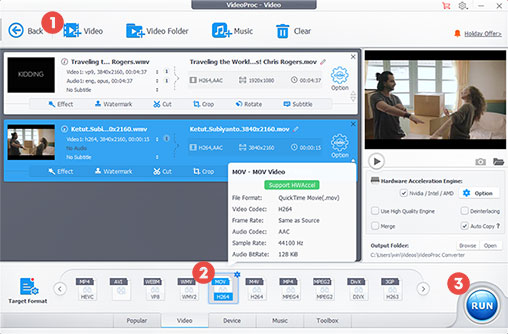A WMV file, short for Windows Media Video, is a video format developed by Microsoft and widely used for Internet streaming and Windows PC. But things can be tricky if you run macOS and try to edit or play WMV on Mac; neither QuickTime nor iMovie allow opening WMV on Mac directly. You'll wonder how to convert WMV to MOV, the natively used video format of Apple's QuickTime program.
So here in this article, we collect some best WMV to MOV converters to help with that, including desktop video converters for reliable and stable performance and online converters for fast and simple use.
Convert WMV to MOV on PC & macOS
VideoProc Converter AI is one of the best solutions to convert WMV to MOV on Windows PC and macOS. Unlike online video converters, the full version has no file size limit, and a desktop program is always more stable and safer. With the GPU acceleration and Max-Quality engine, VideoProc Converter AI will deliver a buttery smooth WMV to MOV conversion without losing quality. You can easily convert .wmv to .mov and make some simple edits in the meanwhile, such as cutting, rotating, changing volume, playback speed, adding subtitles, etc. It comes with all the features you may need.

VideoProc Converter AI - Convert WMV to MOV Free Download
- Quality-oriented and stable audio/video conversion
- Fast conversion speed with GPU acceleration
- Broad support for 420+ formats, including WMV to MOV and vice versa
- Batch conversion supported
- Available editing features, changing volume and speed, adding subtitles…
How to Convert WMV File to MOV
Download and install VideoProc Converter AI, and follow the steps below to convert WMV to MOV.
Note: The Windows version now supports AI-powered Super Resolution, Frame Interpolation, and Stabilization to enhance video and image quality. These AI features are not yet available in the Mac version but will be coming soon.
- Launch VideoProc Converter AI and go to the Video menu from the welcome screen.
- Click the +Video button to load the WMV file(s).
- Select MOV as the output format in the Target Format box at the bottom of the interface.
- Click RUN to start the conversion.
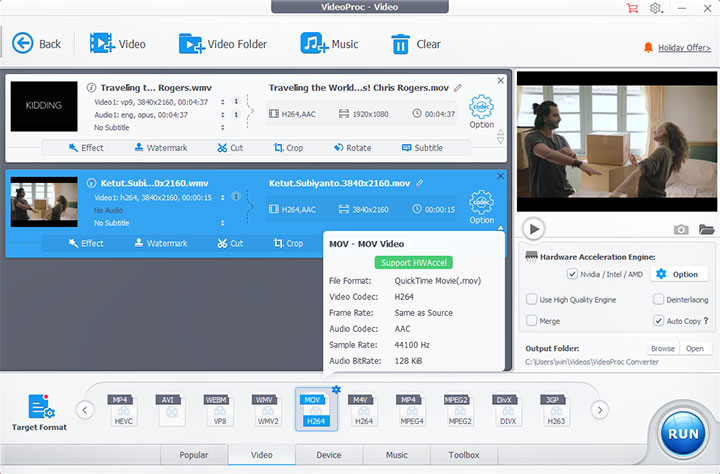
More Than Just WMV Conversion - Meet This All-Time Best Video Converter!
Online Convert WMV to MOV
Online converters are also good choices for converting WMV to MOV. Most of them are pretty easy to use and especially suitable when you don't want to install any software. Below are some of the best online MOV converters with pros and cons.
Zamzar
Want a quick and easy solution to convert WMV to MOV? There you go with Zamzar. It has a clean and understandable interface. Just upload the video, choose the output format, and download the converted file. That's it. But note that there's a file size limitation (50MB).
Below are the steps to convert WMV to MOV with Zamzar.
- Navigate to https://www.zamzar.com/convert/wmv-to-mov/.
- Upload your WMV file by clicking the Choose Files button.
- Make sure the output format is set as MOV.
- Click Convert Now to start the conversion.
- Download the converted MOV file.
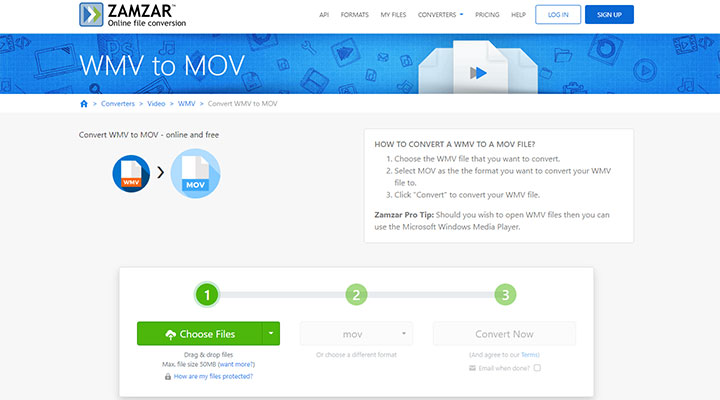
CloudConvert
CloudConvert is one of the best WMV to MOV converters with a relatively large file size limit of 1GB. It has an immaculate interface without annoying ads. Besides WMV and MOV, you can also convert archives, documents, eBooks, and other file formats.
How to Convert .wmv to .mov with CloudConvert
- Go to https://cloudconvert.com/wmv-to-mov in your browser.
- Click Select File to upload your video.
- Set the output format as MOV.
- Click the wrench icon to customize advanced parameters like codec, resolution, etc (optional).
- Press the Convert button to start the conversion.
- Wait to download the converted file.
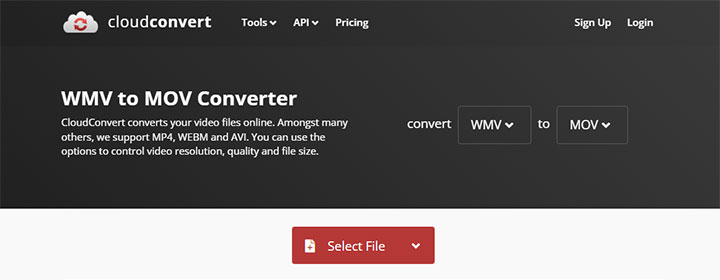
VEED
Compared to Zamzar and CloudConvert, VEED comes with a more modern UI and is still easy to use. It also allows you to do some edits with the original file, such as changing resolution, aspect ratio, FPS, etc. Unlike Zamzar and CloudConvert, VEED focuses more on processing video files.
Follow the steps below to convert a WMV to MOV.
- Open https://www.veed.io/convert/wmv-to-mov.
- Click the Upload Your File button.
- Select MOV as the output format in the Convert to drop-down list.
- Click Convert File to start the conversion.
- Wait to download the converted MOV file.
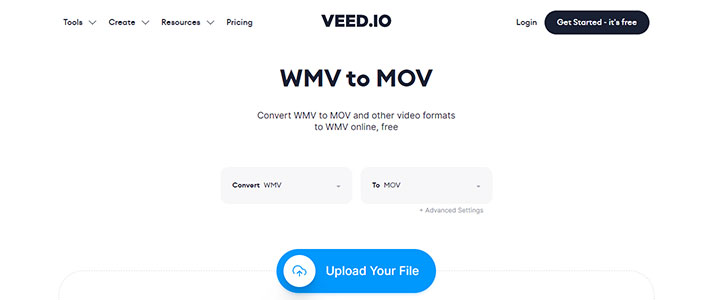
Convertio
Convertio is another WMV converter that does work. It is similar in function to CloudConvert, and also supports the conversion of archives, ebooks, videos, and other file formats. Apart from the 100MB file size limit and the inconspicuous ads on the interface, it can still get the job done.
To convert WMV to MOV with Convertio, follow the steps below.
- Go to https://convertio.co/wmv-mov/.
- Click the Choose Files button to upload the WMV file.
- Select MOV as the output format.
- Click the gear icon to do more settings.
- Click the Convert button to start converting.
- Wait to download the converted MOV video.
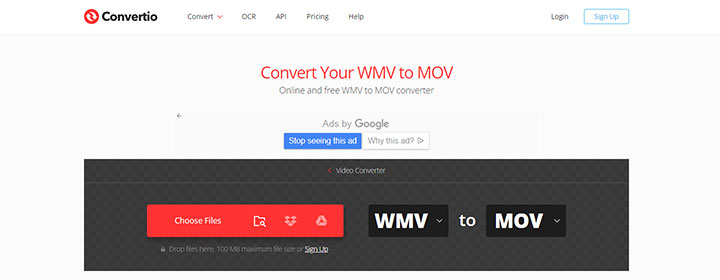
OnlineConverter
Compared with the previous online converters, OnlineConverter has more ads on the interface and does not support uploading video files from Google Drive or Dropbox. However, you can upload WMV videos up to 200MB with OnlineConverter. Other options during conversion are only to cut the video clip. And you can't set the audio/video codec or upload multiple files at once for batch conversion.
Follow the steps below to convert WMV to MOV.
- Open https://www.onlineconverter.com/wmv-to-mov in your browser.
- Upload your WMV video by clicking the Choose File button.
- Click Convert to start converting.
- Download the converted MOV video.
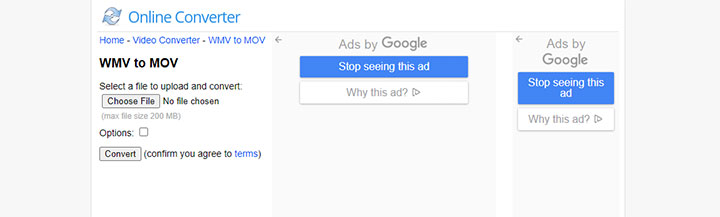
Convert WMV Files to MOV Free
VLC, the widely-used free media player, can also work as a WMV to MOV video converter. It can convert almost any video file it can play. The program offers several built-in conversion presets, including a video with an MP4/MOV container. Note that VLC will output a .mp4 file by default, and you'll need to revise it to .mov manually.
How do I convert WMV to MOV with VLC?
- Launch VLC on your device.
- Go to Media > Convert / Save from the top menu bar.
- Add the WMV file by clicking the Add button. Then click Convert / Save.
- Select the "Video - H.264 + MP3 (MP4)" option from the Profile drop-down list.
- Name the output file and set the save path by clicking the Browse button.
- Click Start.
- Revise the filename extension to .mov.
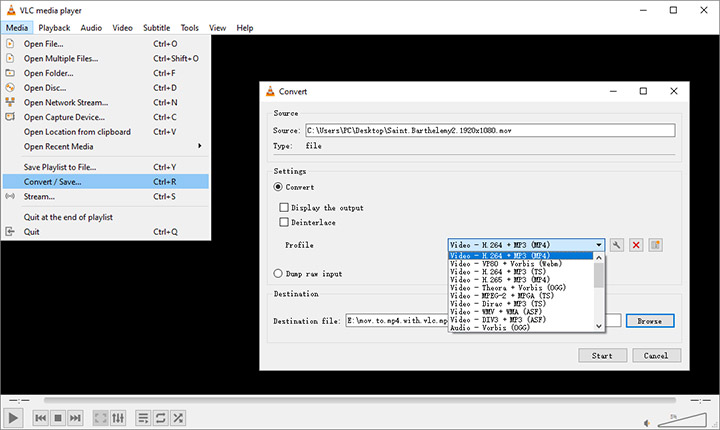
Convert WMV to MOV Open Source
FFmpeg is just like the Swiss army knife for video file conversions. It's the go-to option if you want an open-source solution. It packs many encoders and decoders to support as many multimedia formats as possible, including WMV and MOV. Users having experience with command line tools may find FFmpeg very easy to use, while novices may struggle with the FFmpeg commands.
Here's how to convert WMV to MOV with FFmpeg.
- Download and install FFmpeg to your device.
- Open the command prompt.
- Type the command below.
- Press Enter on your keyboard to run the command.
ffmpeg -i input.wmv -c:v libx264 output.mov
Wrap Up
VideoProc Converter AI can be a go-to choice for most users, although there are many options on the market. Novice users can benefit from the rich presets and one-click operation; experienced users have all the freedom to customize the output MOV video files, such as setting video codec, resolution, bit rate, etc. Powered by GPU acceleration, the conversion process would be lightning fast without compromising quality.
Feel free to download and have a free trial on VideoProc Converter AI.
Note: The Windows version now supports AI-powered Super Resolution, Frame Interpolation, and Stabilization to enhance video and image quality. These AI features are not yet available in the Mac version but will be coming soon.
FAQ
How do I convert WMV to MOV on Mac?
You can convert WMV to MOV with VideoProc Converter AI on Mac. Launch the program and go to the Video menu to load the WMV files. Then, select MOV as the output format in the Target Format box at the bottom of the interface. Click RUN to start conversion.
Can I open WMV files on a Mac?
You can open WMV files on a Mac, although WMV is not a native file format for Mac OS X. QuickTime can stream WMV files with the Flip4Mac plug-in. And you can also play WMV videos with some third-party players, such as VLC media player.
How do I convert WMV to MP4 on Mac?
VideoProc Converter AI can help convert WMV to MP4 on Mac. Open VideoProc Converter AI and add the WMV files to the program by clicking the +Video button. Select MP4 as the output format. Then you can click the RUN button to convert WMV to MP4.