I know how frustrating it would be when you add GoPro files to GoPro app for cutting and highlighting your family trip but are told "No files to import". That would ruin your plan to cut and edit your large-sized GoPro videos in Quik for YouTube/Instagram uploading & sharing. Well, how to get video files imported to GoPro or from GoPro to Mac/Windows with correct GoPro file format? The methods below will point you in the right direction to import HD/UHD (4K/2.7K/1440p/1080p) files to GoPro Quik app without effort.
No Files to Import When Using GoPro Camera or micro SD Card
Currently, GoPro camera and micro SD card auto-import are the most widely used ways to add GoPro files into Quik. Yet, there is high likelihood that GoPro camera isn't recognized under My Device on Quick for desktop. Connecting micro SD card to desktop via card adapter can show the storage device on your Mac/Windows. But what disappoints you is that other software still won't detect your camera.
Or your GoPro HERO11/10/9/8 Black camera is successfully recognized by your desktop. However, the notification of "GoPro Quik No Files to Import" shows up and the "Space Used" bar clearly indicates how many data occupies inside your 16/32/64GB micro SD card. If one of these cases happen to you, follow the methods below to fix it.
Method 1: Reactive hardware settings via USB reset on Mac.
- Target on Apple menu and then choose Shut Down.
- Simultaneously press these keys on the keyboard: Shift + Control + Option + Power Button.
- Hold down the button combination for approximately 5 seconds and free up them all at the same time.
- Fire up your Mac and connect your GoPro camera to try again.
Method 2: Disconnect GoPro camera and plug it in again via USB cable.
Then manually move video files over and format the micro SD card.
Method 3: Check if you have multiple installations of Quik.
If so, uninstall all of them and install the latest version of Quik on your macOS.
Method 4: Manually copy & paste files into a Media Folder on your Mac.
Afterwards, import files to Quik via Media Folder on Mac.
Method 5: Edit GoPro video using VideoProc Vlogger.
GoPro camera, micro SD card and Media Folder are the currently effective ways to import GoPro files to Quik. In case you've already tried them all but still no gain, you'd better leave it alone. There are more ways of killing a cat than by choking it with cream. Resort to a better alternative to Quik like VideoProc Vlogger to cut, crop, rotate, merge, shrink, convert and process GoPro 5.3K/4K/2.7K/1080p video at any frame rate (30/60/120fps) without such annoying file importing problem.
How to use VideoProc Vlogger to process GoPro video?
Please download VideoProc Vlogger for free and then follow the easy-peasy steps on how to hassle-free import GoPro to Mac for further editing.
Step 1. Launch VideoProc Vlogger on your desktop.
You're suggested to utilize this GoPro video editor on a computer with the support of GPU hardware acceleration tech, which can be activated by VideoProc Vlogger and used to quicken GoPro video processing speed, no CPU overheating or CPU 92% high usage issues.
Step 2. Import GoPro video files to VideoProc Vlogger.
Click the + icon to load GoPro files from media folder, then drag and drop your GoPro file to the Video Track in the Timeline. GoPro video files will be immediately imported without any hassle. And unlike Quik, this program supports adding almost any GoPro file format in whatever resolution, be it MP4, MKV, MOV, AVI, FLV, HEVC, H264 in 5.3K/4K/2.7K/1440p/1080p/720p, you name it.
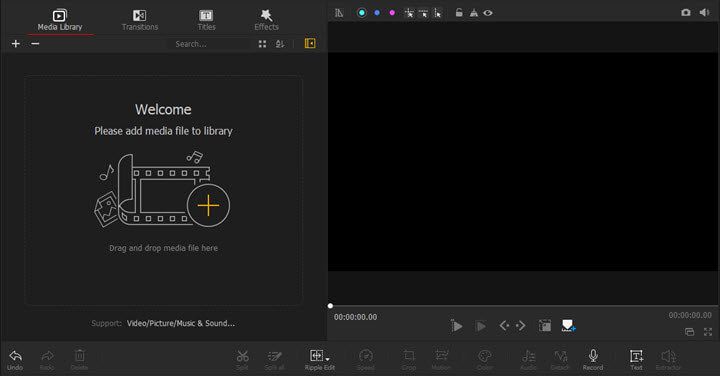
Step 3. Edit GoPro MAX, HERO11/10/9/8 Black video.
- Split and resequence your video clips in the timeline using the Split button in the Toolbar.
- Correct fisheye effect by using the Lens Distortion Correction feature on the right side of the Preview Window.
- Brighten up low-light GoPro footage by color grading via the Color Editor.
- Create camera movements using the Motion Editor in the Toolbar.
- Sync frames of your GoPro video to the beat of the background music with the Audio Editor.
- Apply smooth speed ramping effects to your GoPro footage with the Speed Editor in the Toolbar.
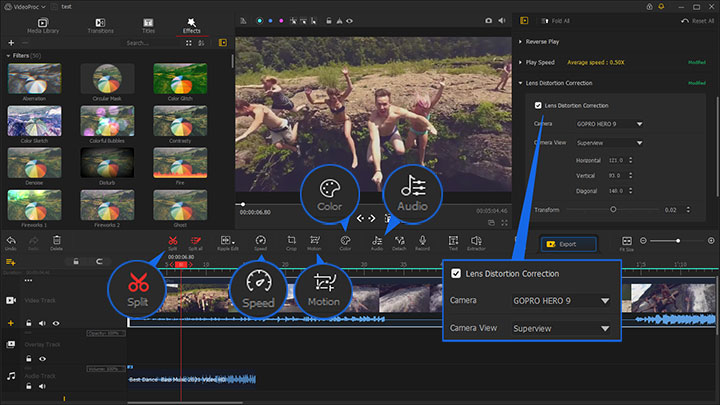
Step 4. Export your enriched GoPro video.
Tap "Export" button to save and export your edits.
VideoProc Vlogger is able to compensate what Quik is lacking in GoPro video transcoding. This GoPro video editor also helps you change video codec for better compatibility and adjust GoPro video frame rate/resolution/aspect ratio for faster YouTube/Instagram sharing. Just click the Export button in the toolbar and make further settings.
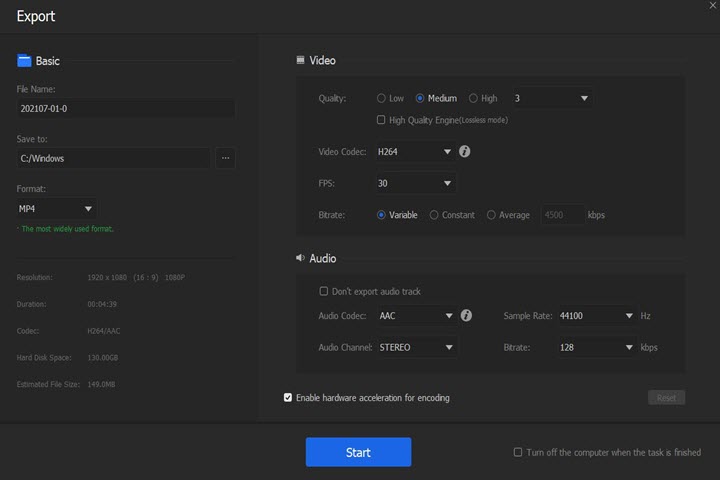
Remember to check the option of Enable hardware acceleration for encoding. And this application will begin to process your GoPro video files in a manner that is low in CPU consumption (Intel/Nvidia/AMD GPU hardware acceleration) while high in picture fidelity (High Quality Engine).
Receive GoPro Import Cancelled Error Message Every Time
Quik appears to start downloading but immediately says Import Cancelled, no matter which way you use, GoPro camera or SD card. The error message "query cancelled" can be found at the error log files each time you intended to import GoPro files to Quik. Sounds familiar? Welcome to the club - who doesn't encounter such irritating problem? Fortunately, there are some effective workarounds available to troubleshoot this issue.
Method 1: Update Quik to the latest version.
Providing you've already upgraded your macOS to High Sierra or Catalina, it's seemingly necessary to update Quik to the latest version. The macOS system update has changed the built-in file system a little bit. Last, restart your Mac computer.
Method 2: Re-select the destination folder.
Access to "Settings" page from General under "Manage Folders in Settings" on Quik and hit the folder icon near to "Import Location". Afterwards, choose destination folder again, although it has nothing different from the folder in "Import Location" already. Just do that and everything will come back to normal.
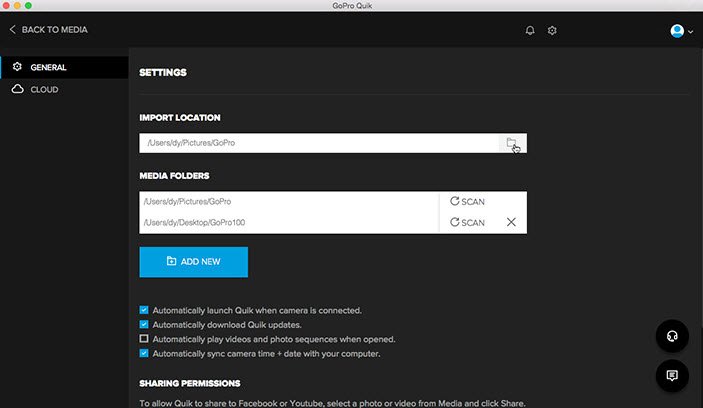
GoPro Won't Import Files from Google Drive/iCloud
You're not the only one who'd like to save GoPro HERO11/10/9/8 Black files to cloud storage services like iCloud, Google Drive, Dropbox, etc. for eternal preservation. So you're not alone when you are trapped in the trouble of "GoPro Quik fails to import files from Google Drive/iCloud". There are some simple yet quick problem-solving methods provided by those who have similar experience with you for reference if you can't fix this issue on your own.
Method: Convert downloaded GoPro file format to MP4.
Some Quik users pull the downloaded GoPro files into Quik, but it says they're the wrong format. Probably, the original video format has changed after uploading to cloud service. If so, the most direct and effective way is to convert downloaded GoPro files to Quik supported MP4 with H264/HEVC codecs. VideoProc Vlogger, your professional problem solver, lets you convert your Google Drive/iCloud downloads to MP4 format with H264 or HEVC codecs without sacrificing quality, 5.3K/4K/2.7K/1440p/1080p reserved.
0 files added When Scanning Local Media Folder
It seems weird. You update GoPro Quik to the latest version and select the correct media folder. However, Quik just displays the message "0 files added" after scanning the local media folder. Chances are that your file structure organization isn't the same structure when recording on a formatted card. No worries! A simple solution is found to easily help you out.
Method: Use a micro SD card adapter to change your GoPro file folder name.
You know, users are disposed to change the GoPro folder name, e.g., "2018GOPRO" to another naming convention "520GOPRO". If so, Quik would decline your request to import the files from its library. Therefore, make sure to change your folder name back to the original "2018GOPRO" via a micro SD card adapter.
Unable to Import Files to GoPro on Mobile
Import errors also happen on Quik for mobile now and then. The difference lies in that some video files from GoPro HERO11/10/9/8 Black can be successfully imported to Quik on iPhone/Android while some prompt the error message saying, "We couldn't import these videos. This is likely due to the high frame rate or resolution. We recommend you create shorter clips and import those instead". Actually, most users reflect that all the video footages are recorded at the same resolution/frame rate and that none of the video clips is more than 30 seconds. Hence, the recorded video files can't take the full responsibility. Anyway, follow the below solutions to have a try if you are at the end of the road.
Method 1: Edit GoPro video in iMovie.
- Open GoPro video files in Photos app to check if it's damaged.
- Import video file to iMovie to do some editing stuff. Just cut off 1 second from your GoPro video if you don't wanna do anything change to it.
- Export video from iMovie and save it as MP4 format.
- Load edited video file to Quik. If iMovie can satisfy all your needs, just skip this step.
Method 2: Add GoPro files via other paths.
All roads lead to Rome. You can also consider iTunes, iCloud, Google Photos, Dropbox, etc. to load files to GoPro Quik on your iPhone/Android. After you successfully import HERO11/10/9/8/7/MAX video to GoPro app, you can eventually further edit GoPro 4K 60/30fps video like trim, rotate, flip, add special effects, etc. Yet, some advanced features are absent from Quik currently, such as GoPro deshake, denoise, fisheye correction, etc.
Therefore, supposing you want to fix GoPro fisheye clips, create speed ramps and camera movements, color grade and correct poor light footage, remove background noise from GoPro file, VideoProc Vlogger is your ultimate choice with all features covered.





